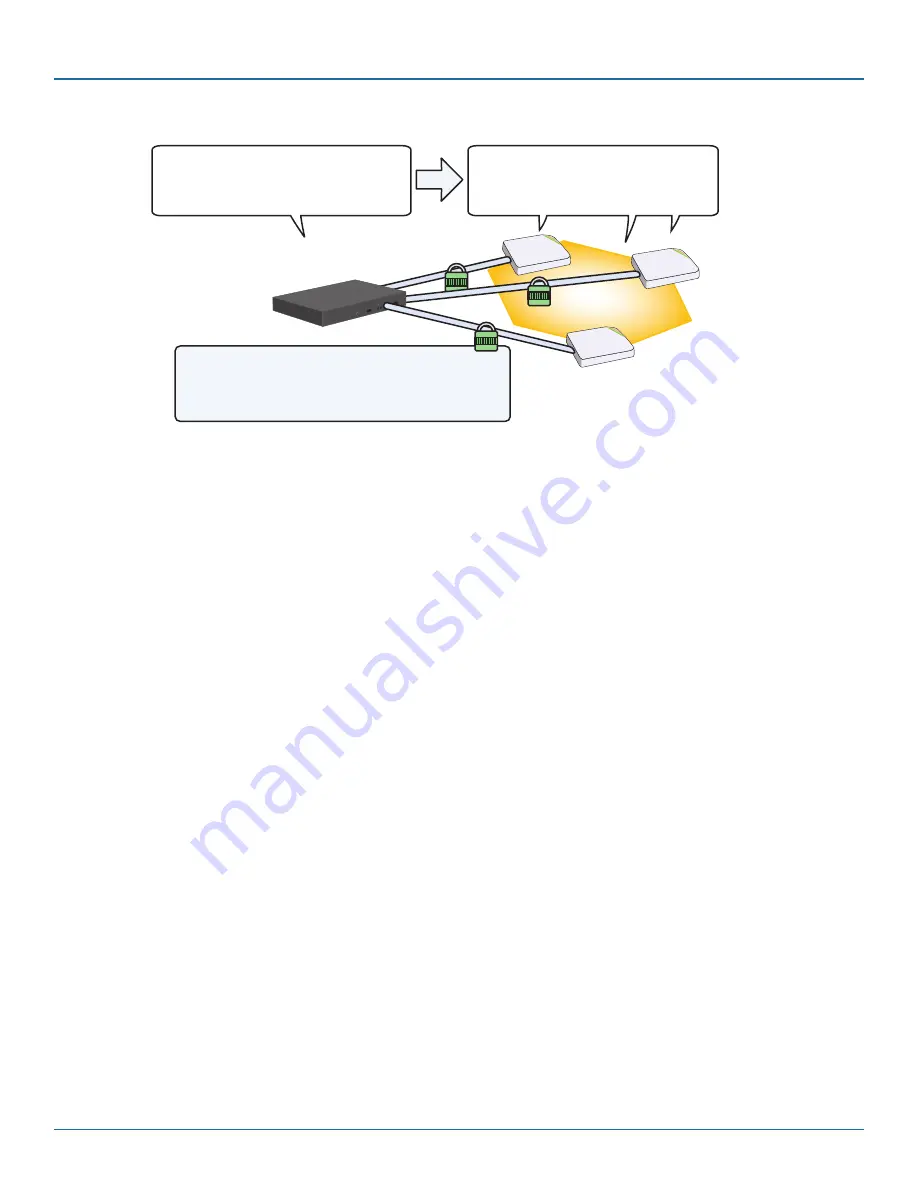
724-746-5500 | blackbox.com
Page 98
724-746-5500 | blackbox.com
Chapter 8: Basic Configuration Examples
CAPWAP traffic secured with DTLS
Note: The CAPWAP path to SmartPath AP3 really passes
through one of the portals (SmartPath AP1 or
SmartPathAP2) before reaching it.
SmartPath EMS VMA
Members of “cluster1-test”
SmartPath AP3
(Mesh Point)
SmartPath AP2
(Portal)
SmartPath AP1
(Portal)
WLAN Policy:
wlan-policy-test1
SSID: test1-psk
Cluster: cluster1-test
DHCP client: enabled
Credentials:
Name: testadmin1
Password: testpass1
SSID: test1-psk
Cluster: cluster1-test
DHCP client: enabled
Credentials:
Name: testadmin1
Password: testpass1
Members of “cluster 1 test”
Figure 8-10. SmartPath AP configuration assignments.
Assigning Configurations
1. Click “Monitor > Access Points > SmartPath APs (View mode: Config).”
2. Because you can only set radio modes on individual SmartPath APs, click one of their names, select Use one radio (2.4 GHz) for
client access and one radio (5 GHz) for a mesh link, and then click Save. Repeat this step for all the other SmartPath APs as
well.
3. To modify all the SmartPath APs at the same time, select the checkbox in the header to the left of Host Name, which selects
the checkboxes of all the SmartPath APs, and then click “Modify.”
The SmartPath APs > Modify (Multiple) dialog box appears.
4. From the WLAN Policy drop-down list, choose wlan-policy-test1. This is the WLAN policy that you created in Section 8.3. Do
not modify any of the other basic settings.
5. In the Optional Settings section, expand Credentials, and then enter the following in the Root Admin Configuration section:
New Admin Name: testadmin1
This is the root admin name that SmartPath EMS VMA uses to make SSH connections and upload a full configuration to
managed SmartPath APs. The default root admin name and password is admin and blackbox.
New Password: testpass1
Confirm New Password: testpass1
Although changing the login credentials is not necessary, it is good practice, which is why it is included here. When you
are ready to deploy the SmartPath APs on your network, change the admin name and password again.
NOTE: To see the text strings that you enter, clear the Obscure Password check box.
6. Leave the other settings as they are, and then click Save to save your configuration and close the dialog box.
7. Check your settings in the SmartPath APs window (see Figure 8-11).






























