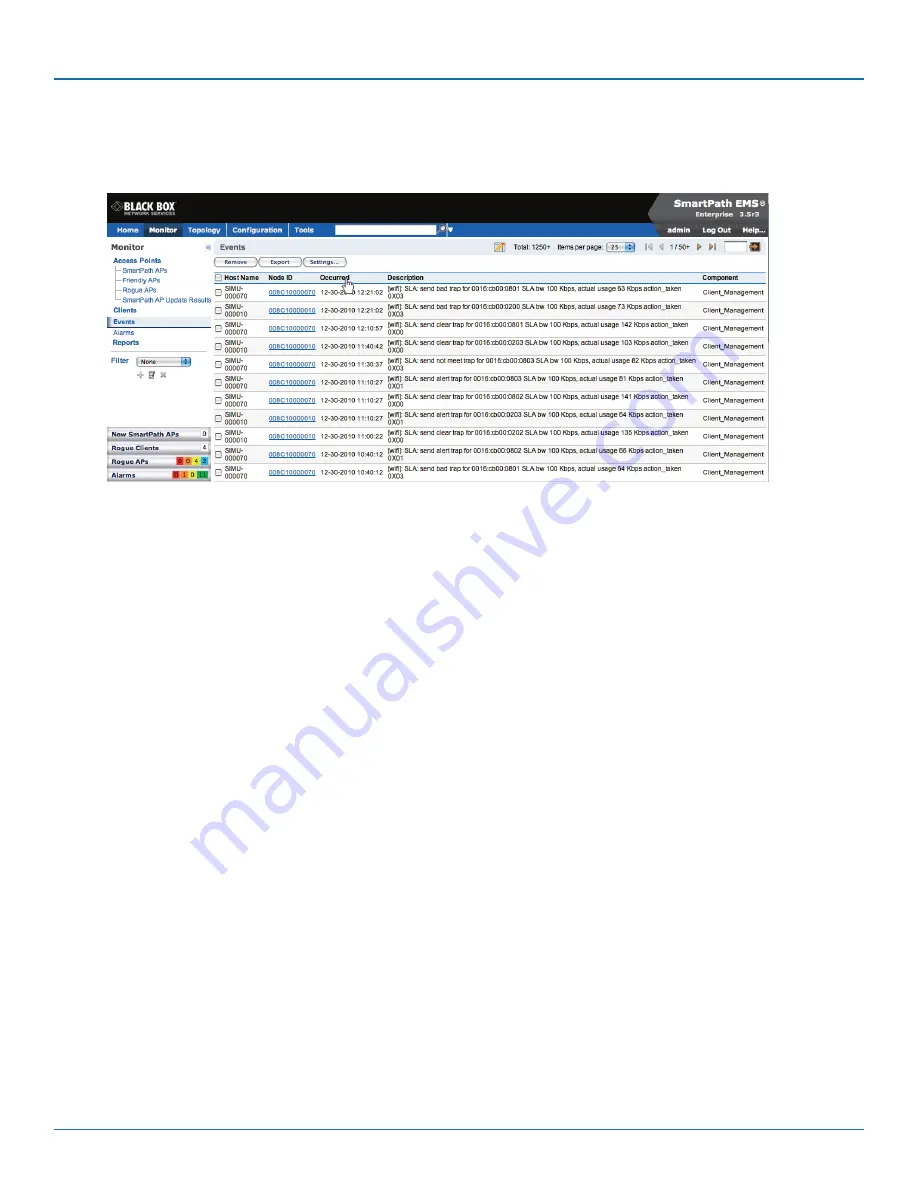
724-746-5500 | blackbox.com
724-746-5500 | blackbox.com
Page 79
Chapter 7: Using SmartPath EMS VMA
By clicking the heading of a column, you can reorder the display of objects either alphanumerically or chronologically, depending
on the content of the selected column. Here you reorder the data chronologically.
Figure 7-17. Click to reorder the display of objects.
Indicates that the list appears in descending order from the top
Indicates that the list appears in ascending order from the bottom
7.3 SmartPath Configuration Workflow (Enterprise Mode)
Assuming that you have already set SmartPath EMS VMA in Enterprise mode and configured its basic settings, and that you have
deployed SmartPath APs, which are now connected to SmartPath EMS VMA, you can start configuring the SmartPath APs
through SmartPath EMS VMA.* You can configure numerous objects, some of which might need to reference other objects. An
efficient configuration strategy is first to define any objects that you will later need to use when configuring other objects. If one
object must reference another that has not yet been defined, there is usually a “New” button that you can click, define the object
you need, and then return to the first dialog box to continue with its configuration.
*When SmartPath APs are in the same subnet as SmartPath EMS VMA, they can use CAPWAP (Control and Provisioning of
Wireless Access Points) to discover SmartPath EMS VMA on the network. CAPWAP works within a Layer 2 broadcast domain and
is enabled by default on all SmartPath APs. If the SmartPath APs and SmartPath EMS VMA are in different subnets, then you can
use one of several approaches to enable SmartPath APs to connect to SmartPath EMS VMA. For information about these options,
see “How SmartPath APs Connect to SmartPath EMS VMA” in Section 8.4, Example 4: Connecting SmartPath APs to SmartPath
EMS VMA.
NOTE: An important initial configuration task to perform is to synchronize the internal clocks of all the managed SmartPath APs
either with the clock on SmartPath EMS VMA or with the time on an NTP server. If you plan on having the SmartPath APs
validate RADIUS, VPN, and HTTPS (captive web portal) certificates, synchronizing all the devices with the same NTP server
helps ensure synchronization.
The typical workflow proceeds like this:
1. Use default settings or configure new settings for various features that, when combined, constitute a user profile, an SSID, and
a WLAN policy. These are the three main objects that reference most of the other ones. Together these features define policies
that you can apply to multiple SmartPath APs.
















































