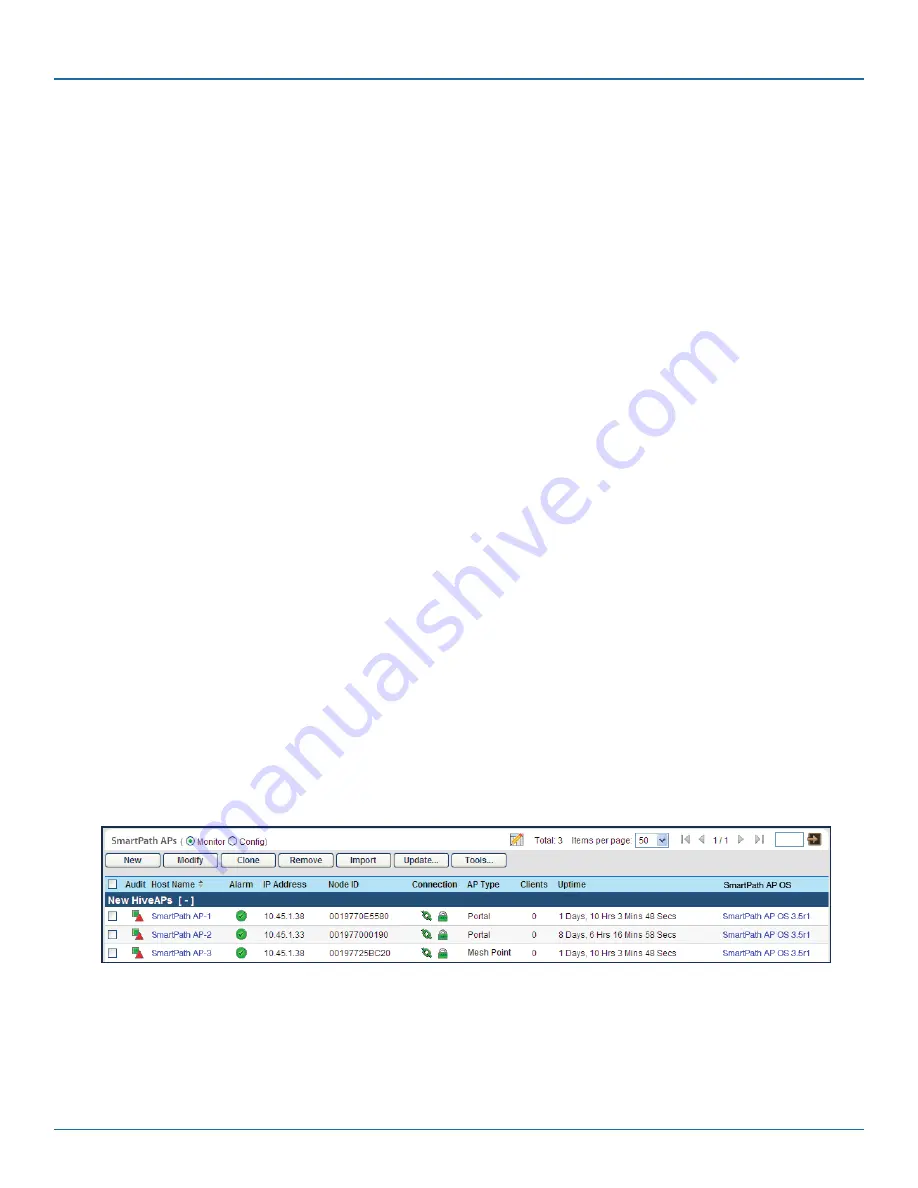
724-746-5500 | blackbox.com
724-746-5500 | blackbox.com
Page 95
Chapter 8: Basic Configuration Examples
If the SmartPath AP does not have any network settings, check that it can reach the DHCP server. To check if a DHCP
server is accessible, enter interface mgt0 dhcp-probe vlan-range <number1> <number2>, in which <number1> and
<number2> indicate the range of VLAN IDs on which you want the SmartPath AP to probe for DHCP servers. The results
of this probe indicate if a DHCP server is present and has responded. If the probe succeeds, check the DHCP server for
MAC address filters or any other settings that might interfere with delivery of network settings to the SmartPath AP.
• Are the SmartPath APs in the same subnet as SmartPath EMS VMA?
SmartPath APs must be in the same subnet and the same VLAN as SmartPath EMS VMA for their broadcast CAPWAP Discovery
messages to reach it. If you can move the SmartPath APs or SmartPath EMS VMA so that they are all in the same subnet, do so.
If they must be in different subnets from each other, it is still possible for the SmartPath APs to contact SmartPath EMS VMA,
but not by broadcasting CAPWAP messages. For a list of other connection options, see "How SmartPath APs Connect to
SmartPath EMS VMA" on the next page.
• Can the SmartPath APs ping the IP address of the SmartPath EMS VMA MGT interface?
Enter the ping <ip_addr> command on the SmartPath AP, where the variable <ip_addr> is the IP address of the SmartPath EMS
VMA MGT interface. If it does not elicit any ICMP echo replies from SmartPath EMS VMA, make sure that SmartPath EMS VMA
is connected to the network through its MGT interface, not its LAN interface, and that the IP address settings for the MGT
interface are accurate (see SP Admin > SmartPath EMS VMA Settings > Interface Settings in the SmartPath EMS VMA GUI).
• What is the status of the CAPWAP client running on the SmartPath AP?
To check the CAPWAP status of a SmartPath AP, enter the show capwap client command. Compare the "RUN state" with the
CAPWAP states explained in Figure 8-5. Check that the SmartPath AP has an IP address for itself and the correct address for
SmartPath EMS VMA. If for some reason, the SmartPath AP does not have the correct address for SmartPath EMS VMA, you
can set it manually by entering the capwap client server name <ip_addr> command, in which <ip_addr> is the SmartPath EMS
VMA MGT interface IP address.
When SmartPath APs have contacted SmartPath EMS VMA, they appear in the Monitor > Access Points > SmartPath APs page, as
shown in Figure 8-8.
Audit icons:
Green red triangle:
The
configuration on a SmartPath AP
does not match that on the
SmartPath EMS VMA.
Two green squares:
they match.
CAPWAP connection and security icons:
Green linked chain/red unlinked chain:
The
SmartPath AP is connected or disconnected.
Green locked padlock/red unlocked padlock:
Connection is secured through DTLS or not.
You can customize the table contents
by clicking the Edit Table icon. You can
add more columns (radio channels and
power, for example), remove columns,
and reorder them.
The host names have been changed
to match those in the example.
By default, the host name is BB- +
the last six bytes of its MAC address.
(Example: BB-0E5580)
The AP type for SmartPath AP1 and SmartPath
AP2 is “Portal.” They have Ethernet connections
to the network. SmartPath AP3 is the “Mesh
Point.” It connects to the network through a
portal.
Figure 8-8. Monitor > Access Points > SmartPath APs (view mode: Monitor).






























