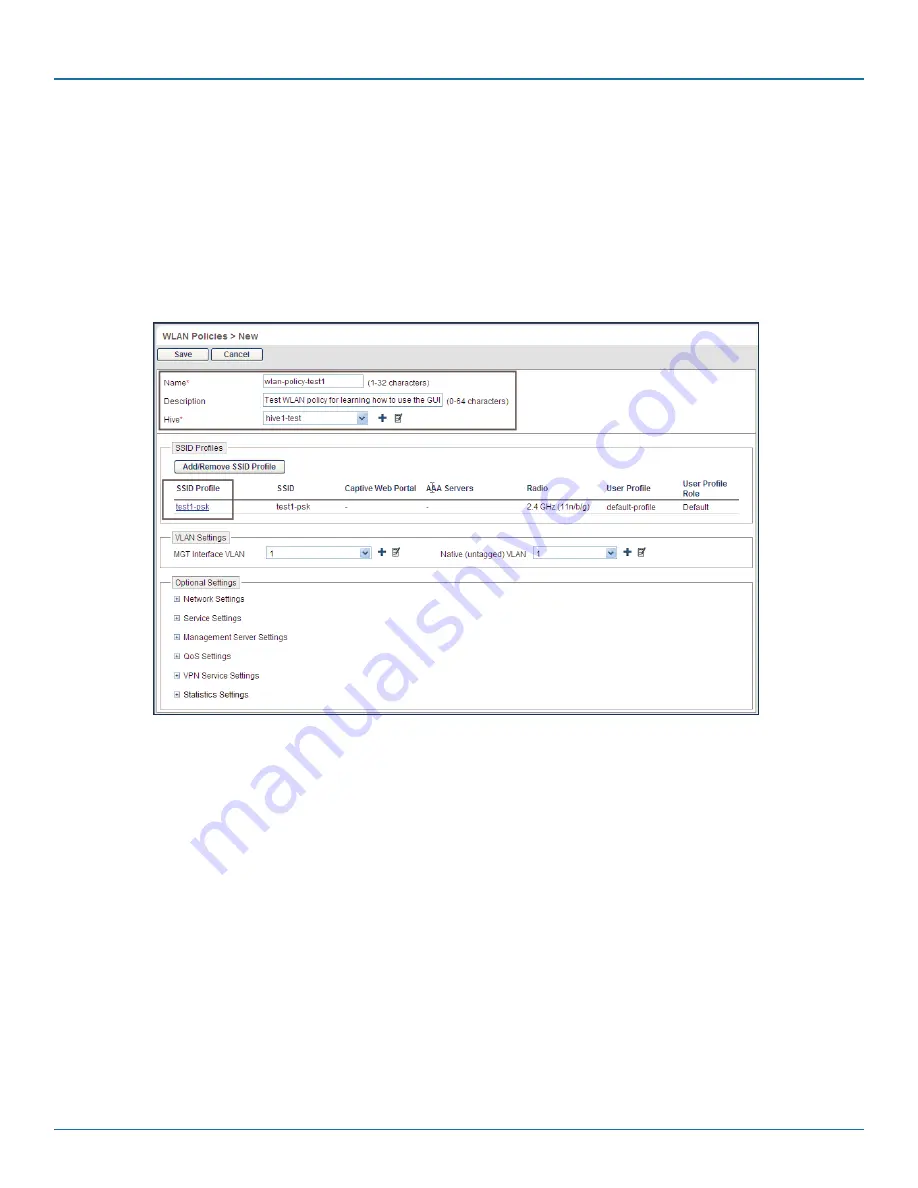
724-746-5500 | blackbox.com
Page 88
724-746-5500 | blackbox.com
Chapter 8: Basic Configuration Examples
• Device-level features—These features control how cluster members communicate with the network and how radios operate in
different modes, frequencies, and signal strengths.
A WLAN policy is an assembly of policy-level feature configurations that SmartPath EMS VMA pushes to all SmartPath APs that
you assign to the policy. Because these configurations are policy-based, they can apply across multiple physical devices. In con-
trast, device-level configurations are more appropriately applied to smaller sets of devices or to individual devices themselves.
In this example, you create a WLAN policy that includes the SSID and cluster configured in the previous two examples. Although
the New WLAN Policy dialog box consists of several pages, for this basic configuration, you only need to configure items on the
first page (see Figure 8-3).
Figure 8-3. WLAN policy general settings.
Click Configuration > WLAN Policies > New, enter the following on the first page of the new WLAN policy dialog box, leave all
the other settings as they are, and then click Save:
Name: wlan-policy-test1 (You cannot use spaces in the WLAN policy name.)
Description: Test WLAN policy for learning how to use the GUI; remove later
Cluster: cluster1-test (The cluster was previously configured in “Example 2: Creating a Cluster” in Section 8.2.)
SSID Profiles: Click Add/Remove SSID Profile, choose test1-psk in the Available SSID Profiles list, click the right arrow ( > ) to
move it to the Selected SSID Profiles list, and then click Apply. (The SSID was previously configured in Section 8.1.)
The creation of a WLAN policy that puts the SmartPath APs to which you apply it in a cluster and provides them with an SSID is
complete. In the following examples, you deploy several SmartPath APs on a network, accept them for SmartPath EMS VMA
management, and then apply the WLAN policy to them.






























