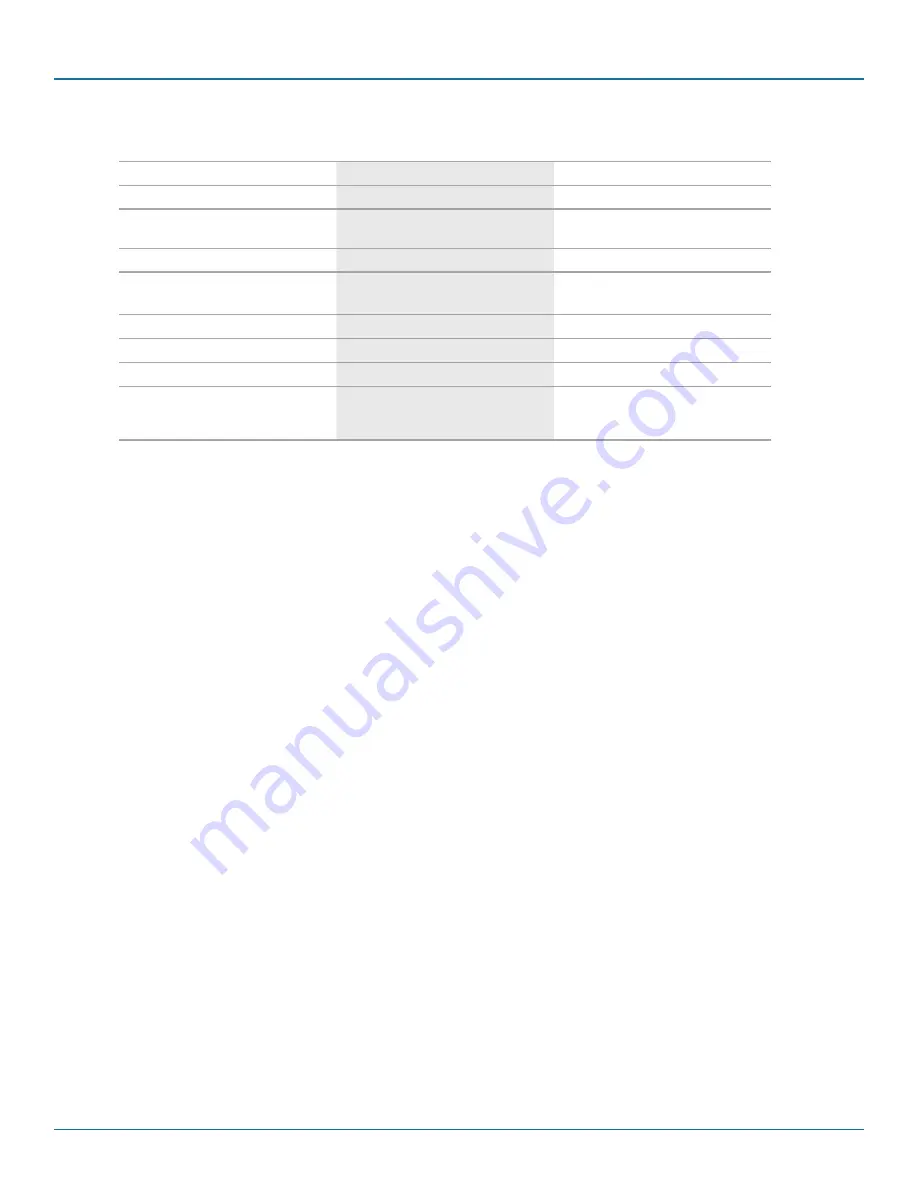
724-746-5500 | blackbox.com
Page 80
724-746-5500 | blackbox.com
Chapter 7: Using SmartPath EMS VMA
Table 7-1. Typical Workflow.
User Profile —>
SSID —>
WLAN P
QoS rate control and queuing
User profiles
SSIDs
IP firewall rules
Captive Web portal (possibly including a
RADIUS server profile and certificates)
Cluster (possibly including MAC filters and
MAC DoS)
MAC firewall rules
MAC filters
Management options
GRE and VPN tunnel policies
Schedules
QoS classifier and marker maps, dynamic
airtime scheduling
VLAN
IP DoS
Traffic filters
SLA (service-level agreement) settings
MAC DoS
VPN service
Attribute number
—
DNS, NTP, SNMP, syslog, location services
User manager control
CTS (Clear to Send)
Service settings for WIPS, virtual access
console, ALG services, Mgt IP filter, LLDP/CDP
link discovery protocols, and IP tracking
2. Define various device-level configuration objects to apply to individual SmartPath APs. These include map, CAPWAP servers,
radio profiles, scheduled configuration audits, RADIUS authentication server settings, and DHCP server or DHCP relay agent
settings.
3. Apply the policy-level settings (contained within a WLAN policy) and device-level settings to one or more SmartPath APs, and
then push the configurations to physical SmartPath AP devices across the network.
LLDP Maximum Power:
To avoid SmartPath APs sending LLDP (Link Layer Discovery Protocol) transmissions requesting more power through PoE from the
connecting switch than the switch can provide, you can set a maximum power level that SmartPath APs can request in their LLDP
advertisements on the Configuration > Advanced Configuration > Network Objects > LLDP/CDP Profiles > New page. By default,
the maximum is 15.4 watts.
7.4 Updating Software on SmartPath EMS VMA
You can update the software running on SmartPath EMS VMA from either a local directory on your management system or an
SCP (Secure Copy) server. If you download an image and save it to a local directory, you can load it from there. If you save the
image to an SCP server, you can direct SmartPath EMS VMA to log in and load it from a directory there.
1. I f you do not yet have an account on the Black Box Support portal, send an e-mail request to ([email protected]) to set one
up.
2. When you have login credentials, visit www.blackbox.com/support/login and log in.
3. Navigate to the software image that you want to load onto SmartPath EMS VMA (Customer Support > Software Downloads >
SmartPath EMS VMA software images) and download the file.
4. Save the SmartPath EMS VMA image file to a local directory or an SCP server.
5. Log in to SmartPath EMS VMA and navigate to Home > Administration > SmartPath EMS VMA Operations > Update Software.
6. To load files from a directory on your local management system, choose either Update and clear alarm and event logs or Full
update (to keep existing log entries after the upgrade), and then enter the following: File from local host: (select); type the
directory path and a file name; or click Browse, navigate to the software file, and select it.
or






























