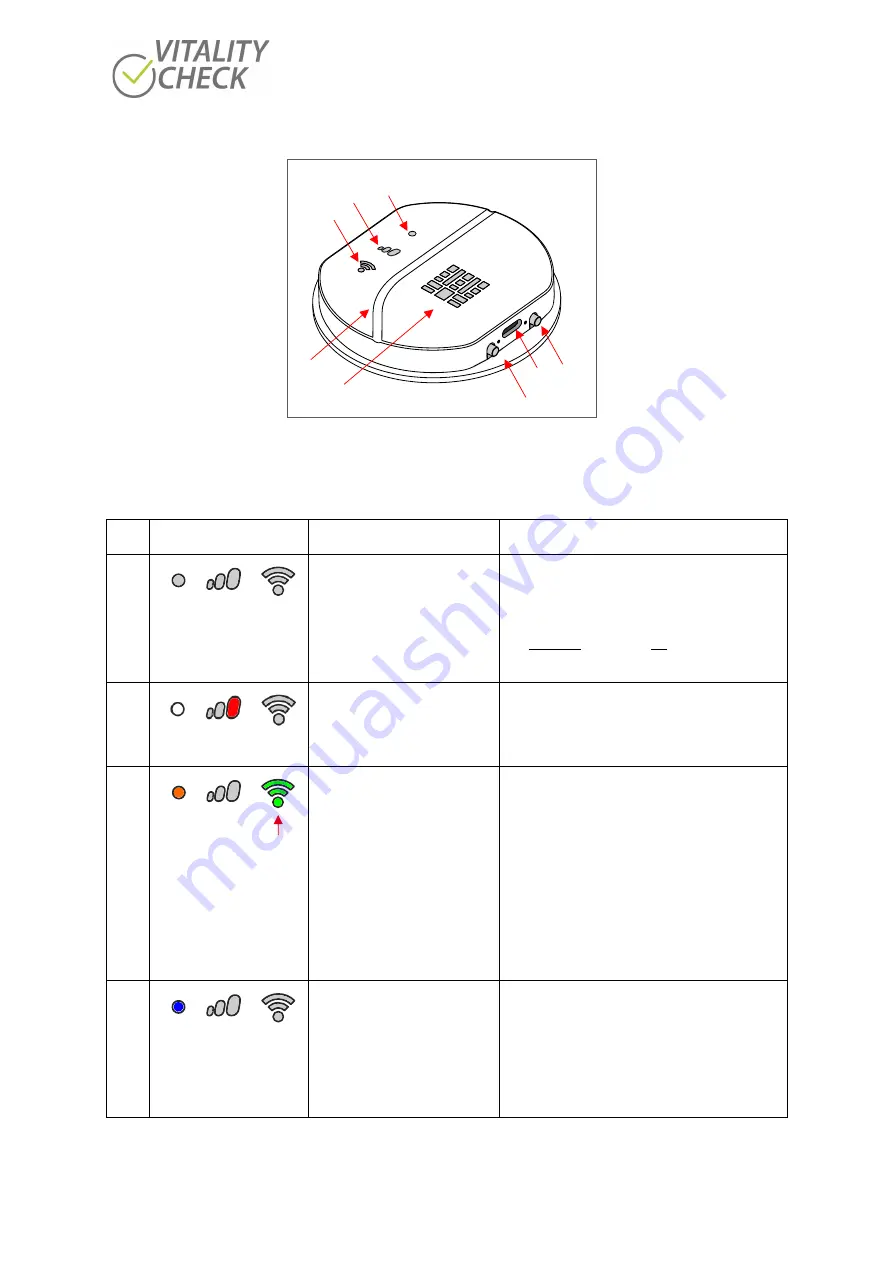
biozoom copyright© 2021
20
1
On/Off button
2
USB-C socket
3
Connectivity button
4 Status indicator
5
Progress indicator
6
WiFi indicator
7
Groove
8
Sensor area
Figure 15
No. Indicator
Condition
Situation
1
Scanner off
Press button (1) shortly to switch the scanner on.
Never press button (3) in parallel for switching
the scanner on because scanner will change to
the update mode.
For switching the scanner off press button (1) ca.
15 seconds
2
Scanner is switched on.
Charging battery via USB, or
USB cable connected to
computer
Remove USB-C cable to make a measurement.
Scanner will be switched off after removal of
USB-C cable.
3
blinking
or constantly
green
Scanner´s firmware is prior to
2021
Scanner is switched on, status
indicator lights orange and WIFI
indicator lights green or is
blinking green
Follow the instructions of the setup wizard of the
app when connecting the scanner to the
smartphone/tablet. (see step 8 in chapter 10.1).
When you start the app for the first time, you
will automatically be in setup mode. If you want
to connect a new scanner to your
smartphone/tablet, you must start the setup
wizard yourself. To do this, press the three lines
in the top left of the app and select it from the
pull-down menu. Then follow the instructions of
the app again.
4
Scanner
’s
WIFI is activated
Connection with phone/tablet is possible now.
If a connection has already been established with
this phone/tablet before, a new connection is
automatically established when another
measurement is conducted.
4
6
5
8
7
1
2
3
Содержание VITALITY CHECK MSRRS SCN05
Страница 1: ...User Manual...




































