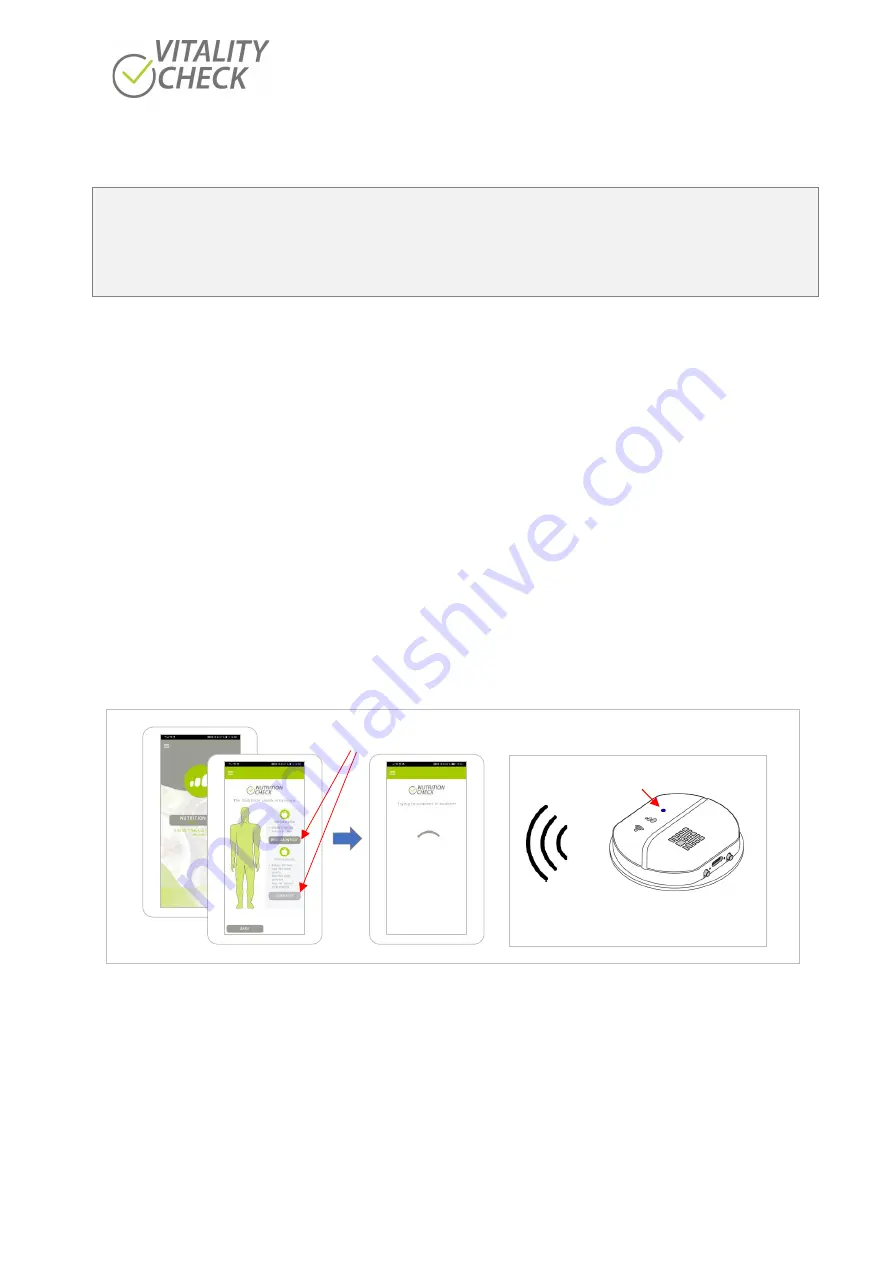
biozoom copyright© 2021
12
10.2 Performing Measurements
Attention
!!
Before you measure the first time please read the general recommendations for a correct measurement
listed in chapter 11
“Measurement Basics”.
Following the rules of this chapter is essential to receive a
correct result.
To carry out the following steps, the V I T A L I T Y C H E C K
app must have been started the first time and
the connecting process has been performed successfully and
the app is displaying the image of “Step 15”
(see above).
When pressing the “NUTRITON” button you can select
the FULL or the LIGHT version of
antioxidants measurement on the following screen.
The FULL measurement is what you typically use. It will measure your nutrition with a precision which is
good enough to make changes in your nutrition visible after just a few weeks of a changed diet. The LIGHT
version can be used for a quick check when you are in a hurry. It is not recommended for new users,
because it cannot detect, if your hand did not contact the sensor in the ideal way during the measurement.
Before using the LIGHT mode, please also consider using FULL mode without “Wifi query”, which offers
you the precision of the full mode within less time than FULL (see description below). After selecting one
of these options the app tries to connect scanner and phone/tablet via the WIFI of the scanner (
One important difference between FULL and LIGHT measurement is the number of measurements you
need to take. FULL includes four measurements LIGHT only one. Furthermore, in FULL measurement
mode the quality of placing the hand on the sensor can also be evaluated. This is important because a
non-optimal placement of the hand can influence the result. Both features of the FULL measurement
improve the precision of the calculated result (more details see below).
Figure 6
When scanner and phone/tablet are connected the app requests you to place the ball of the thumb on
the sensor by aligning the hand with the line of the sensor precisely. The scanner will now check if your
hand is present. Every time the scanner checks for your hand it will flash with orange LEDs. The
measurement will only start if the hand is placed on the sensor. An automatically timeout will stop the
orange blinking after 60 seconds if the user has not placed his hand on the sensor. If the sensor has
detected the placement of the hand the measurement starts, and the smallest symbol of the progress
indicator stops blinking and lights permanently in green. At that time, the hand should not be moved on
the sensor to avoid a miss reading. The progress indicator LEDs on the scanner shows the progress. A
green bar on the app indicates the progress too (
Statusanzeige leuchtet blau
Scanner hat ein WIFI
geöffnet
Wählen Sie FULL- oder LIGHT-Messung der Antioxidantien
Содержание VITALITY CHECK MSRRS SCN05
Страница 1: ...User Manual...









































