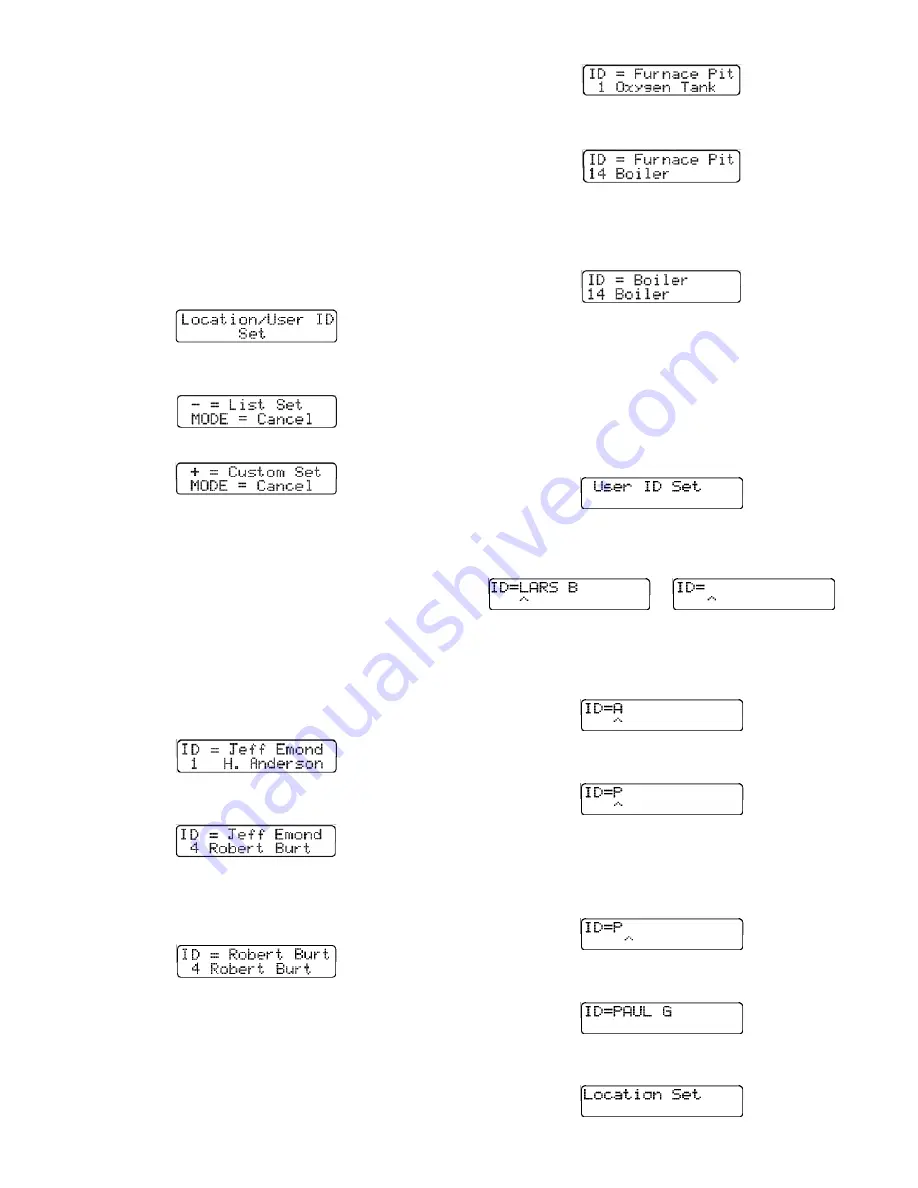
43
will not be retained in the location or user list for
future use.
This ID feature is available for use while the
instrument is operated in any of the normal
operating modes (Text Only, Basic, or Technician).
Note: Datalink software versions 1.35 and lower
do not support all location / user ID features.
Contact Biosystems to obtain updated software.
Press the "+" key while monitoring in the normal gas
reading screen to review or modify user or location
ID. The PhD Ultra will briefly display the “Set User /
Location” screen.
This instrument will then alternate between the
following two screens:
pn
The “List Set” choice is used to choose from names
and locations already in the instrument memory.
The “Custom Set” choice is used to modify the
“current” user ID or location information.
4.5.5.1 List Set: Select user / location
information from the list
Press the “
” key to display the list of the users
currently in the instrument memory. The first screen
will show the name that the instrument has identified
as the current user on the top row, with the name of
the first user on the list in the instrument memory on
the second row.
The "+" and "
" keys are used to scroll through the
list. Up to 10 names may be stored at any time.
When the correct user ID is shown on the bottom
row, press the “ALM” button to make it the current
user. The new current user name will be displayed
on the top row.
Once the user ID is set, press the mode button to
display the list of locations currently in the
instrument memory. The first screen will show the
current monitoring location on the top row, with the
name of the first location on the list in the
instrument memory on the second row.
The "+" and "
" keys are used to scroll through the
list. Up to 15 locations may be stored at any time.
When the correct location ID is shown on the bottom
row, press the “ALM” button to make it the current
location. The new current location name will be
displayed on the top row.
Press the mode button to accept the current location
ID and return to normal operation.
4.5.5.2 Custom Set: Enter new or modify user /
location information
Follow the instructions above in section 4.5.5. Then
press the "+" key. The PhD Ultra will briefly display
the “User ID Set” before moving on to the current
user screen.
If a user has been assigned, the user’s name will be
shown. If a use has not been assigned, the space
after “ID=” will be blank.
or
The arrow on the bottom line indicates the position
of the cursor. The “+” and “-“ keys are used to scroll
through the letters and numbers. Press the “+” key
once and the letter A will be shown.
Continue to use the “+”and “-“ keys until the
appropriate letter or number is shown.
Once the appropriate letter is shown, press the
“ALM” button to move to the next letter to the right.
The cursor will move right by one position. To
move the cursor left by one position, press the ‘CAL”
button.
Continue entering the letters until the new name is
shown.
Press the mode button at any time to move on to
the location screens.






























