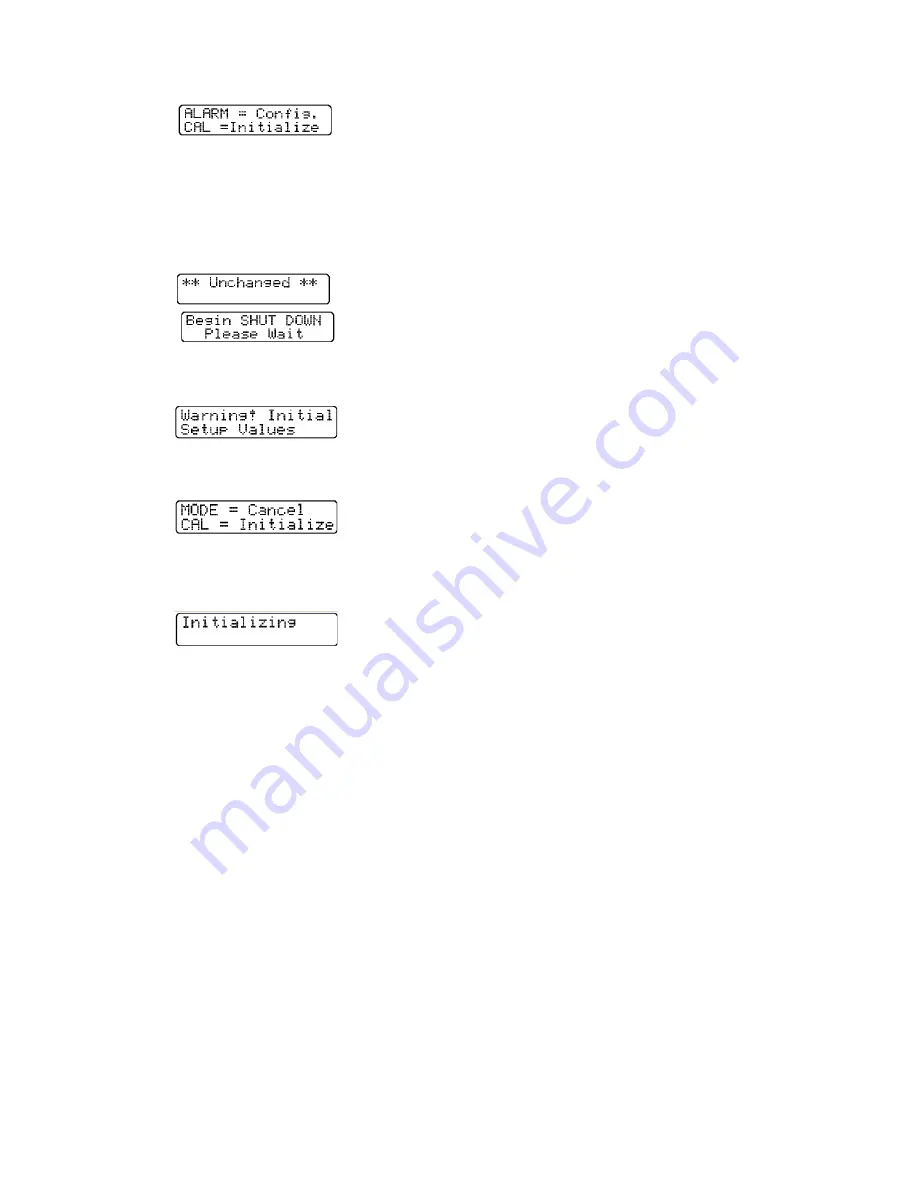
39
This screen will be followed by a screen showing
the first instrument setup choices.
Note: Pressing the mode button at any time
cancels the Instrument Setup mode. The
instrument will display a screen indicating
setup “Unchanged”. This screen will be
followed by another announcing “Begin
Shut Down, Please Wait”. The instrument
will then turn itself off.
(5) Press “Cal” to begin the re-initialization
sequence. The display will briefly show the
“Initialization Warning” screen.
This screen will be followed by the “Initialization”
screen. Press Mode to cancel the initialization
or
Press Mode to cancel the initialization or press
the "Cal" button to re-initialize the PhD Ultra.
The screen will briefly show the message
“Initializing”.
(7) The instrument will turn itself off when re-
initialization is complete.
4.5 Record
keeping
4.5.1 PhD Ultra datalogging overview
Whenever the PhD Ultra is turned on, the
datalogger automatically records gas readings, turn-
on / turn-off times, temperatures, battery conditions,
the 8 most recent calibration dates and settings,
types of sensors currently installed, sensor serial
numbers, warranty expiration and service due dates,
temperature compensation curves, and current
alarm settings.
If a sensor is changed or replaced, the PhD Ultra
notes that a change has occurred, displays a “Needs
Cal” message the next time the instrument is turned
back on, and identifies the affected sensors. Even if
the change is only to replace one sensor with
another of the same kind, the PhD Ultra will still
note the change in serial numbers of the sensors
installed, and display the “Needs Cal” message.
The PhD Ultra can store the exposure values for up
to 3,600 data intervals. This is enough for the
storage of up to 60 hours of four gas monitoring
broken into as many as 45 individual monitoring
"sessions" when a one minute logging interval is
specified. Using a longer datalogging interval
increases the length of monitoring time for which
data may be stored. For instance, if a datalogging
interval of two minutes is selected 120 hours of
monitoring data may be stored.
Datalogging is a "transparent" function that is
continually in operation. As long as the datalogger
has not been disabled, the instrument will begin
recording data as soon as the instrument is turned
on. The information stored by the datalogger may
be downloaded to a Windows-compatible PC to
create a permanent record, or directly displayed by
the PhD Ultra.
4.5.2 Optional Datalink and Gas Detection
Database Software Kit
Biosystems optional “Datalink” kits allows two-way
communication between your PhD Ultra and an IBM
compatible personal computer. Two kits are
available: The “Datalink Software Kit” (part number
54-05-K0201) includes software, interface cable and
reference manual. The “Datalink Kit” (part number
54-05-K0203) includes software, interface cable and
reference manual as well as a “Datadock” fast
charger / computer interface cradle.
Datalink software serves two basic functions: getting
stored information out of the instrument and into
your computer, and using files stored in your
computer to setup or "program" your PhD Ultra.
It is important to note that it is not necessary to use
the Datalink software to program your instrument.
Configuration and setup options may be
programmed directly by using the built-in buttons on
the instrument keypad.
On the other hand, Datalink software has been
designed to make programming, downloading, and
data analysis as easy as pushing a button. The
software allows optional instrument setups to be
created by filling out forms right on the computer
screen.
Most functions (such as downloading stored
information from the instrument to your PC, or
uploading configuration setup files from your PC to
the instrument) are automatic.
Once information has been "downloaded" to the
computer, it may be used for a variety of purposes.
Data may be displayed and reviewed in detail
through the computer monitor screen, or used to
automatically generate and print reports, tables and
graphs of time history exposure data. It is also
possible to export records to other software
applications in the form of ASCII text or a
spreadsheet format. Another option is to simply
retain the downloaded records for later use.
Note: The material in this section is primarily
designed to acquaint our customers with






























