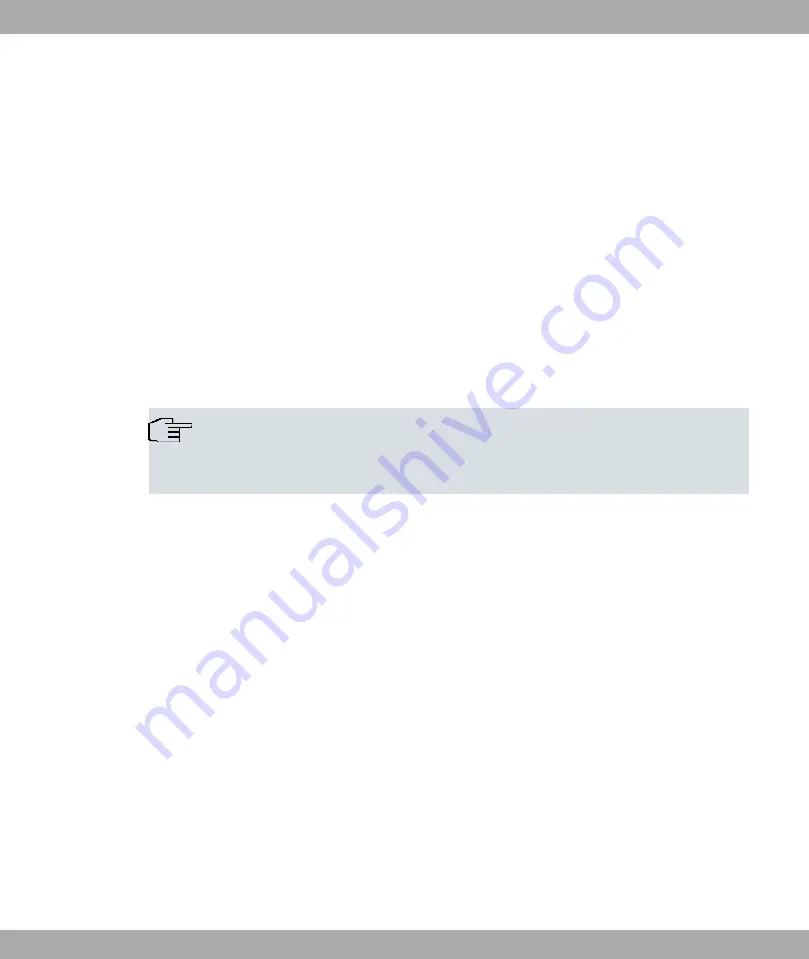
a Windows PC.
Proceed as follows to log in on your device via SSH:
UNIX
(1)
Enter
&&+ "#$ %%&& + %'()
in a terminal.
The login prompt window appears. This is located in the SNMP shell of the device.
(2)
Continue with
on page 65.
Windows
(1)
How an SSH connection is set up very much depends on the software used. Consult
the documentation for the program you are using.
As soon as you have connected to the device, the login prompt window will appear.
You are now in the SNMP shell of your gateway.
(2)
Continue with
on page 65.
Note
PuTTY requires certain settings for a connection to a bintec elmeg device. The support
pages of
include FAQs, which list the required settings.
5.1.2 Access via the Serial Interface
Each bintec elmeg gateway has a serial interface, with which a PC can be connected dir-
ectly. The following chapter describes what you have to remember when setting up a serial
connection and what you can do to configure your device in this way.
Access via the serial interface is ideal if you are setting up an initial configuration of your
device and a LAN access is not possible via the pre-configured IP address
(192.168.0.254/255.255.255.0).
Windows
If you are using a Windows PC, you need a terminal program for the serial connection, e.g.
HyperTerminal. Make sure that HyperTerminal was also installed on the PC with the Win-
dows installation. However, you can also use any other terminal program that can be set to
the corresponding parameters (see below).
Proceed as follows to access your device via the serial interface:
(1)
In the Windows Start menu, click Programs -> Accessories -> Communication ->
HyperTerminal -> Device on COM1 (or Device on COM2, if you use the COM2 port
bintec elmeg GmbH
5 Access and configuration
bintec RS Series
63






























