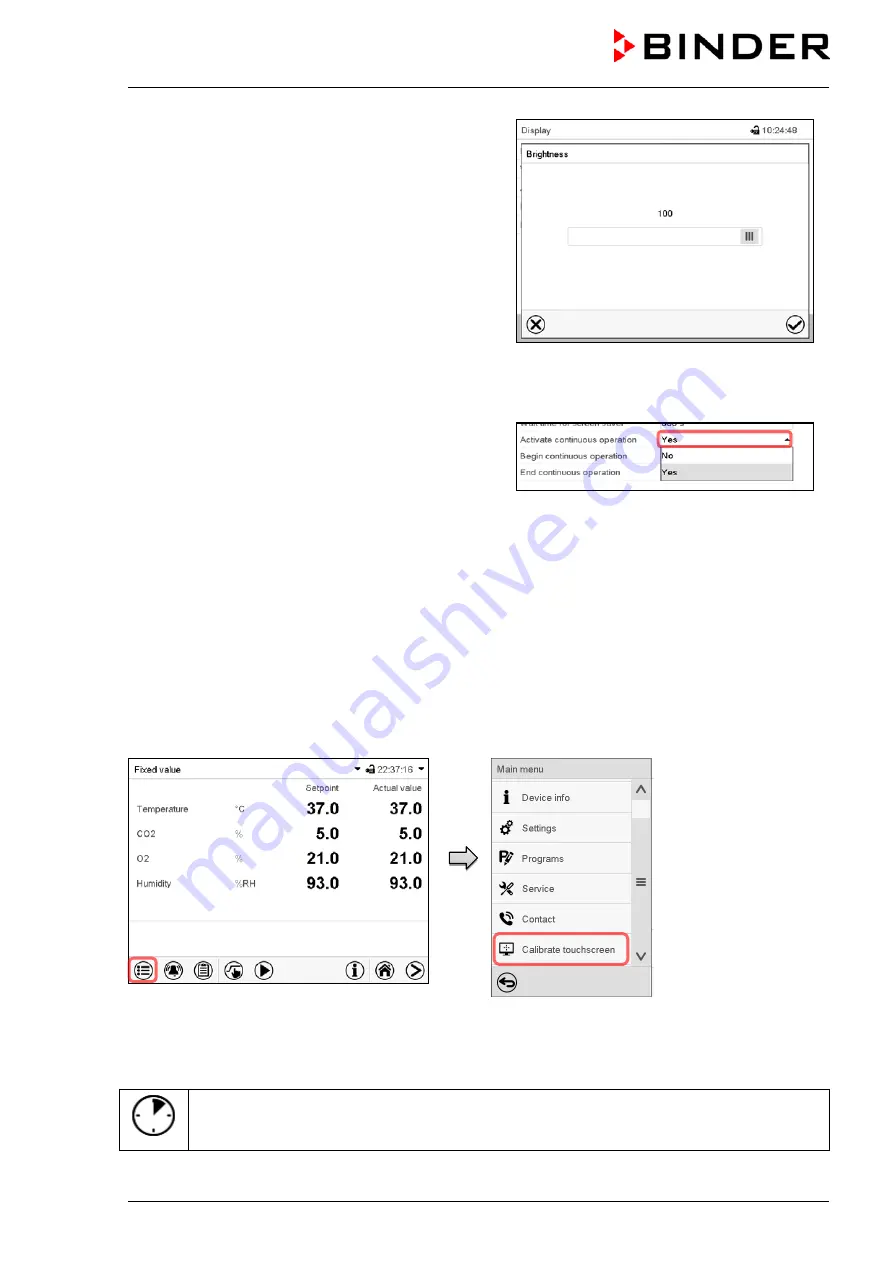
CB (E7) 06/2018
Page 110/174
•
Select the field “Brightness”.
Move the grey slide to the left or right to define the
brightness of the display
•
left = darker (minimum value: 0)
•
right = brighter (maximum value: 100)
Press the
Confirm
icon.
•
Select the field “Wait time for screen saver” and enter the desired waiting time for the screen saver in
seconds. Setting range: 10 sec up to 32767 sec. During the waiting time the display is off. Confirm
entry with
Confirm
icon.
•
In the field “Activate continuous operation” select the
desired setting “Yes” or “No”.
•
Select the field “Begin continuous operation” (possible only if continuous operation is activated) and
enter the time with the arrow keys. Confirm entry with
Confirm
icon.
•
Select the field “End continuous operation. (only possible if continuous operation is activated) and
enter the time with the arrow keys. Confirm entry with
Confirm
icon.
After completing the settings, press the
Confirm
icon to take over the entries and exit the menu,
or
press
the
Close
icon to exit the menu without taking over the entries.
14.4.2 Touchscreen calibration
This function serves to optimize the display for the user’s individual angular perspective.
Path:
Main menu > Calibrate touchscreen
Normal display.
Select “Calibrate touchscreen” and follow the instructions on the display.
You need to touch all four corners of the touchscreen to calibrate it. Appropriate boxes appear
successively in each corner.
The waiting icon shows how much time there is left to touch the currently activated box. If the
box is not touched withing this period, calibration is aborted and the display changes to
Normal display.
After completing the calibration, i.e., touching all four boxes, the display changes to Normal display.
Содержание CB 170
Страница 165: ...CB E7 06 2018 Page 165 174 25 9 Dimensions CB 170 Dimensions in mm...
Страница 166: ...CB E7 06 2018 Page 166 174 26 Certificates and declarations of conformity 26 1 EU Declaration of conformity...
Страница 167: ...CB E7 06 2018 Page 167 174...
Страница 168: ...CB E7 06 2018 Page 168 174 27 Product registration...
Страница 175: ......






























