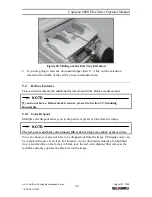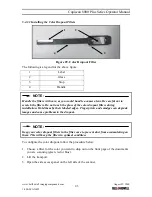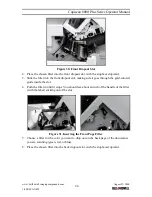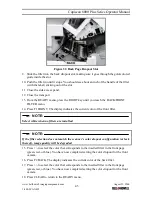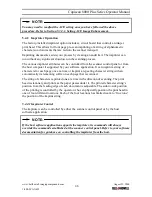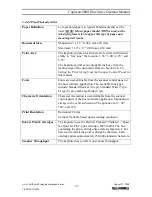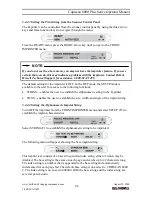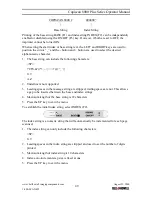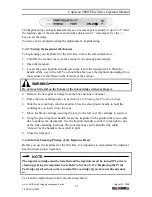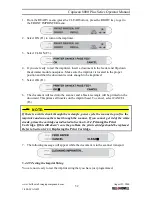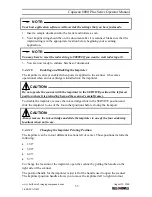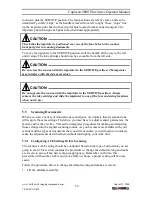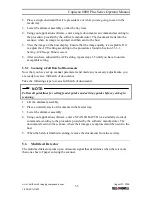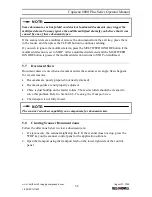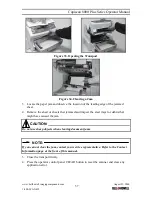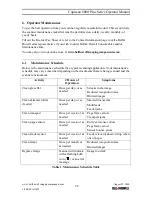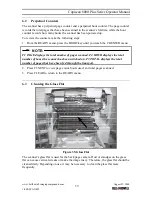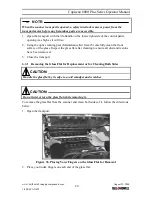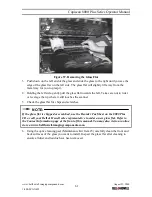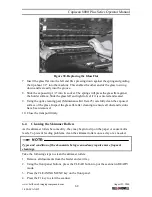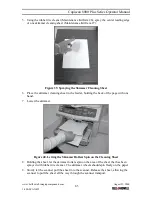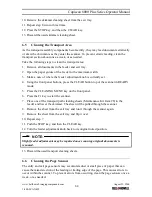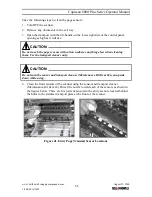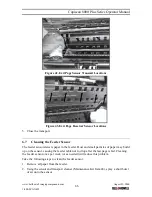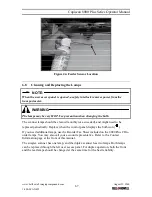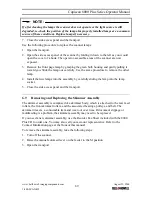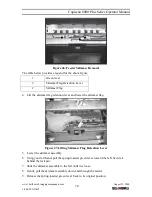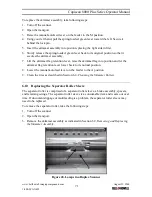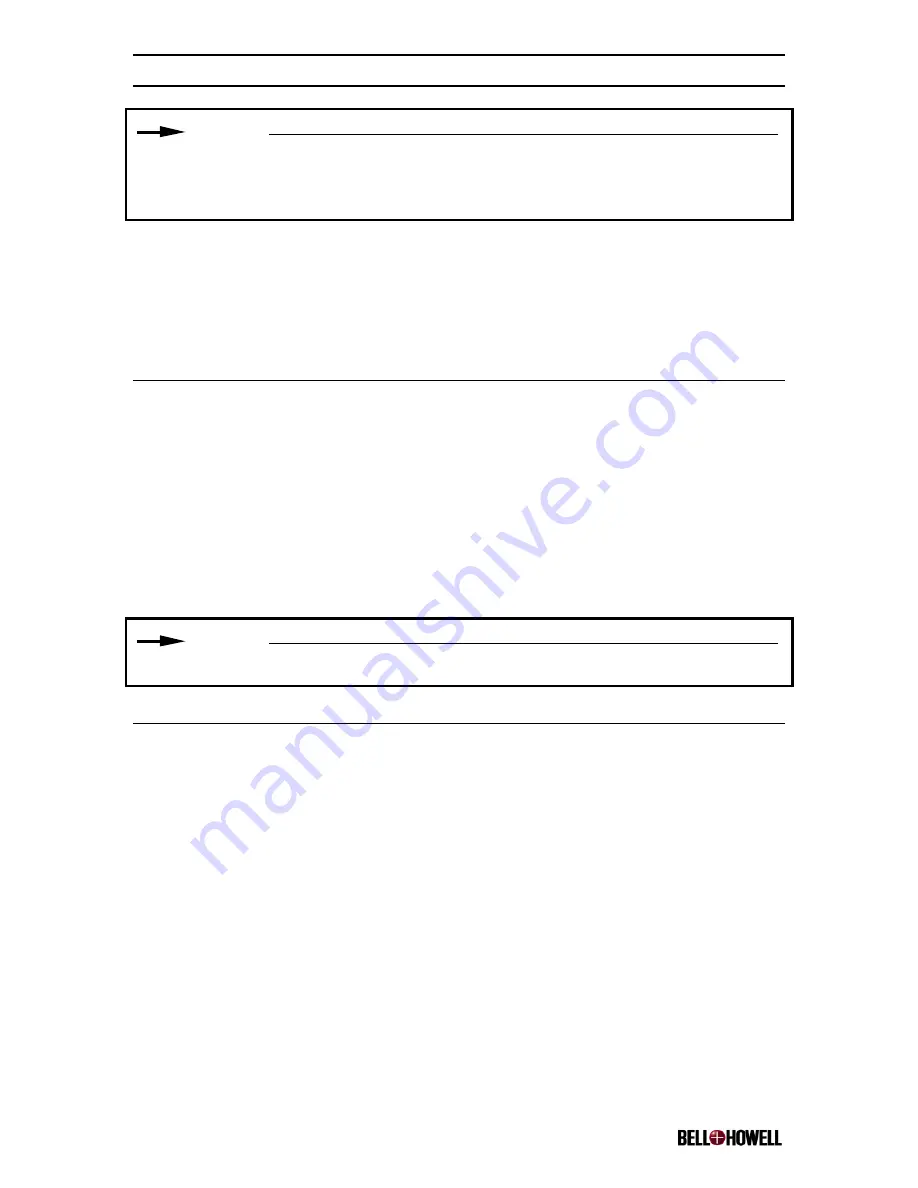
Copiscan 8000 Plus Series Operator Manual
www.bellhowell.imagingcomponents.com
August 25, 2000
1-800-SCAN495
56
NOTE:
Some documents, such as folded card stock or laminated documents, may trigger the
multifeed alarm. You may ignore the audible multifeed alarm if you believe that it was
caused by one of these document types.
If the scanner detects a multifeed, remove the documents from the exit tray, place them
in the feeder, and then press the CLEAR button to continue scanning.
If you wish to ignore the multifeed alarm, press the MULTIFEED IGNORE button if the
multifeed detection is set to STOP. After a multifeed is detected and the MULTIFEED
IGNORE button is pressed, the multifeed detection returns to STOP on multifeed.
5.7 Document
Skew
Document skew occurs when a document enters the scanner at an angle. Skew happens
for several reasons:
•
Documents are poorly prepared (not neatly stacked).
•
Document guides are not properly adjusted.
•
There is dust buildup on the feeder rollers. The feeder rollers should be cleaned to
solve this problem. Refer to Section 6.5,
Cleaning the Transport Area
.
•
The transport is not fully closed.
NOTE:
The scanner’s de-skew capability can compensate for document skew.
5.8
Clearing Scanner Document Jams
Follow the directions below to clear a document jam:
1. If a jam occurs, the scanner might stop itself. If the scanner does not stop, press the
STOP key on the scanner control panel or the application software.
2. Open the transport using the transport latch on the lower right side of the control
panel.