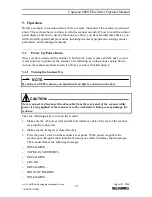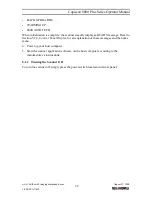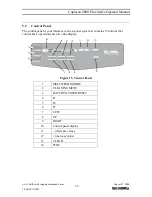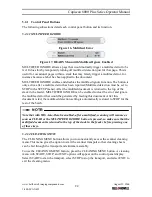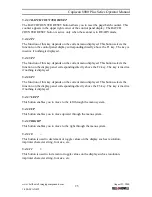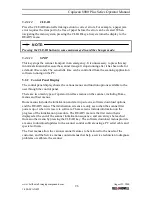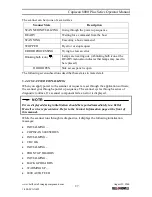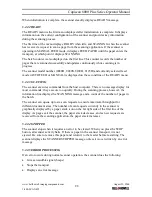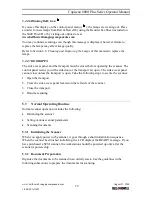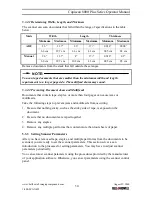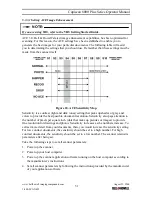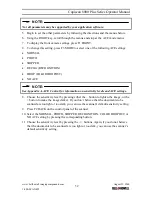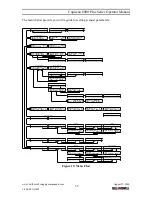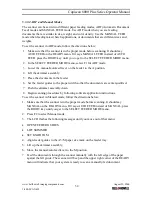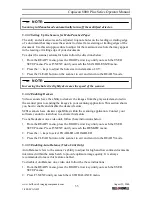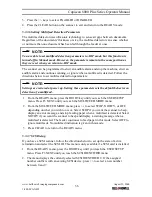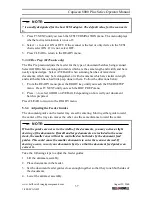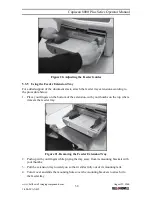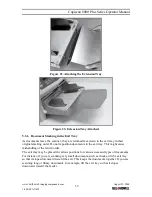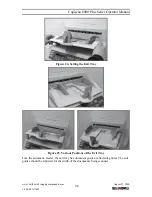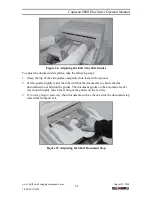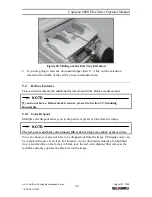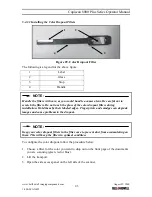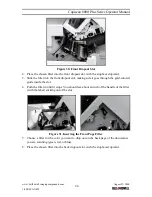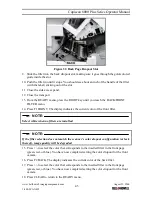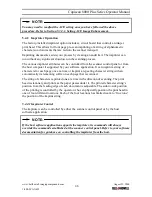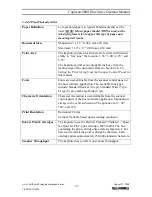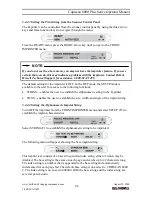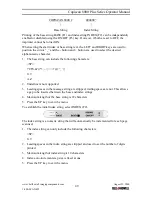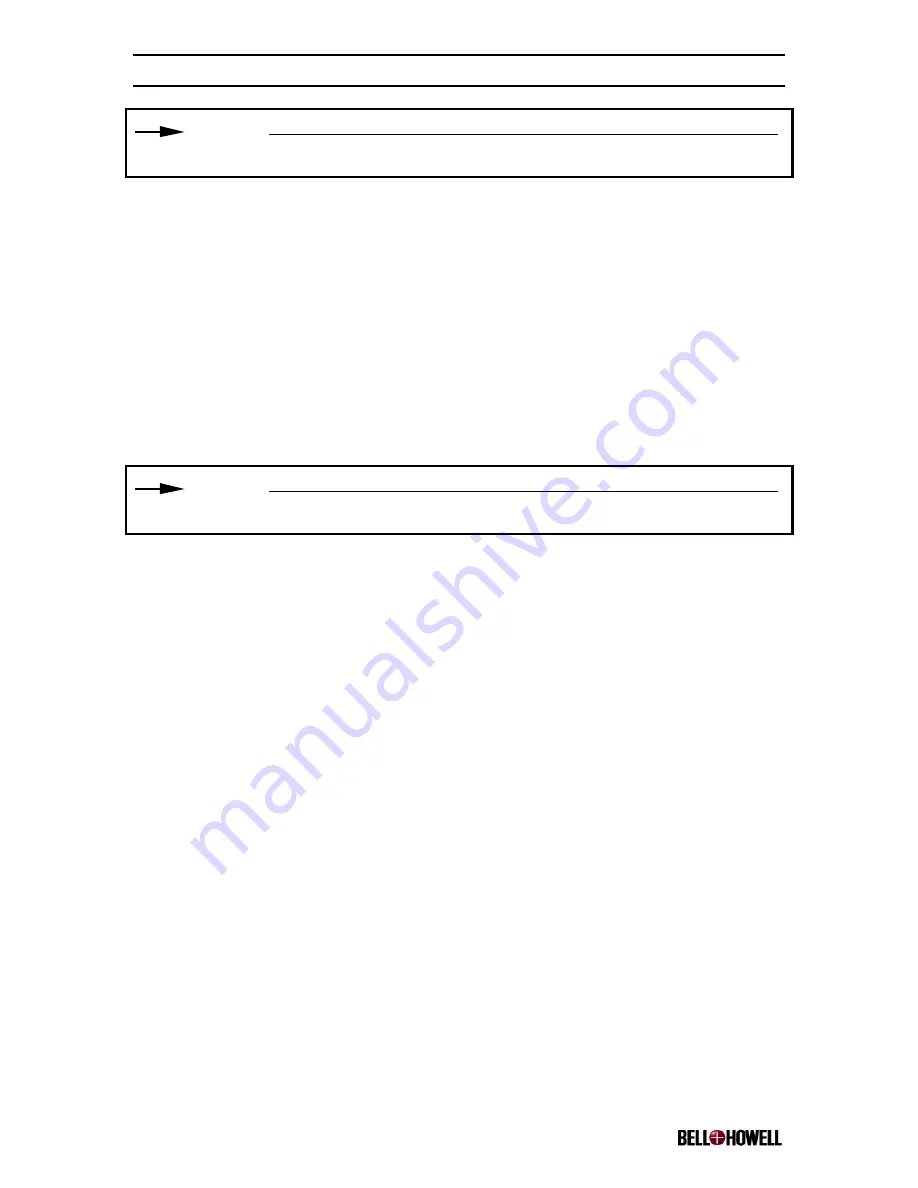
Copiscan 8000 Plus Series Operator Manual
www.bellhowell.imagingcomponents.com
August 25, 2000
1-800-SCAN495
35
NOTE:
Scanning in Manual mode automatically turns off the multifeed detector.
5.3.3.3 Setting Up the Sensors for Hole-Punched Paper
The entry and exit sensors can be adjusted to ignore holes on the leading or trailing edge
of a document that may cause the scanner to detect false starting or trailing edges of the
document. Use this setup procedure to adjust for the maximum size hole that may appear
in the leading or trailing edge of your documents.
To adjust the scanner sensors for holes follow the directions below:
1. From the READY menu, press the RIGHT arrow key until you reach the USER
SETUP menu. Press F3 NEXT until you reach the MAX HOLE SIZE menu.
2. Press the +/- keys to adjust the hole size in increments of .05”.
3. Press the CLEAR button on the scanner to exit and return to the READY mode.
NOTE:
Increasing the hole size slightly decreases the speed of the scanner.
5.3.3.4 Enabling Deskew
Video scanners have the ability to deskew the images from the grayscale data stored in
the scanner prior to sending the images to your scanning application. This section shows
you how to enable and disable the deskew feature.
SCSI scanners have deskew capabilities within the scanning application. Contact your
software vendor to learn how to activate this feature.
To enable deskew on a video unit, follow these instructions below:
1. From the READY menu, press the RIGHT arrow key until you reach the USER
SETUP menu. Press F3 NEXT until you reach the DESKEW menu.
2. Press the +/- keys to select ENABLED or DISABLED.
3. Press the CLEAR button on the scanner to exit and return to the READY mode.
5.3.3.5 Enabling Auto Balance (Video Units Only)
Auto Balance refers to the scanner’s ability to adjust for high and low contrast documents
intermixed within the same batch to provide optimum image quality. It is always
recommended to leave this feature enabled.
To disable Auto Balance on a video unit follow the these instructions:
1. From the READY menu, press the RIGHT arrow key until you reach the USER
SETUP menu.
2. Press F3 NEXT until you reach the AUTO BALANCE menu.