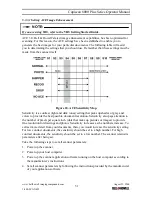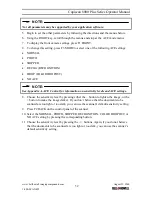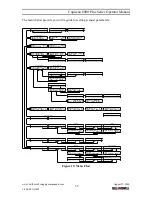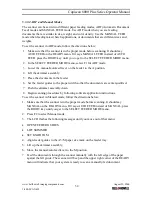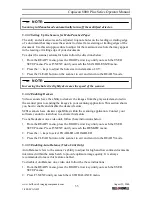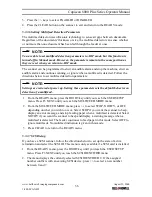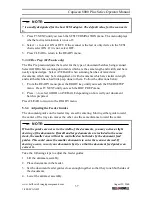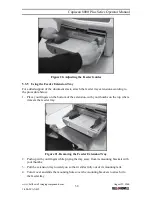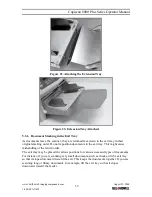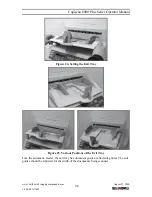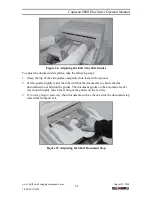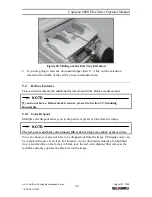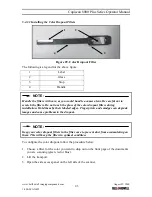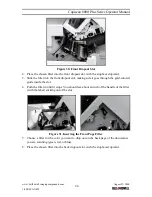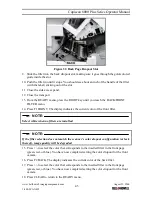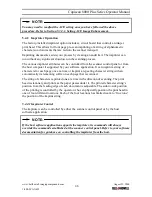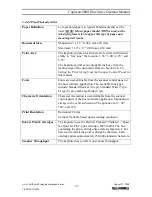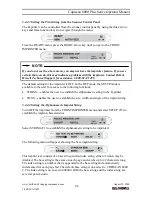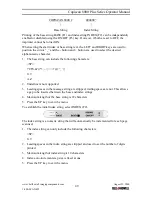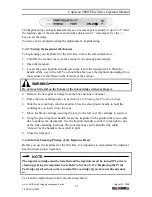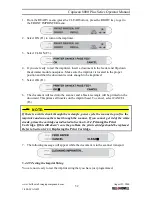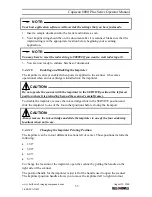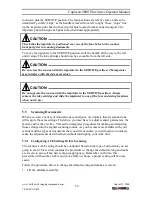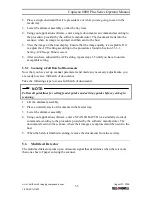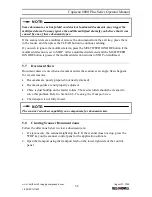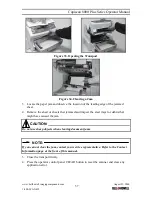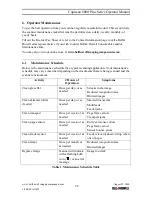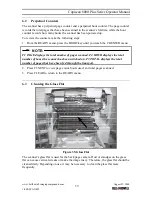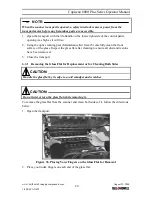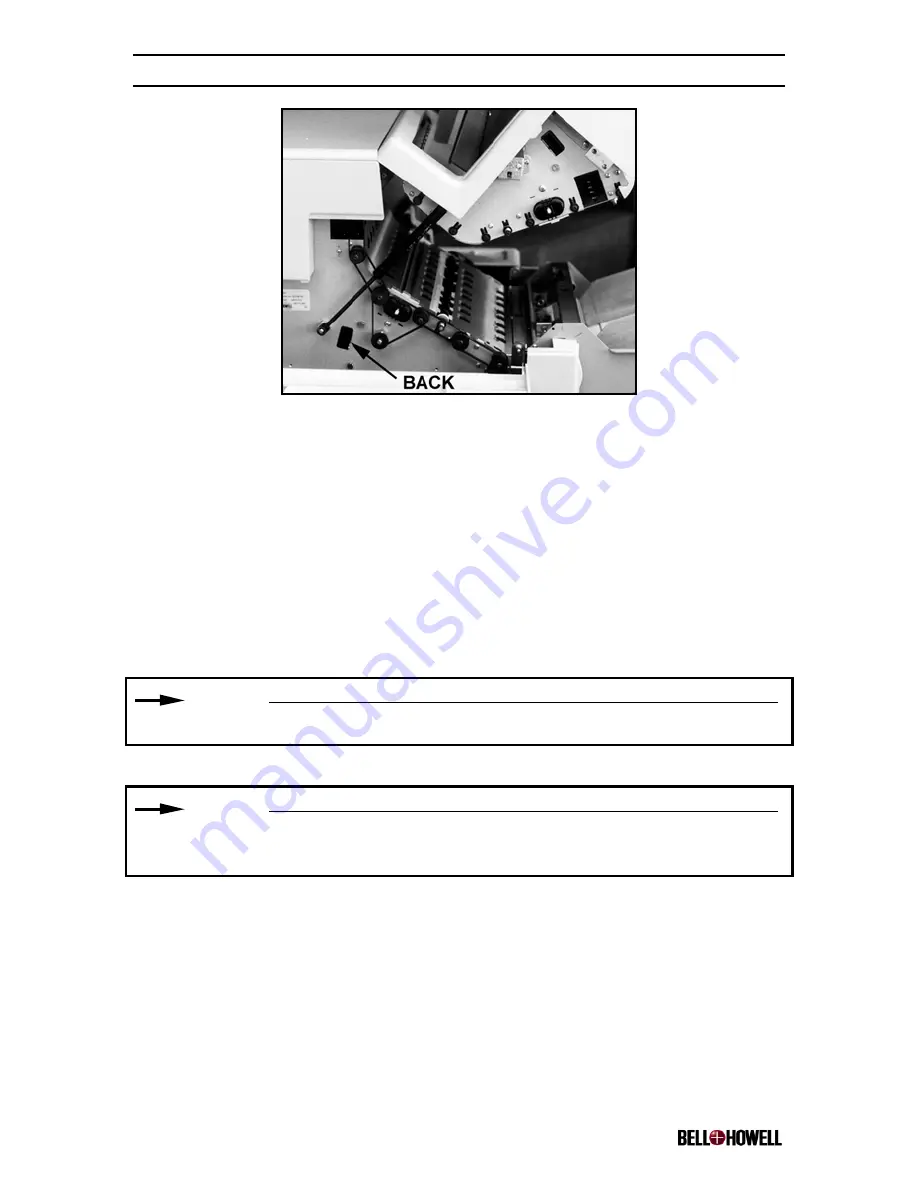
Copiscan 8000 Plus Series Operator Manual
www.bellhowell.imagingcomponents.com
August 25, 2000
1-800-SCAN495
45
Figure 32. Back Page Dropout Slot
9. Slide the filter into the back dropout slot, making sure it goes through the gold-colored
guide inside the slot.
10. Push the filter in until it stops. You should see about an inch of the handle of the filter
(with the label) sticking out of the slot.
11. Close the side access panel.
12. Close the transport.
13. From the READY menu, press the RIGHT key until you reach the BACK/FRONT
FILTER menu.
14. Press F1 FRONT. The display indicates the current color of the front filter.
NOTE:
Select white when no filters are installed.
NOTE:
If the filter selection does not match the scanner’s color dropout configuration (or lack
thereof), image quality will be degraded.
15. Press +/- to select the color that corresponds to the inserted filter in the front page
(green, red, or blue). You have now completed setting the color dropout for the front
camera.
16. Press F2 BACK. The display indicates the current color of the back filter.
17. Press +/- to select the color that corresponds to the inserted filter in the front page
(green, red, or blue). You have now completed setting the color dropout for the front
camera.
18. Press CLEAR to return to the READY menu.