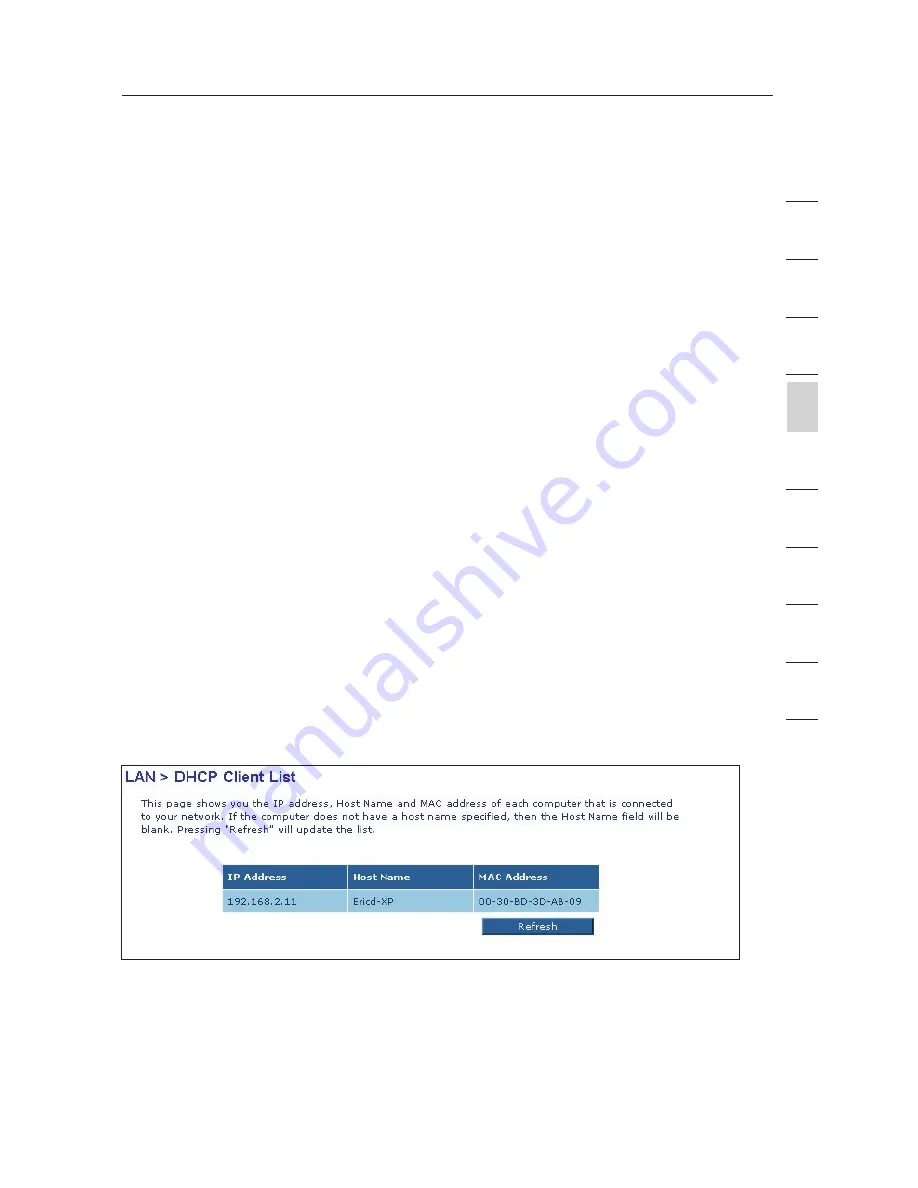
21
Manually Configuring your Router
21
se
ct
io
n
2
1
3
4
5
6
7
8
9
10
5. Lease Time
Lease time is the length of time the DHCP server will reserve the IP
address for each computer. We recommend that you leave the lease
time set to “Forever”. The default setting is “Forever”, meaning that any
time a computer is assigned an IP address by the DHCP server, the IP
address will not change for that particular computer. Setting lease times
for shorter intervals, such as one day or one hour, frees IP addresses after
the specified period of time. This also means that a particular computer’s
IP address may change over time. If you have set any of the other
advanced features of the Router, such as DMZ or client IP filters, these
are dependent on the IP address. For this reason, you will not want the IP
address to change.
6. Local Domain Name
The default setting is “Belkin”. You can set a local domain name (network
name) for your network. There is no need to change this setting unless
you have a specific advanced need to do so. You can name the network
anything you want such as “MY NETWORK”.
DHCP Client List
You can view a list of the computers (known as clients), which are connected to
your network. You are able to view the IP address (1) of the computer, the host
name (2) (if the computer has been assigned one), and the MAC address (3) of
the computer’s Network Interface Card (NIC). Pressing the “Refresh” (4) button
will update the list. If there have been any changes, the list will be updated.
Internet WAN
The “Internet WAN” tab is where you will set up your Router to connect
to your Internet Service Provider. The Router is capable of connecting
to virtually any ADSL Service Provider’s system provided you have
correctly configured the Router’s settings for your ISP’s connection
type. Your connection settings are provided to you by your ISP.
















































