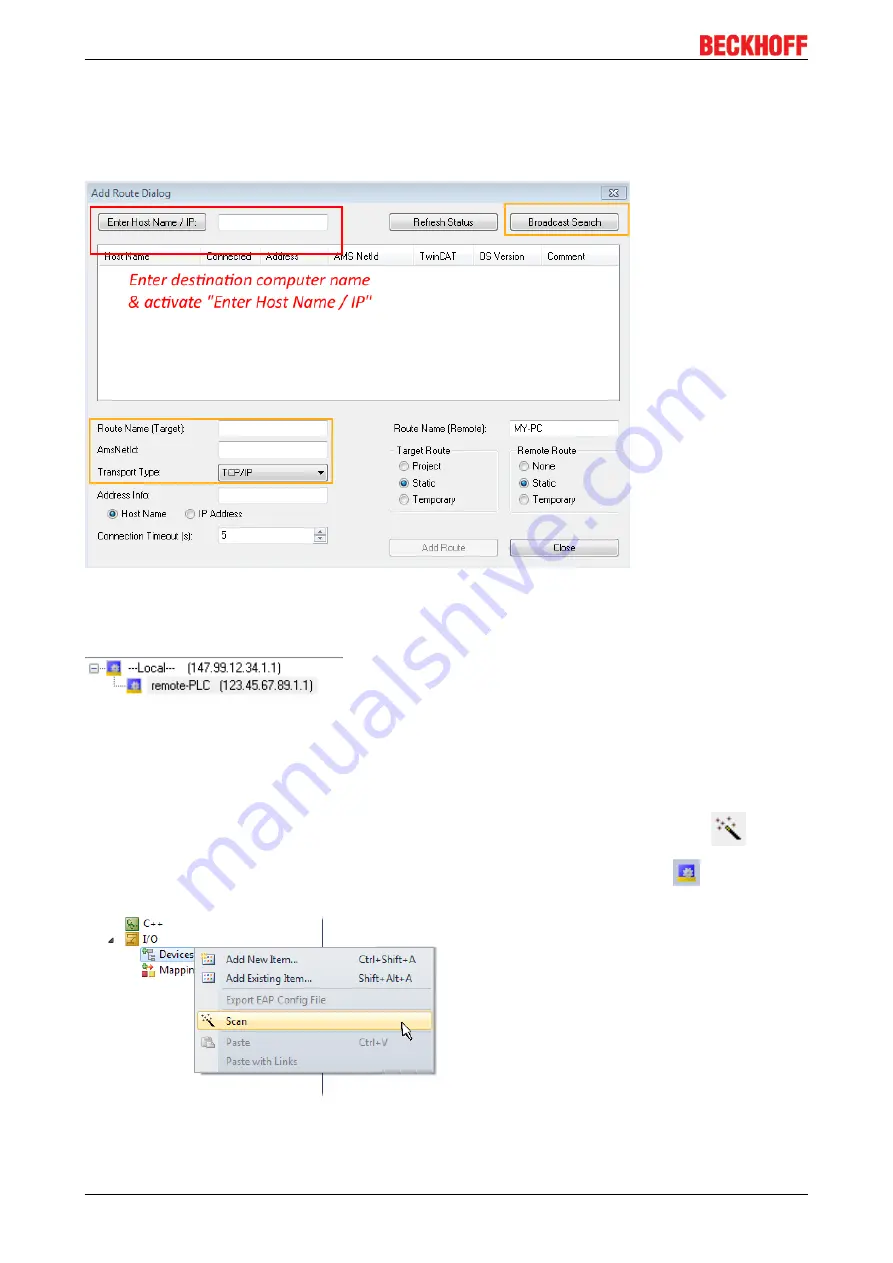
Commissioning
EL34x3
78
Version: 4.4
Use "Search (Ethernet)..." to enter the target system. Thus a next dialog opens to either:
• enter the known computer name after "Enter Host Name / IP:" (as shown in red)
• perform a "Broadcast Search" (if the exact computer name is not known)
• enter the known computer IP or AmsNetID.
Fig. 67: Specify the PLC for access by the TwinCAT System Manager: selection of the target system
Once the target system has been entered, it is available for selection as follows (a password may have to be
entered):
After confirmation with "OK" the target system can be accessed via the Visual Studio shell.
Adding devices
In the project folder explorer of the Visual Studio shell user interface on the left, select "Devices" within
element “I/O”, then right-click to open a context menu and select "Scan" or start the action via
in the
menu bar. The TwinCAT System Manager may first have to be set to "Config mode" via
or via the
menu "TwinCAT" → "Restart TwinCAT (Config mode)".
Fig. 68: Select "Scan"
Confirm the warning message, which follows, and select "EtherCAT" in the dialog:
Содержание EL3413-0000
Страница 1: ...Documentation EL34x3 3 phase power measurement terminal 4 4 2019 03 28 Version Date ...
Страница 2: ......
Страница 6: ...Table of contents EL34x3 6 Version 4 4 ...
Страница 47: ...Installation EL34x3 47 Version 4 4 Fig 33 Other installation positions ...
Страница 91: ...Commissioning EL34x3 91 Version 4 4 Fig 88 Incorrect driver settings for the Ethernet port ...
Страница 102: ...Commissioning EL34x3 102 Version 4 4 Fig 107 EtherCAT terminal in the TwinCAT tree left TwinCAT 2 right TwinCAT 3 ...






























