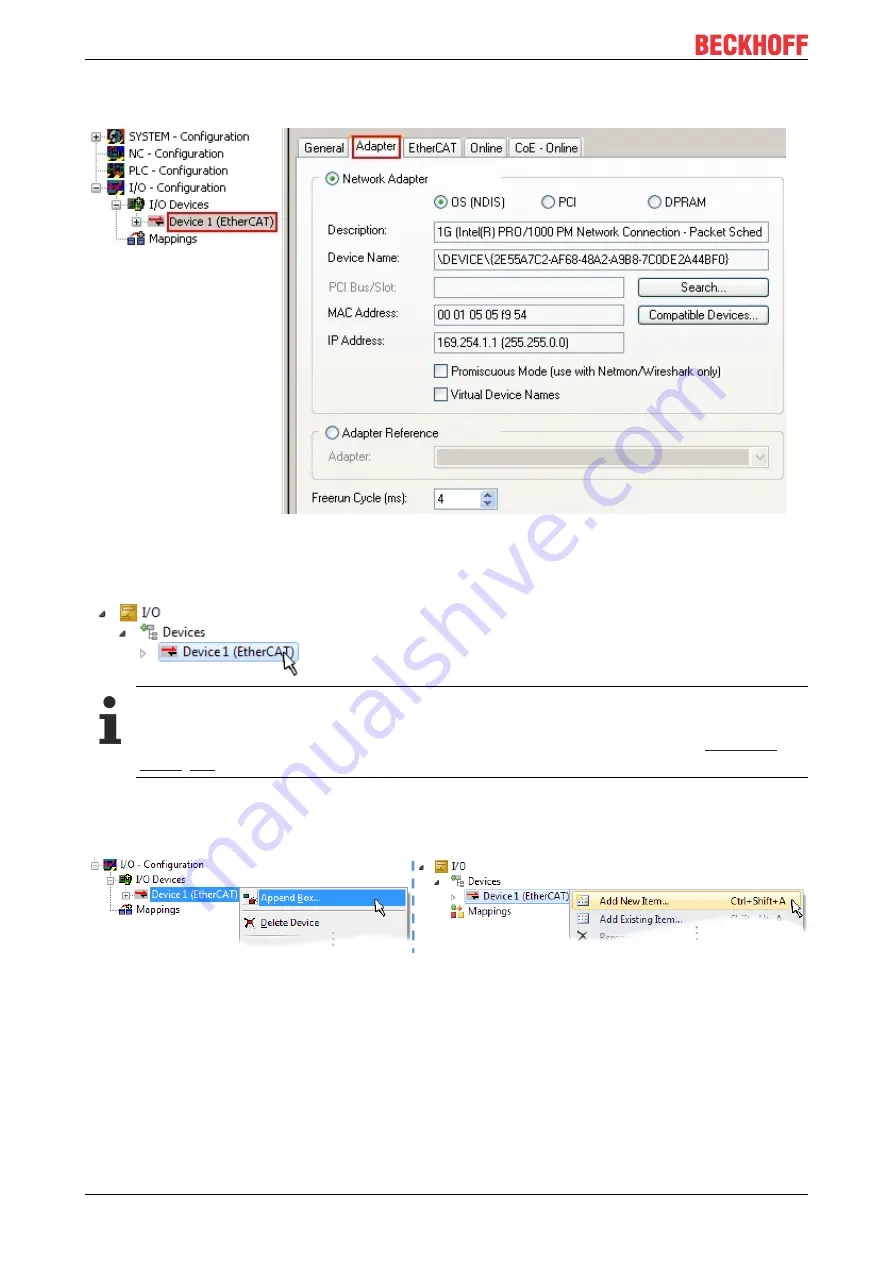
Commissioning
EL3182
54
Version: 1.2
This query may appear automatically when the EtherCAT device is created, or the assignment can be set/
modified later in the properties dialog; see Fig.
“EtherCAT device properties (TwinCAT 2)”
.
Fig. 56:
EtherCAT device properties (TwinCAT 2)
TwinCAT 3: the properties of the EtherCAT device can be opened by double click on “Device .. (EtherCAT)”
within the Solution Explorer under “I/O”:
Selecting the Ethernet port
Ethernet ports can only be selected for EtherCAT devices for which the TwinCAT real-time driver is
installed. This has to be done separately for each port. Please refer to the respective
Defining EtherCAT slaves
Further devices can be appended by right-clicking on a device in the configuration tree.
Fig. 57:
Appending EtherCAT devices (left: TwinCAT 2; right: TwinCAT 3)
The dialog for selecting a new device opens. Only devices for which ESI files are available are displayed.
Only devices are offered for selection that can be appended to the previously selected device. Therefore the
physical layer available for this port is also displayed (Fig.
“Selection dialog for new EtherCAT device”
, A). In
the case of cable-based Fast-Ethernet physical layer with PHY transfer, then also only cable-based devices
are available, as shown in Fig.
“Selection dialog for new EtherCAT device”
. If the preceding device has
several free ports (e.g. EK1122 or EK1100), the required port can be selected on the right-hand side (A).
Overview of physical layer
• “Ethernet”: cable-based 100BASE-TX: EK couplers, EP boxes, devices with RJ45/M8/M12 connector
Содержание EL3182
Страница 2: ......
Страница 46: ...Commissioning EL3182 46 Version 1 2 Fig 43 Incorrect driver settings for the Ethernet port...
Страница 57: ...Commissioning EL3182 57 Version 1 2 Fig 62 EtherCAT terminal in the TwinCAT tree left TwinCAT 2 right TwinCAT 3...
Страница 94: ...Commissioning EL3182 94 Version 1 2 Index 0x1C32 SM output parameter...






























