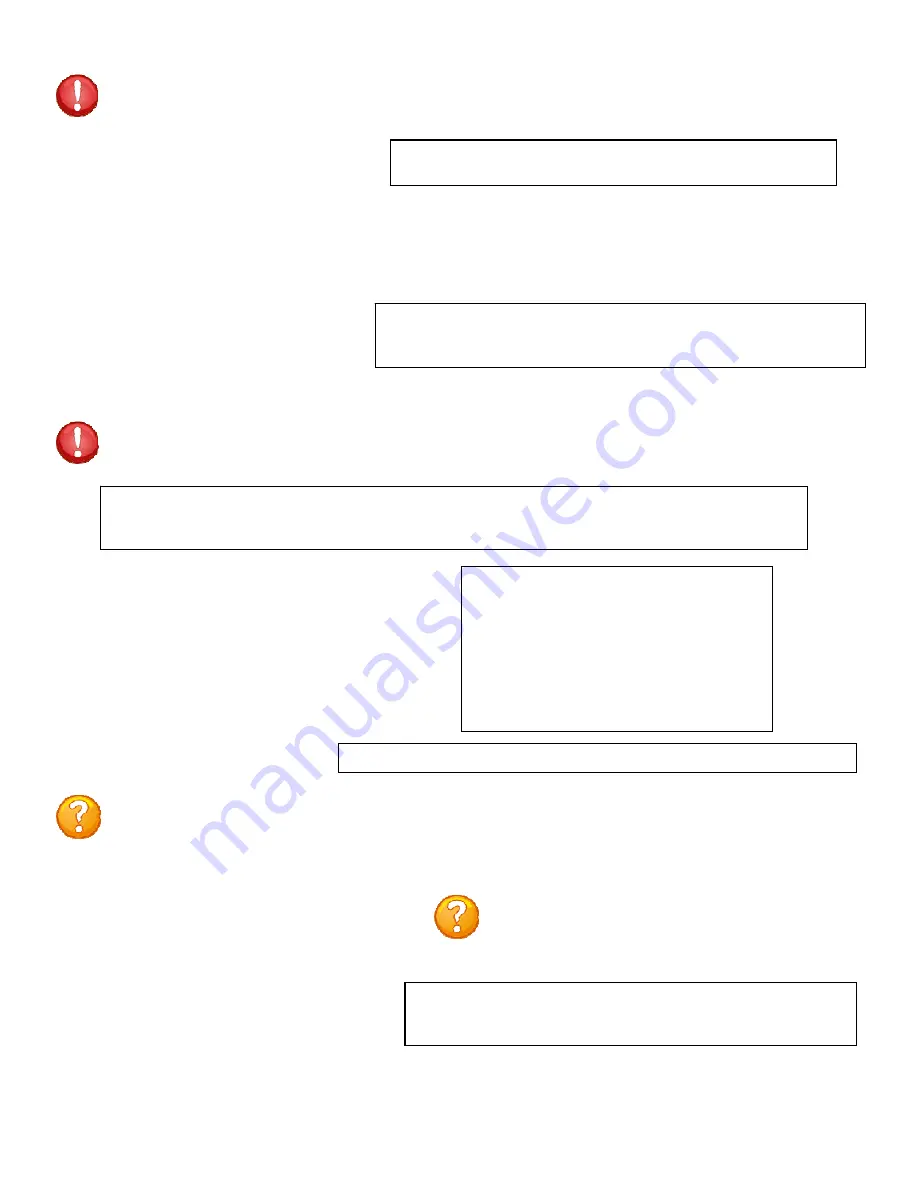
Page
60
Enable
Configuration
File
Upload
Restore
Configuration
Defaults
Select 4),
to allow the admin to restore
the unit configuration to factory defaults.
NOTE:
The network
default
IP
Address, Subnet, and Gateway is
0.0.0.0
The unit will display the following:
ENABLING THIS WILL ERASE ALL CONFIGURATION BACK
TO FACTORY DEFAULTS AND RESET THE UNIT
Set Configuration to Factory Defaults? (Y/N)
Select 3),
to allow the admin to
upload a configuration file from a
computer to the power unit. The unit
will display the following:
IMPORTANT:
If you type
“Y”
, the unit displays the following below. To stop this function
power-cycle the unit to close the Configuration File Upload.
Enabling this will allow the system configuration to be updated via ftp
THE UNIT WILL RESET AFTER CONFIGURATION IS COMPLETE
Enable Configuration File Upload? (Y/N)
Waiting to receive configuration file
----------------------------------------------------------------------------
----------------------------------------------------------------
At this point FTP the file into the unit. A
successful file upload and the unit will display:
configuration file valid
updating ds62 configuration
***
ds62 host configuration complete
polling rpcs
Found RPC at mod 2 port 1
rpc polling complete
configuring rpcs
Unsuccessful file upload and
the unit will display:
***error in config upload file or transfer operation***
NOTE:
This part of the program is derived from the DS62 module program, thus the DS62 reference.
IMPORTANT:
If you type
“Y”
, the unit will display the following. To stop this function
power-cycle the unit to close the SSL Certification Upload.
Waiting to receive ssl.pem SSL certificate file
--------------
Selecting
“Y”
for yes the unit will
display the following as it waits for
the certificate.
At this point follow the FTP instruction to transfer the ssl.pem file into the module.























