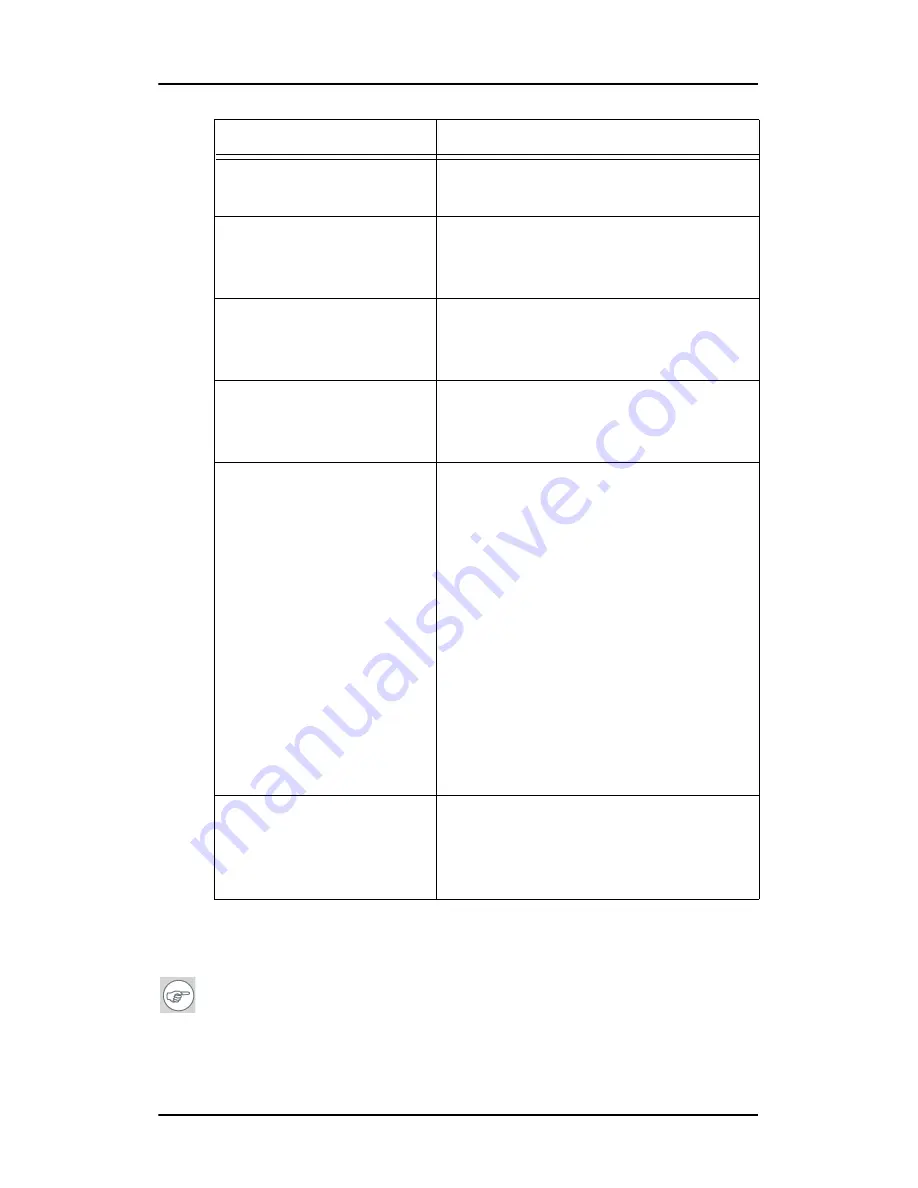
General tips
Nio systems
91
Setting the resolution of your
Nio
display
Note:
In order to set the resolution of your
Nio
you must be
logged in using an account with administrator privileges.
No image during PC start-
up
•
Check the CMOS settings in the PC
BIOS
Nothing happens when
you press or rotate the
control wheel
•
The User Controls may be disabled.
Please read the paragraph about
the “User Controls” function.
The image is non-propor-
tionally spread out over
the screen
•
Select another resolution in the
Windows “Display Properties”
control panel
The image on the screen
is rotated 90°
•
Select another resolution in the
Windows “Display Properties”
control panel
The previous image
remains slightly visible on
the screen
•
This phenomenon, called “image
sticking” is normal if the same
image has been on the screen for a
long time. The ghost image will
disappear after some time.
Over 10 hours operation with the
same image content is not
recommended. Switching on the
display DPMS may decrease the risk
of image sticking.
•
A slight case of image sticking can
be solved by continuously
displaying a full white image during
a number of hours.
On a dual-head system,
the images on the left
and right display seem to
be switched
•
Switch the video cables at the
display controller or at the display
video inputs
Problem description
Possible tests or solutions
Содержание Nio systems
Страница 2: ...This page intentionally left blank 2 Nio systems This page intentionally left blank...
Страница 4: ...4 Nio systems This page intentionally left blank...
Страница 7: ...Nio systems 7 Preface...
Страница 8: ...Preface This page intentionally left blank 8 Nio systems This page intentionally left blank...
Страница 16: ...Explanation of symbols This page intentionally left blank 16 Nio systems...
Страница 17: ...Nio systems 17 Overview...
Страница 18: ...Overview This page intentionally left blank 18 Nio systems This page intentionally left blank...
Страница 27: ...Nio systems 27 Installation...
Страница 28: ...Installation This page intentionally left blank 28 Nio systems This page intentionally left blank...
Страница 53: ...Nio systems 53 Operation...
Страница 54: ...Operation This page intentionally left blank 54 Nio systems This page intentionally left blank...
Страница 79: ...Nio systems 79 Cleaning...
Страница 80: ...Cleaning This page intentionally left blank 80 Nio systems This page intentionally left blank...
Страница 86: ...Cabinet This page intentionally left blank 86 Nio systems...
Страница 87: ...Nio systems 87 Troubleshooting...
Страница 88: ...Troubleshooting This page intentionally left blank 88 Nio systems This page intentionally left blank...
Страница 95: ...Nio systems 95 Technical Information...
Страница 96: ...Technical Information This page intentionally left blank 96 Nio systems This page intentionally left blank...
Страница 112: ...Glossary This page intentionally left blank 112 Nio systems...
Страница 113: ...Nio systems 113 Warranty Statement...
Страница 114: ...Warranty Statement This page intentionally left blank 114 Nio systems This page intentionally left blank...
Страница 119: ...Warranty Statement Nio systems 119...
Страница 120: ...Warranty Statement 120 Nio systems...
Страница 121: ...Warranty Statement Nio systems 121...
Страница 122: ...Warranty Statement 122 Nio systems...
Страница 123: ...Warranty Statement Nio systems 123...
Страница 124: ...Warranty Statement 124 Nio systems...
Страница 125: ...Warranty Statement Nio systems 125...
Страница 126: ...Warranty Statement 126 Nio systems...
Страница 127: ...Warranty Statement Nio systems 127...
Страница 128: ...www barco com B4100454 05 March 2007...
















































