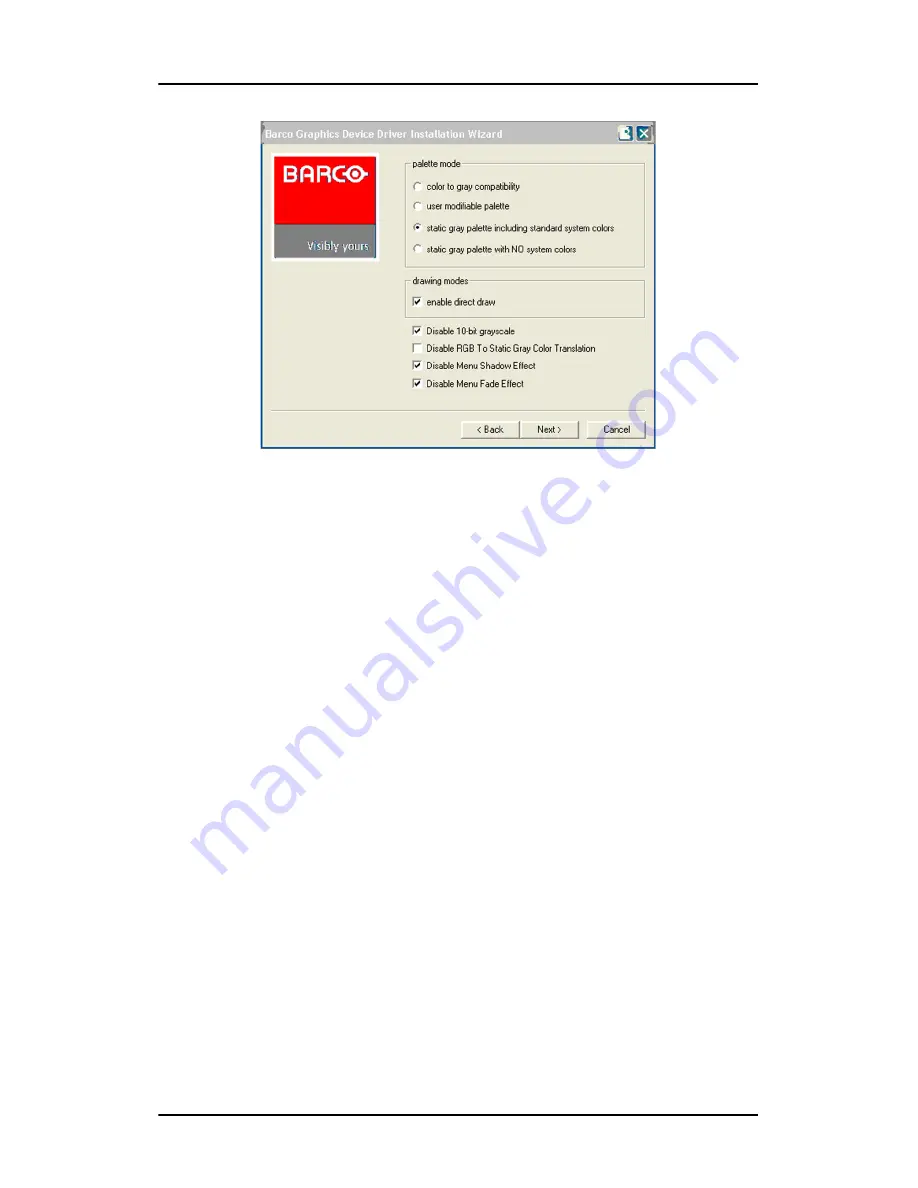
Software installation
46
Nio systems
Figure 20
Please refer to your application manuals for information on the
correct Palette and Drawing modes to select.
6.
When the driver setup is complete, click the
Finish
button.
The Barco Product Installation Wizard will now guide you through
the installation of MediCal QAWeb, MediCal Pro, or NioWatch,
BarcoMed SelfExam, and the Barco on-line documentation.
7.
When the Setup complete message appears, select
Reboot
System Now
and click
Finish
.
Automated display configuration
Once the drivers, software and documentation have been installed and
your system has been rebooted, the
Barco Monitor Plug and Play
Software
should automatically detect your Barco displays and attach
them to the desktop with the correct resolution. If the
Barco Monitor
Plug and Play Software
fails to detect your Barco displays or fails to
attach them to the desktop correctly please refer to the section,
Setting
the resolution of your Nio display
on page 91 in the Troubleshooting
section of this manual.
Содержание Nio systems
Страница 2: ...This page intentionally left blank 2 Nio systems This page intentionally left blank...
Страница 4: ...4 Nio systems This page intentionally left blank...
Страница 7: ...Nio systems 7 Preface...
Страница 8: ...Preface This page intentionally left blank 8 Nio systems This page intentionally left blank...
Страница 16: ...Explanation of symbols This page intentionally left blank 16 Nio systems...
Страница 17: ...Nio systems 17 Overview...
Страница 18: ...Overview This page intentionally left blank 18 Nio systems This page intentionally left blank...
Страница 27: ...Nio systems 27 Installation...
Страница 28: ...Installation This page intentionally left blank 28 Nio systems This page intentionally left blank...
Страница 53: ...Nio systems 53 Operation...
Страница 54: ...Operation This page intentionally left blank 54 Nio systems This page intentionally left blank...
Страница 79: ...Nio systems 79 Cleaning...
Страница 80: ...Cleaning This page intentionally left blank 80 Nio systems This page intentionally left blank...
Страница 86: ...Cabinet This page intentionally left blank 86 Nio systems...
Страница 87: ...Nio systems 87 Troubleshooting...
Страница 88: ...Troubleshooting This page intentionally left blank 88 Nio systems This page intentionally left blank...
Страница 95: ...Nio systems 95 Technical Information...
Страница 96: ...Technical Information This page intentionally left blank 96 Nio systems This page intentionally left blank...
Страница 112: ...Glossary This page intentionally left blank 112 Nio systems...
Страница 113: ...Nio systems 113 Warranty Statement...
Страница 114: ...Warranty Statement This page intentionally left blank 114 Nio systems This page intentionally left blank...
Страница 119: ...Warranty Statement Nio systems 119...
Страница 120: ...Warranty Statement 120 Nio systems...
Страница 121: ...Warranty Statement Nio systems 121...
Страница 122: ...Warranty Statement 122 Nio systems...
Страница 123: ...Warranty Statement Nio systems 123...
Страница 124: ...Warranty Statement 124 Nio systems...
Страница 125: ...Warranty Statement Nio systems 125...
Страница 126: ...Warranty Statement 126 Nio systems...
Страница 127: ...Warranty Statement Nio systems 127...
Страница 128: ...www barco com B4100454 05 March 2007...






























