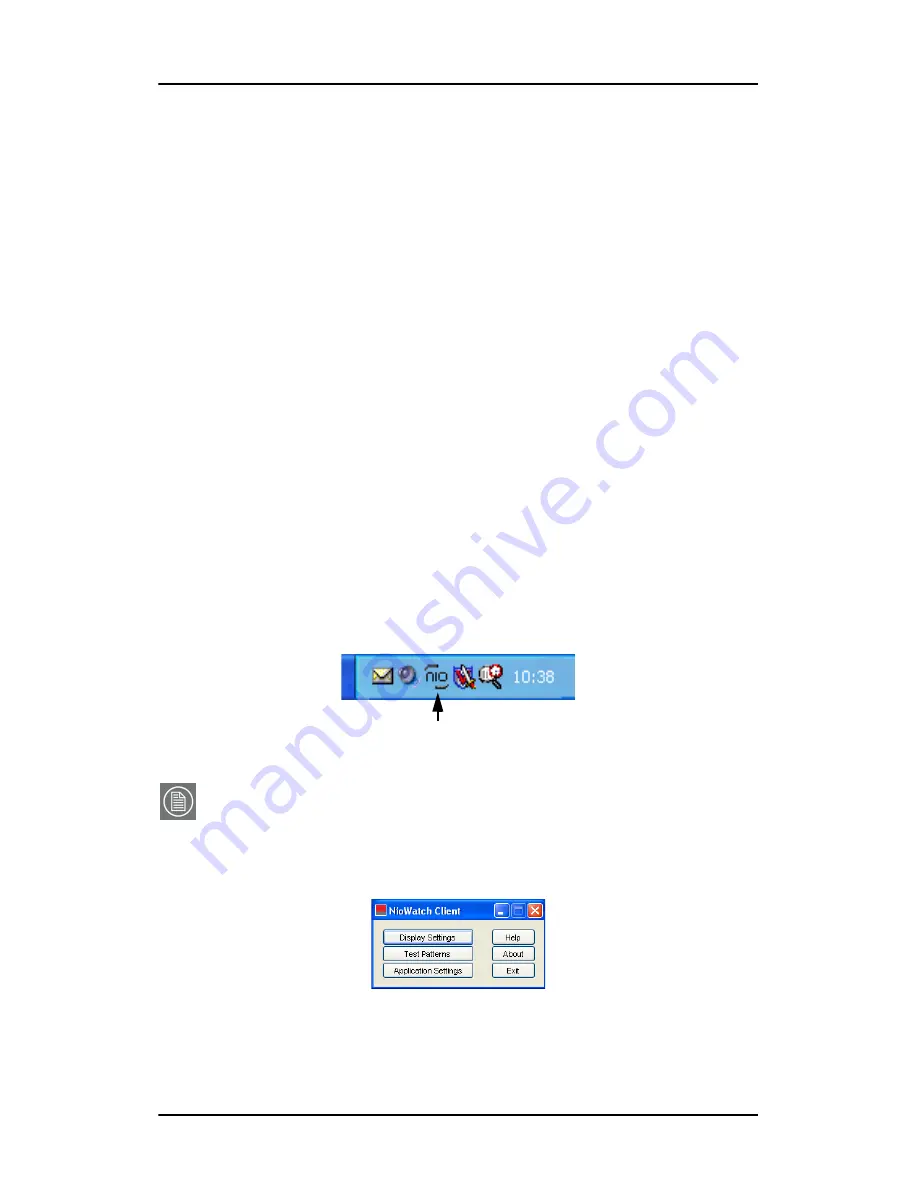
NioWatch operation
Nio systems
61
NioWatch operation
To use NioWatch
The NioWatch application resides in the Windows systray. To use one of
the NioWatch functions, right-click on the NioWatch systray icon and
select the appropriate option:
Figure 23: NioWatch systray icon
Note:
After installation, a shortcut “NioWatch Client” is installed in the Nio-
Watch installation directory. You can copy this shortcut to another location (e.g.,
desktop) if desired.
After double-clicking this shortcut, the NioWatch console appears, allowing you
to execute the NioWatch functions.
Figure 24: NioWatch console
•
Display settings:
Allows to view information about your dis-
play(s) and display controller. Also allows to
select a display function, control display lumi-
nance and calibrate display(s)
•
Test patterns:
Allows to select test patterns to show
•
Application settings: Allows to change NioWatch application set-
tings, such as the Equalization option for cali-
bration or MediCal Administrator connection
•
Help:
Allows to consult the online help
•
About:
Allows to view information about this version
of NioWatch
•
Exit:
Allows to close NioWatch and remove it from
the systray
Содержание Nio systems
Страница 2: ...This page intentionally left blank 2 Nio systems This page intentionally left blank...
Страница 4: ...4 Nio systems This page intentionally left blank...
Страница 7: ...Nio systems 7 Preface...
Страница 8: ...Preface This page intentionally left blank 8 Nio systems This page intentionally left blank...
Страница 16: ...Explanation of symbols This page intentionally left blank 16 Nio systems...
Страница 17: ...Nio systems 17 Overview...
Страница 18: ...Overview This page intentionally left blank 18 Nio systems This page intentionally left blank...
Страница 27: ...Nio systems 27 Installation...
Страница 28: ...Installation This page intentionally left blank 28 Nio systems This page intentionally left blank...
Страница 53: ...Nio systems 53 Operation...
Страница 54: ...Operation This page intentionally left blank 54 Nio systems This page intentionally left blank...
Страница 79: ...Nio systems 79 Cleaning...
Страница 80: ...Cleaning This page intentionally left blank 80 Nio systems This page intentionally left blank...
Страница 86: ...Cabinet This page intentionally left blank 86 Nio systems...
Страница 87: ...Nio systems 87 Troubleshooting...
Страница 88: ...Troubleshooting This page intentionally left blank 88 Nio systems This page intentionally left blank...
Страница 95: ...Nio systems 95 Technical Information...
Страница 96: ...Technical Information This page intentionally left blank 96 Nio systems This page intentionally left blank...
Страница 112: ...Glossary This page intentionally left blank 112 Nio systems...
Страница 113: ...Nio systems 113 Warranty Statement...
Страница 114: ...Warranty Statement This page intentionally left blank 114 Nio systems This page intentionally left blank...
Страница 119: ...Warranty Statement Nio systems 119...
Страница 120: ...Warranty Statement 120 Nio systems...
Страница 121: ...Warranty Statement Nio systems 121...
Страница 122: ...Warranty Statement 122 Nio systems...
Страница 123: ...Warranty Statement Nio systems 123...
Страница 124: ...Warranty Statement 124 Nio systems...
Страница 125: ...Warranty Statement Nio systems 125...
Страница 126: ...Warranty Statement 126 Nio systems...
Страница 127: ...Warranty Statement Nio systems 127...
Страница 128: ...www barco com B4100454 05 March 2007...






























