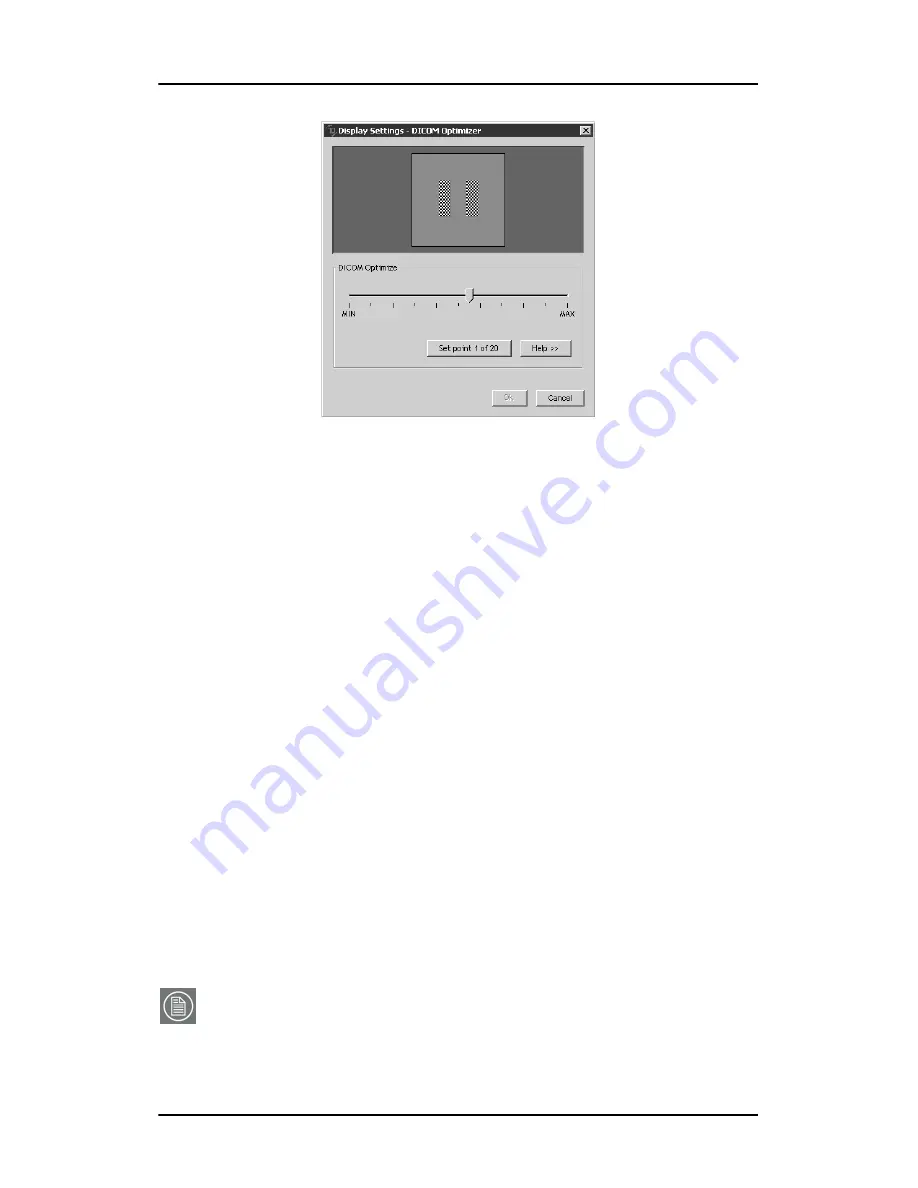
NioWatch operation
68
Nio systems
Figure 30: DICOM Optimizer dialog
3.
Adjust the slider until there is almost no visible difference
between the background of the image above the slider and the
bitmap inside this image.
4.
When done, click button
Set point 1 of 20
.
5.
Repeat this procedure until the button is grayed. This indicates the
last point is set.
6.
Click
OK
to finish.
To reset to the latest calibration:
1.
Follow step 2 and 3 of the calibration with Barco LCD sensor (see
page 65).
2.
In the Calibration dialog (see step no. 4. in the description of the
calibration with sensor), check the option
Use the latest
calibration
.
3.
Click the
OK
button.
The calibration and the luminance will be reset to the latest
calibrated position.
Note:
Содержание Nio systems
Страница 2: ...This page intentionally left blank 2 Nio systems This page intentionally left blank...
Страница 4: ...4 Nio systems This page intentionally left blank...
Страница 7: ...Nio systems 7 Preface...
Страница 8: ...Preface This page intentionally left blank 8 Nio systems This page intentionally left blank...
Страница 16: ...Explanation of symbols This page intentionally left blank 16 Nio systems...
Страница 17: ...Nio systems 17 Overview...
Страница 18: ...Overview This page intentionally left blank 18 Nio systems This page intentionally left blank...
Страница 27: ...Nio systems 27 Installation...
Страница 28: ...Installation This page intentionally left blank 28 Nio systems This page intentionally left blank...
Страница 53: ...Nio systems 53 Operation...
Страница 54: ...Operation This page intentionally left blank 54 Nio systems This page intentionally left blank...
Страница 79: ...Nio systems 79 Cleaning...
Страница 80: ...Cleaning This page intentionally left blank 80 Nio systems This page intentionally left blank...
Страница 86: ...Cabinet This page intentionally left blank 86 Nio systems...
Страница 87: ...Nio systems 87 Troubleshooting...
Страница 88: ...Troubleshooting This page intentionally left blank 88 Nio systems This page intentionally left blank...
Страница 95: ...Nio systems 95 Technical Information...
Страница 96: ...Technical Information This page intentionally left blank 96 Nio systems This page intentionally left blank...
Страница 112: ...Glossary This page intentionally left blank 112 Nio systems...
Страница 113: ...Nio systems 113 Warranty Statement...
Страница 114: ...Warranty Statement This page intentionally left blank 114 Nio systems This page intentionally left blank...
Страница 119: ...Warranty Statement Nio systems 119...
Страница 120: ...Warranty Statement 120 Nio systems...
Страница 121: ...Warranty Statement Nio systems 121...
Страница 122: ...Warranty Statement 122 Nio systems...
Страница 123: ...Warranty Statement Nio systems 123...
Страница 124: ...Warranty Statement 124 Nio systems...
Страница 125: ...Warranty Statement Nio systems 125...
Страница 126: ...Warranty Statement 126 Nio systems...
Страница 127: ...Warranty Statement Nio systems 127...
Страница 128: ...www barco com B4100454 05 March 2007...






























