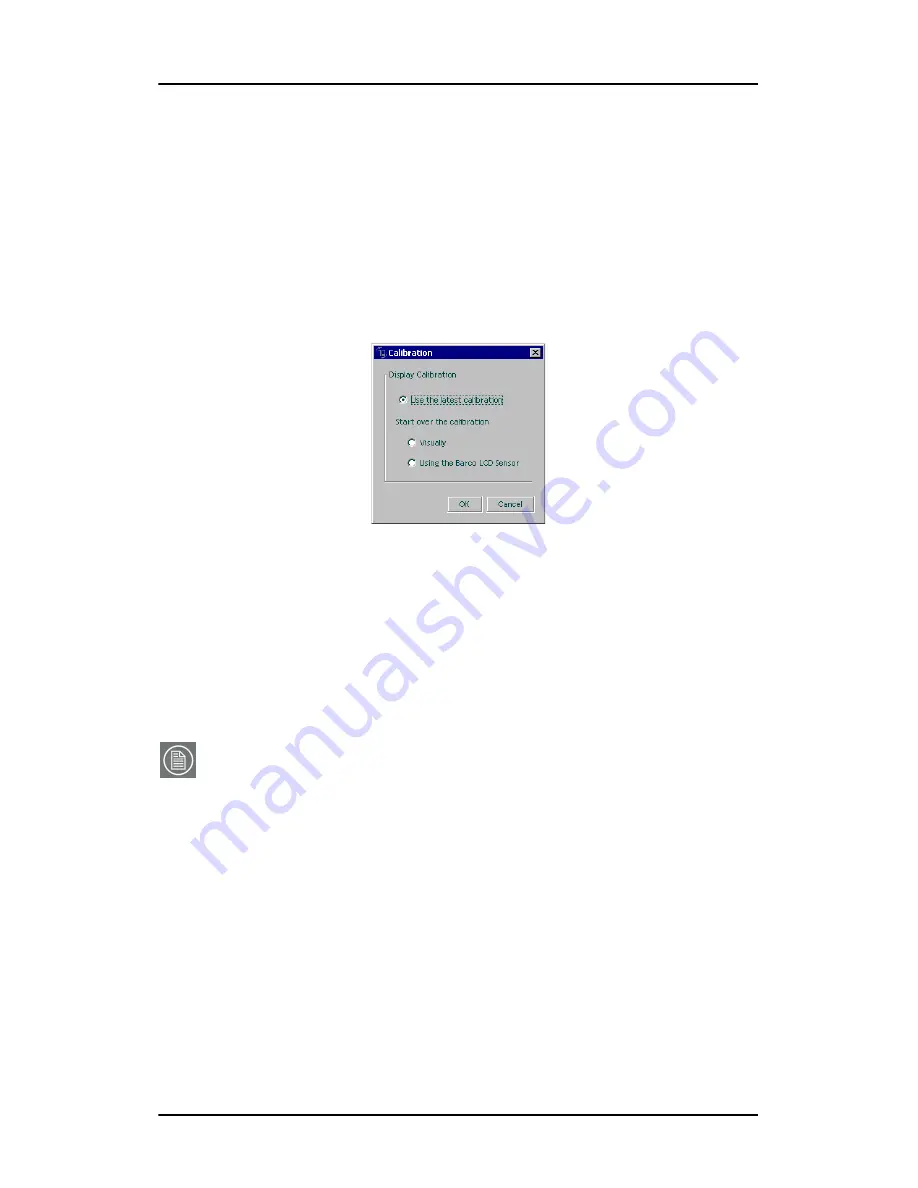
NioWatch operation
66
Nio systems
Application Settings
dialog is set. See “Calibration tab” in the
description of the Application Settings dialog.
2.
If you have multiple displays connected (multi-head system),
select the display you wish to calibrate by clicking on the
corresponding numbered icon in the Display Settings dialog.
3.
Click the
Calibrate
button.
4.
A message appears, showing the different calibration options.
Figure 28: Calibration choices
5.
Select “Using the BARCO LCD sensor” and click
OK
.
This option is grayed in case NioWatch does not find a connected
Barco LCD sensor.
6.
Follow the guidelines on the screen to complete the calibration
successfully.
Note:
If the Equalization option is set in the Application Settings and
NioWatch finds at least one other display of the same type that is
calibrated, the “Match with reference” page appears during the
calibration process.
Содержание Nio systems
Страница 2: ...This page intentionally left blank 2 Nio systems This page intentionally left blank...
Страница 4: ...4 Nio systems This page intentionally left blank...
Страница 7: ...Nio systems 7 Preface...
Страница 8: ...Preface This page intentionally left blank 8 Nio systems This page intentionally left blank...
Страница 16: ...Explanation of symbols This page intentionally left blank 16 Nio systems...
Страница 17: ...Nio systems 17 Overview...
Страница 18: ...Overview This page intentionally left blank 18 Nio systems This page intentionally left blank...
Страница 27: ...Nio systems 27 Installation...
Страница 28: ...Installation This page intentionally left blank 28 Nio systems This page intentionally left blank...
Страница 53: ...Nio systems 53 Operation...
Страница 54: ...Operation This page intentionally left blank 54 Nio systems This page intentionally left blank...
Страница 79: ...Nio systems 79 Cleaning...
Страница 80: ...Cleaning This page intentionally left blank 80 Nio systems This page intentionally left blank...
Страница 86: ...Cabinet This page intentionally left blank 86 Nio systems...
Страница 87: ...Nio systems 87 Troubleshooting...
Страница 88: ...Troubleshooting This page intentionally left blank 88 Nio systems This page intentionally left blank...
Страница 95: ...Nio systems 95 Technical Information...
Страница 96: ...Technical Information This page intentionally left blank 96 Nio systems This page intentionally left blank...
Страница 112: ...Glossary This page intentionally left blank 112 Nio systems...
Страница 113: ...Nio systems 113 Warranty Statement...
Страница 114: ...Warranty Statement This page intentionally left blank 114 Nio systems This page intentionally left blank...
Страница 119: ...Warranty Statement Nio systems 119...
Страница 120: ...Warranty Statement 120 Nio systems...
Страница 121: ...Warranty Statement Nio systems 121...
Страница 122: ...Warranty Statement 122 Nio systems...
Страница 123: ...Warranty Statement Nio systems 123...
Страница 124: ...Warranty Statement 124 Nio systems...
Страница 125: ...Warranty Statement Nio systems 125...
Страница 126: ...Warranty Statement 126 Nio systems...
Страница 127: ...Warranty Statement Nio systems 127...
Страница 128: ...www barco com B4100454 05 March 2007...






























