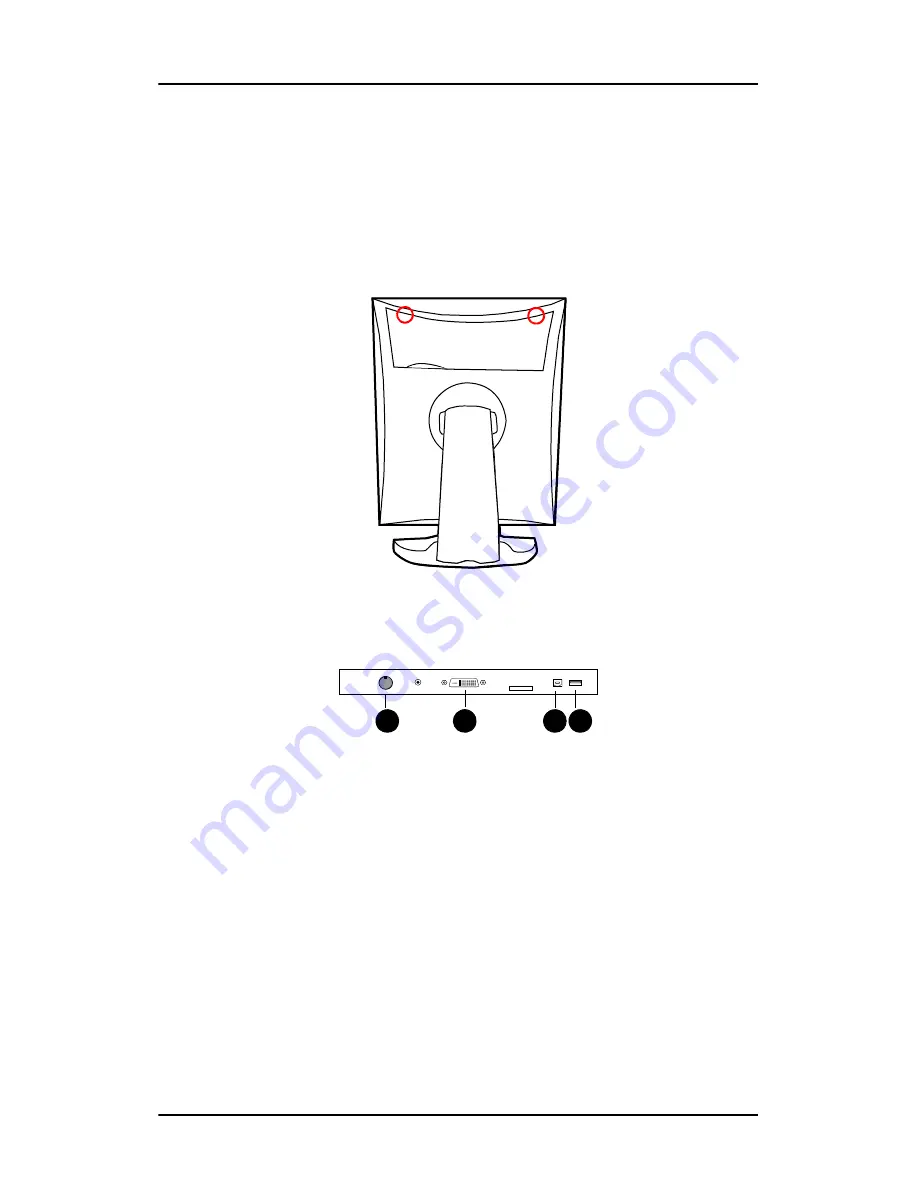
Connecting the signal cables
43
Connecting the signal cables
To connect the signal cables to the display:
To get access to the connectors, remove the connector compartment
cover by pulling down the 2 clips at the top of the cover.
Figure 18: Connector compartment
Connect the cables to the appropriate connectors:
Figure 19: Inputs
• Connect one end of the DVI cable to the DVI input of the
display (2). Connect the other end of the DVI cable to the DVI
connector of the display controller board.
• Connect a PC USB downstream connector to the display’s USB
upstream connector by means of a USB cable (3).
• Connect any USB device to one of the display’s USB
downstream connectors (4)
• Connect the DC power input (1) of the display to the external
DC power supply. Connect the other end of the external DC
1
2
3 4
Содержание Coronis 5MP Mammo
Страница 1: ...Getting Started Guide Coronis 5MP Mammo...
Страница 2: ...This page intentionally left blank 2 This page intentionally left blank...
Страница 7: ...Preface 7 Preface...
Страница 21: ...Introduction 21 Introduction...
Страница 27: ...Display controller installation 27 Display controller installation...
Страница 37: ...Display installation 37 Display installation...
Страница 51: ...Software installation 51 Software installation...
Страница 64: ...Driver and Software Installation This page intentionally left blank 64...
Страница 65: ...Where to get more information 65 Where to get more information...
Страница 67: ...Where to get more information 67...
Страница 68: ...Where to get more information This page intentionally left blank 68...
Страница 69: ...Troubleshooting 69 Troubleshooting...
Страница 74: ...Configuring Windows This page intentionally left blank 74...
Страница 75: ...Technical specifications 75 Technical specifications...
Страница 80: ...Technical specifications This page intentionally left blank 80...
Страница 86: ...Warranty Statement 86...
Страница 87: ...Warranty Statement 87...
Страница 88: ...Barco nv President Kennedypark 35 8500 Kortrijk Belgium www barco com K5902024 02 October 2011...
















































