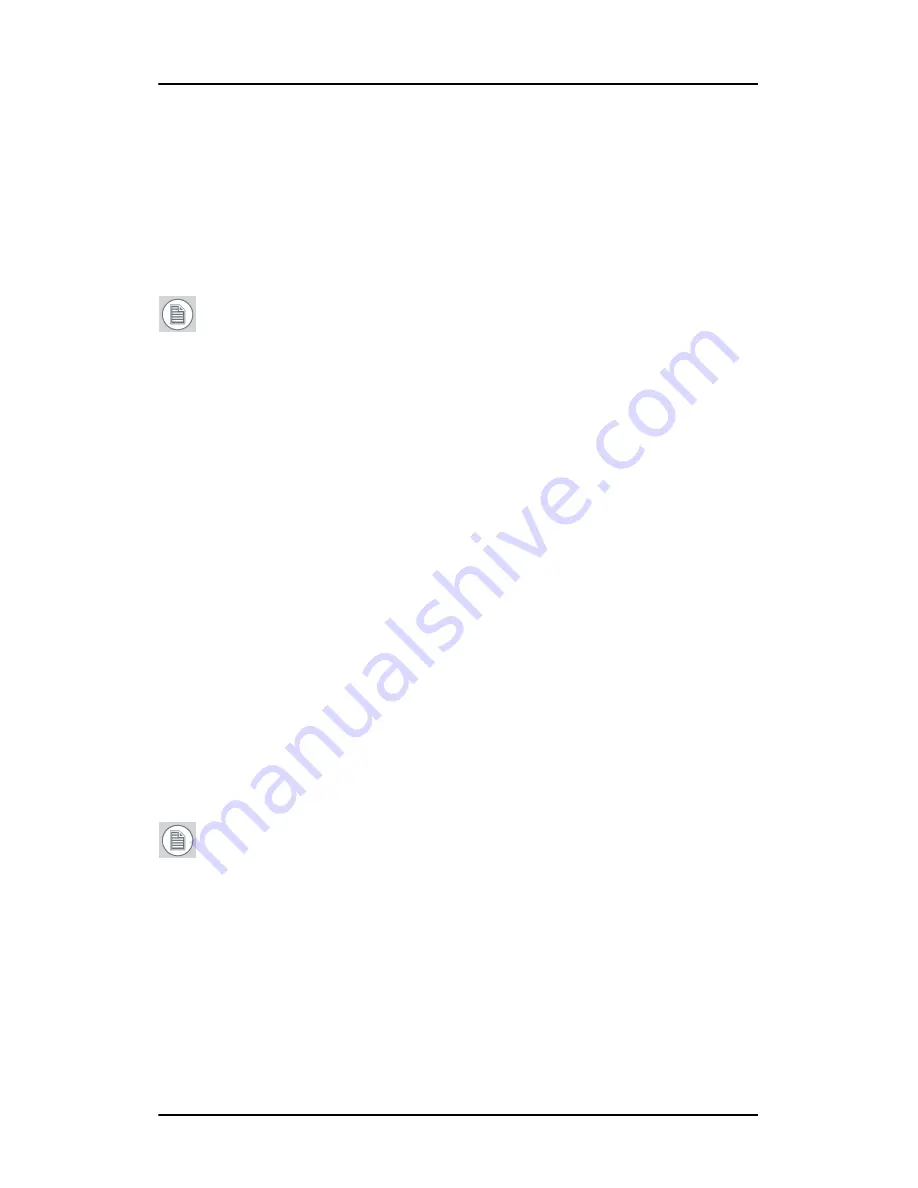
Configuring Windows
71
Configuring Windows
Setting the resolution of your B
ARCO
C
ORONIS
5MP
M
AMMO
Display
Note:
In order to set the resolution of your B
ARCO
C
ORONIS
5MP
M
AMMO
Display you must be logged in using an account with
administrator privileges.
Accessing the Windows Display Control Panel
1.
Open the “
Windows Display Control Panel
” by one of the
methods below:
a)
Start > Settings > Control Panel > Display
b)
Open the
“Display Properties Control Panel”
by right
clicking in an empty area on the desktop, then select
Properties
.
c)
Windows Vista
: Right click in an empty area on the
desktop, select “Personalization”, then click on “Display
Setting”.
2.
Click on the
Settings
tab (the
Settings
tab is not present in
Vista).
3.
Select the
rectangle
that represents the Barco display whose
settings you wish to change.
Note:
If you are using the VGA capabilities of your B
ARCO
M
ED
display controller, the resolution for the first display may be set
to a VGA resolution of
“640 x 480”
pixels with 16 colors and a
default refresh rate. If your BarcoMed controller is not running
VGA, the display may not be enabled yet. To enable the display,
check the
“Extend my Windows desktop onto this monitor”
checkbox
, but do
NOT
click the
Apply
button at this time.
If you installed your B
ARCO
C
ORONIS
5MP M
AMMO
Display System
drivers in
SingleView
mode (default for Windows 2000) there
Содержание Coronis 5MP Mammo
Страница 1: ...Getting Started Guide Coronis 5MP Mammo...
Страница 2: ...This page intentionally left blank 2 This page intentionally left blank...
Страница 7: ...Preface 7 Preface...
Страница 21: ...Introduction 21 Introduction...
Страница 27: ...Display controller installation 27 Display controller installation...
Страница 37: ...Display installation 37 Display installation...
Страница 51: ...Software installation 51 Software installation...
Страница 64: ...Driver and Software Installation This page intentionally left blank 64...
Страница 65: ...Where to get more information 65 Where to get more information...
Страница 67: ...Where to get more information 67...
Страница 68: ...Where to get more information This page intentionally left blank 68...
Страница 69: ...Troubleshooting 69 Troubleshooting...
Страница 74: ...Configuring Windows This page intentionally left blank 74...
Страница 75: ...Technical specifications 75 Technical specifications...
Страница 80: ...Technical specifications This page intentionally left blank 80...
Страница 86: ...Warranty Statement 86...
Страница 87: ...Warranty Statement 87...
Страница 88: ...Barco nv President Kennedypark 35 8500 Kortrijk Belgium www barco com K5902024 02 October 2011...






























