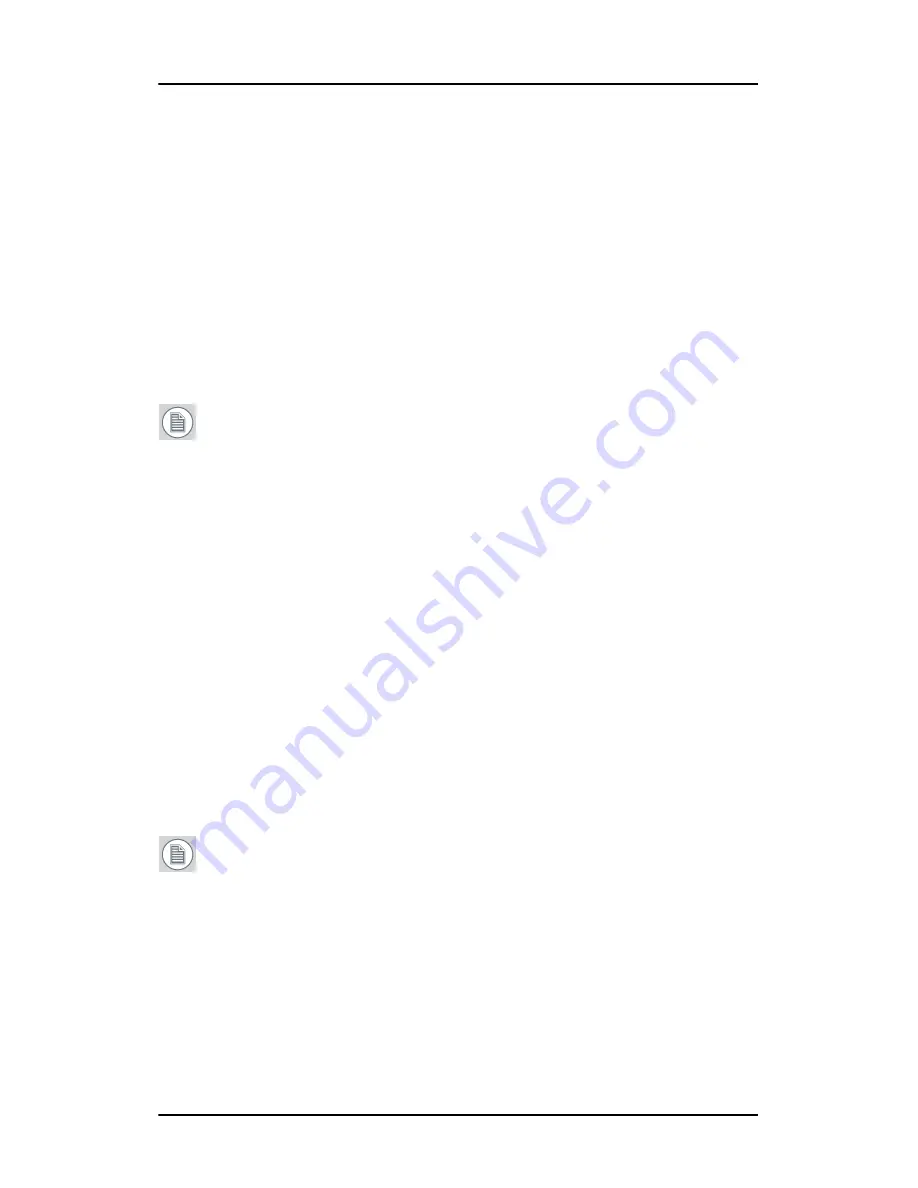
Configuring Windows
73
To set the resolution of the second display attached to the
BarcoMed display controller you are working with, go back to
the “Settings” tab of the “Display Properties Control Panel”. If
necessary attach the second display you detached in step 2
above, by right clicking on the rectangle that represents it and
selecting
Attached
.
Now repeat steps
5-8
above for this display.
If you are using a Quad-Head Configuration repeat all of the
above steps for the two displays on the second display
controller.
Note:
If you have a single display configuration and you have
enabled DualView, Windows will not allow you to attach the
second head. This is normal and not a bug.
After enabling DualView and setting the resolutions in a Quad-
Head Configuration you may need to drag the heads into the
proper position in the window on the
“Settings”
tab, so that the
arrangement in the window on the
“Settings”
tab matches the
physical arrangement of your configuration.
Setting the Color and Palette Modes
(See
Barco Controller Control Panel Settings
section in this manual)
Configuring the Windows desktop
Note:
In order to configure the Windows Desktop of your B
ARCO
C
ORONIS
5MP M
AMMO
Display System you must be logged in using
an account with administrator privileges.
If you are using a color display in conjunction with your Barco
grayscale display(s) you should configure your desktop before setting
the resolution of the your Barco grayscale display(s).
Содержание Coronis 5MP Mammo
Страница 1: ...Getting Started Guide Coronis 5MP Mammo...
Страница 2: ...This page intentionally left blank 2 This page intentionally left blank...
Страница 7: ...Preface 7 Preface...
Страница 21: ...Introduction 21 Introduction...
Страница 27: ...Display controller installation 27 Display controller installation...
Страница 37: ...Display installation 37 Display installation...
Страница 51: ...Software installation 51 Software installation...
Страница 64: ...Driver and Software Installation This page intentionally left blank 64...
Страница 65: ...Where to get more information 65 Where to get more information...
Страница 67: ...Where to get more information 67...
Страница 68: ...Where to get more information This page intentionally left blank 68...
Страница 69: ...Troubleshooting 69 Troubleshooting...
Страница 74: ...Configuring Windows This page intentionally left blank 74...
Страница 75: ...Technical specifications 75 Technical specifications...
Страница 80: ...Technical specifications This page intentionally left blank 80...
Страница 86: ...Warranty Statement 86...
Страница 87: ...Warranty Statement 87...
Страница 88: ...Barco nv President Kennedypark 35 8500 Kortrijk Belgium www barco com K5902024 02 October 2011...
















































