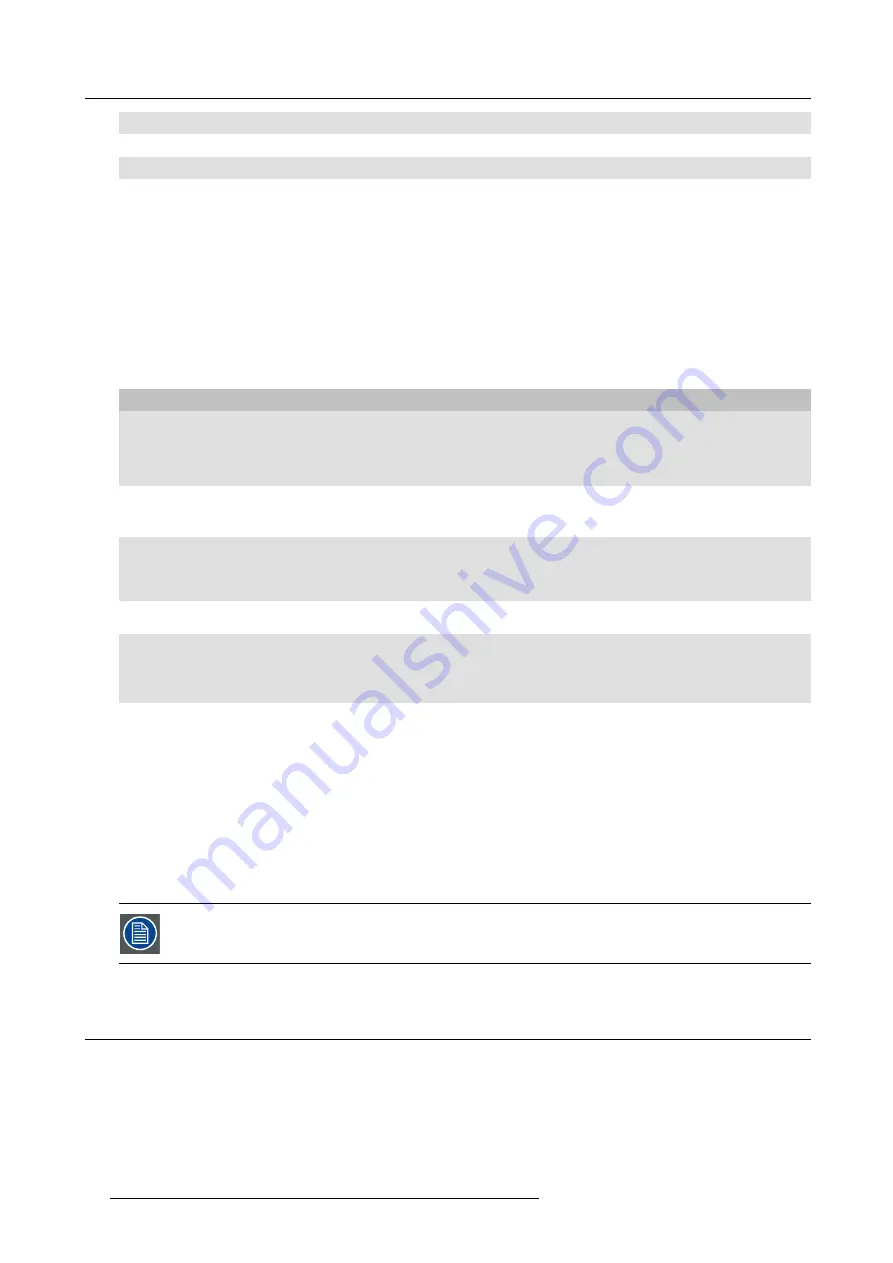
2. CSE-200 Specifications
1
USB connector
2
Button
3
LED ring
Table 2-6
USB connector
Using the USB connector the Button can be plugged into a laptop (for sharing your screen) or the Base Unit (for pairing the Button
to the Base Unit or updating its software).
Button
Click the Button to display the content of the laptop’s screen on the meeting room display. Clicking the Button during the meeting
will toggle the sharing of the screen.
LED ring
The LED ring indicates the current status of your ClickShare.
LEDs behavior
Explanation
white blinking
•
the Button is plugged in the laptop and initializing or waiting for the user
to start the ClickShare application.
•
pairing/software update of the Button in the Base Unit is in progress.
static white
•
ClickShare is ready to start sharing your screen.
•
pairing is done. You can now unplug the Button from the Base Unit.
static red
•
sharing your screen with the display.
•
pairing and software update is done. You can now unplug the Button
from the Base Unit.
red blinking
•
an error occurred.
off (no light)
•
the Button is not or not properly inserted into the USB port.
•
the Button might be defective.
•
the USB port or computer might be defective.
Button label
The label at the bottom of the Button contains:
•
the Barco logo
•
the Barco part number
•
the serial number
•
the revision number
•
markings for applicable standards
•
markings for waste regulation
•
“Made in...”
Handle the Button cable with care. Rough handling might cause defects.
2.5
Mobile Device Support
Overview
The below list of Apps are supported by ClickShare and can be installed on your mobile device from Google Play or Apple App Store.
Before you can use your mobile device with ClickShare, you have to connect the mobile device Wi-Fi with the ClickShare Base Unit
Wi-Fi. Follow the instructions as given in your mobile device user guide.
10
R5900023 CLICKSHARE CSE-200 13/07/2016
Содержание ClickShare CSE-200
Страница 1: ...ClickShare CSE 200 Installation manual R5900023 04 13 07 2016 ...
Страница 12: ......
Страница 14: ...Table of contents 2 R5900023 CLICKSHARE CSE 200 13 07 2016 ...
Страница 24: ...2 CSE 200 Specifications 12 R5900023 CLICKSHARE CSE 200 13 07 2016 ...
Страница 26: ...3 Getting started 14 R5900023 CLICKSHARE CSE 200 13 07 2016 ...
Страница 32: ...4 CSE 200 Installation 20 R5900023 CLICKSHARE CSE 200 13 07 2016 ...
Страница 36: ...5 Preparing the buttons 24 R5900023 CLICKSHARE CSE 200 13 07 2016 ...
Страница 76: ...6 CSE 200 Configurator 64 R5900023 CLICKSHARE CSE 200 13 07 2016 ...
Страница 78: ...7 Software updates 66 R5900023 CLICKSHARE CSE 200 13 07 2016 ...
Страница 82: ...8 Troubleshooting 70 R5900023 CLICKSHARE CSE 200 13 07 2016 ...
















































