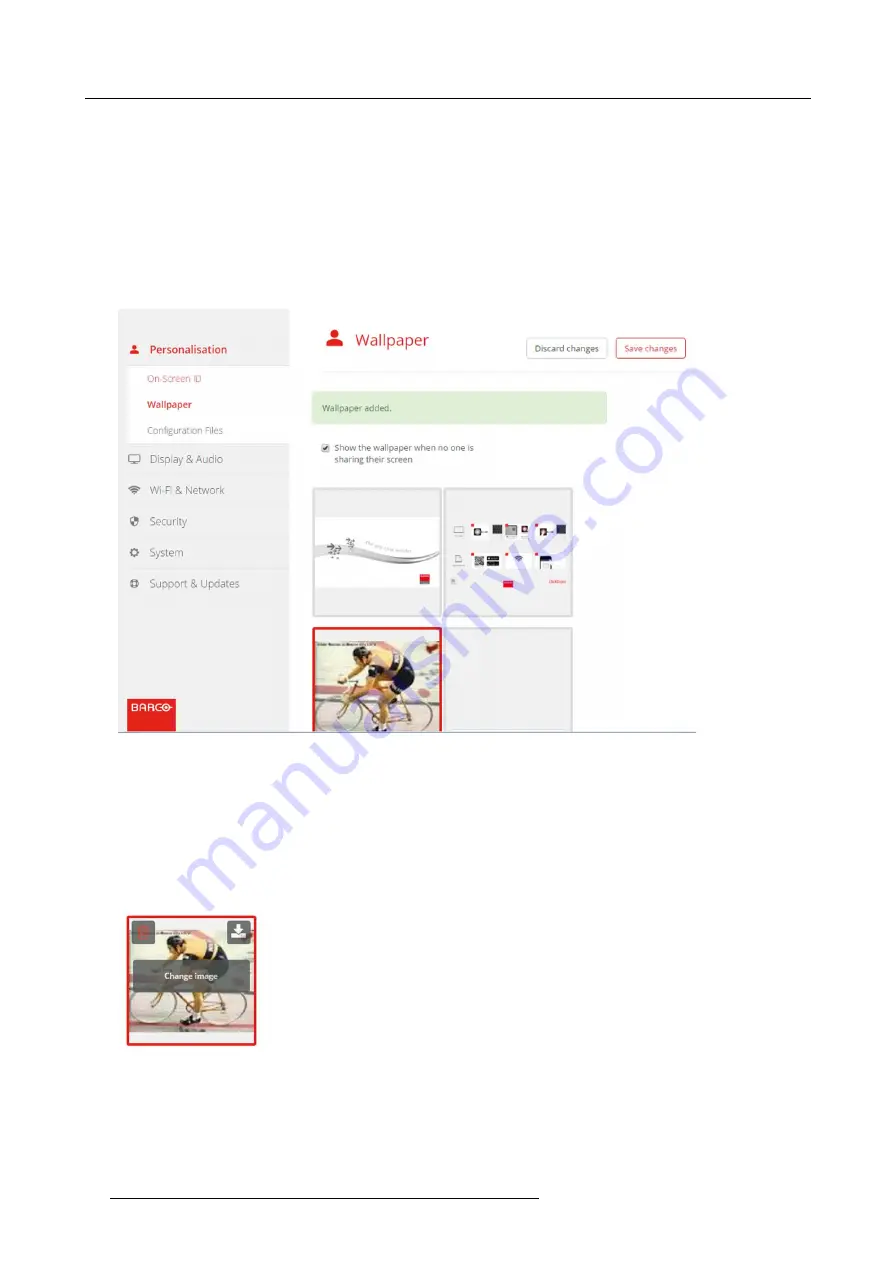
6. CSE-200 Configurator
A browser window opens.
4. Browse for the desired image, click Open to load the image.
The content of the
fi
le is checked and when valid (format and size), the
fi
le is uploaded. The new wallpaper gets a red border.
5. Click on
Save changes
to apply the personalized wallpaper
The message
Successfully applied changes
is displayed on top of the page.
Change personalized image
1. Click
Personalisation
→
Wallpaper
.
2. Hoover your mouse over the current personalized image and click
Change image
.
Image 6-12
Change image
3. Browse for the desired image, click Open to load the image.
The content of the
fi
le is checked and when valid (format and size), the
fi
le is uploaded. The new wallpaper gets a red border.
4. Click on
Save changes
to apply the personalized wallpaper and replace the previous
fi
le.
The message
Successfully applied changes
is displayed on top of the page.
Remove personalized wallpaper
1. Hoover your mouse over the current image and click on the trash bin to remove the image.
Image 6-13
Remove wallpaper
The personalized wallpaper is removed and the default wall paper is activated.
36
R5900023 CLICKSHARE CSE-200 13/07/2016
Содержание ClickShare CSE-200
Страница 1: ...ClickShare CSE 200 Installation manual R5900023 04 13 07 2016 ...
Страница 12: ......
Страница 14: ...Table of contents 2 R5900023 CLICKSHARE CSE 200 13 07 2016 ...
Страница 24: ...2 CSE 200 Specifications 12 R5900023 CLICKSHARE CSE 200 13 07 2016 ...
Страница 26: ...3 Getting started 14 R5900023 CLICKSHARE CSE 200 13 07 2016 ...
Страница 32: ...4 CSE 200 Installation 20 R5900023 CLICKSHARE CSE 200 13 07 2016 ...
Страница 36: ...5 Preparing the buttons 24 R5900023 CLICKSHARE CSE 200 13 07 2016 ...
Страница 76: ...6 CSE 200 Configurator 64 R5900023 CLICKSHARE CSE 200 13 07 2016 ...
Страница 78: ...7 Software updates 66 R5900023 CLICKSHARE CSE 200 13 07 2016 ...
Страница 82: ...8 Troubleshooting 70 R5900023 CLICKSHARE CSE 200 13 07 2016 ...






























