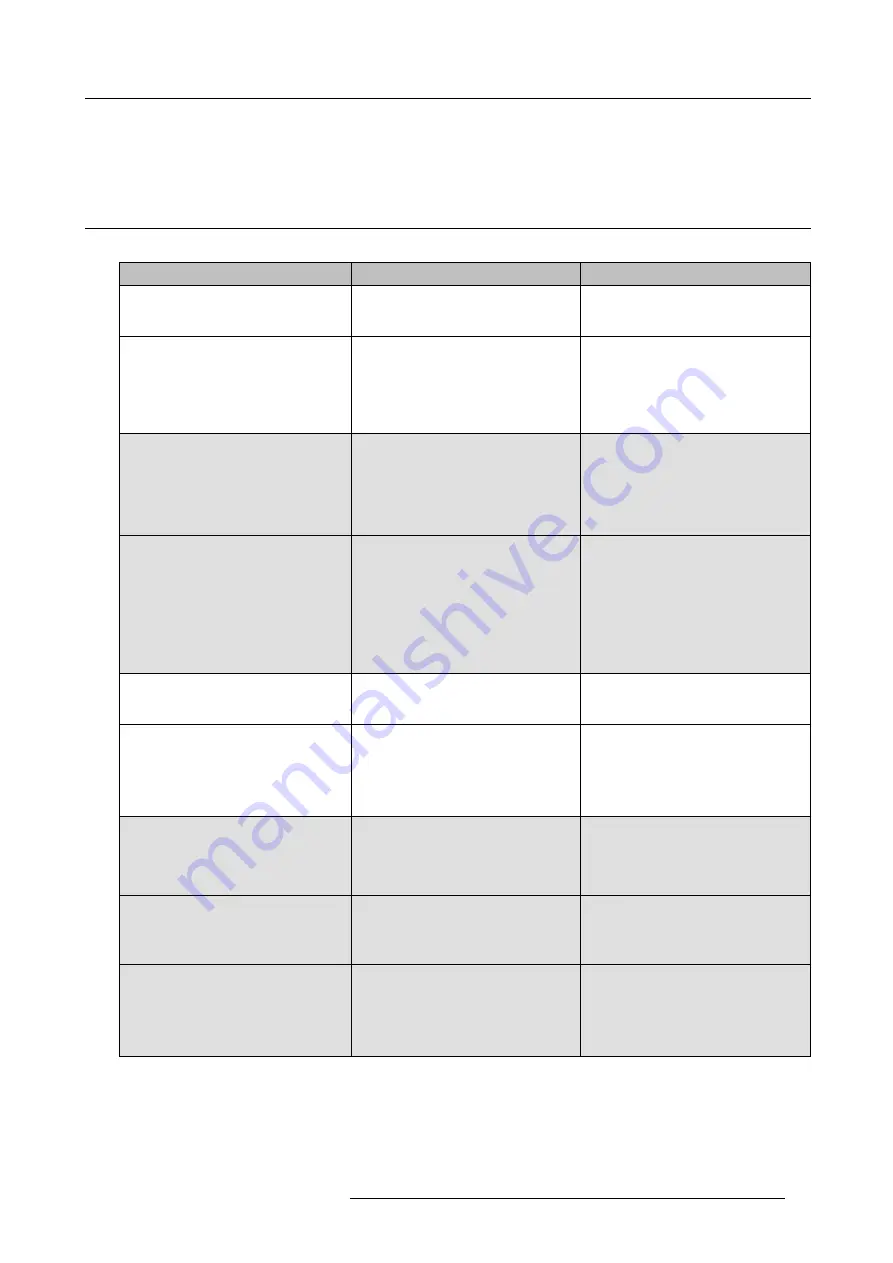
8. Troubleshooting
8. TROUBLESHOOTING
8.1
Troubleshooting list
Problem solving
Problem
Cause
Solution
Quality of the image on the meeting room
display is not satisfactory
The quality or length of the cable between
the Base Unit and the display or the
connection between these two.
•
Replace the cable.
•
Use another cable.
Bad resolution of the display
The system can handle the average
laptop resolution of 3 Megapixel.
However, up or down scaling on the
meeting room display can cause visible
artefacts.
Change the resolution on the web
interface and match it to the native
resolution of the meeting room display.
Users have a bad wireless connection.
The connection from the Button to the
Base Unit keeps falling away.
Wireless congestion
•
Use a WiFi scanner to
fi
nd a free
wireless channel and select it via
the web interface. You can use
commercial as well as free online
tools such as inSSIDer or Xirrus for
this. Refer to “WiFi settings”.
Low signal strength
•
Put the Base Unit closer to the
meeting room table.
•
Change the orientation of the
antennas at the back of the Base
Unit.
•
Remove or limit as much as possible
all obstructions between the Buttons
and the Base Unit.
Web interface is not accessible
Browser
•
Use another browser (version).
•
Check the browser settings.
No connection
•
There are three methods to access
the web interface. Refer to the
corresponding chapter of the
documentation.
•
Check the proxy settings
Users do not get a CSE-200 drive when
inserting the Button in their laptop.
•
No automatic refresh of drives
•
Windows tries to assign the
ClickShare drive to an already
reserved drive letter
•
Refresh your view on the laptop.
•
Use Microsoft Windows Disk
Management to assign it to a free
drive letter.
Bad connection at USB port on the laptop
•
Reconnect to the USB port.
•
Try another USB port.
•
Reboot the laptop.
•
Some types of USB devices might
be blocked as a company policy.
•
USB port settings on the laptop
might limit the usage of high power
USB devices when on battery power.
If possible, change the USB port policy
on the laptop.
R5900023 CLICKSHARE CSE-200 13/07/2016
67
Содержание ClickShare CSE-200
Страница 1: ...ClickShare CSE 200 Installation manual R5900023 04 13 07 2016 ...
Страница 12: ......
Страница 14: ...Table of contents 2 R5900023 CLICKSHARE CSE 200 13 07 2016 ...
Страница 24: ...2 CSE 200 Specifications 12 R5900023 CLICKSHARE CSE 200 13 07 2016 ...
Страница 26: ...3 Getting started 14 R5900023 CLICKSHARE CSE 200 13 07 2016 ...
Страница 32: ...4 CSE 200 Installation 20 R5900023 CLICKSHARE CSE 200 13 07 2016 ...
Страница 36: ...5 Preparing the buttons 24 R5900023 CLICKSHARE CSE 200 13 07 2016 ...
Страница 76: ...6 CSE 200 Configurator 64 R5900023 CLICKSHARE CSE 200 13 07 2016 ...
Страница 78: ...7 Software updates 66 R5900023 CLICKSHARE CSE 200 13 07 2016 ...
Страница 82: ...8 Troubleshooting 70 R5900023 CLICKSHARE CSE 200 13 07 2016 ...







































