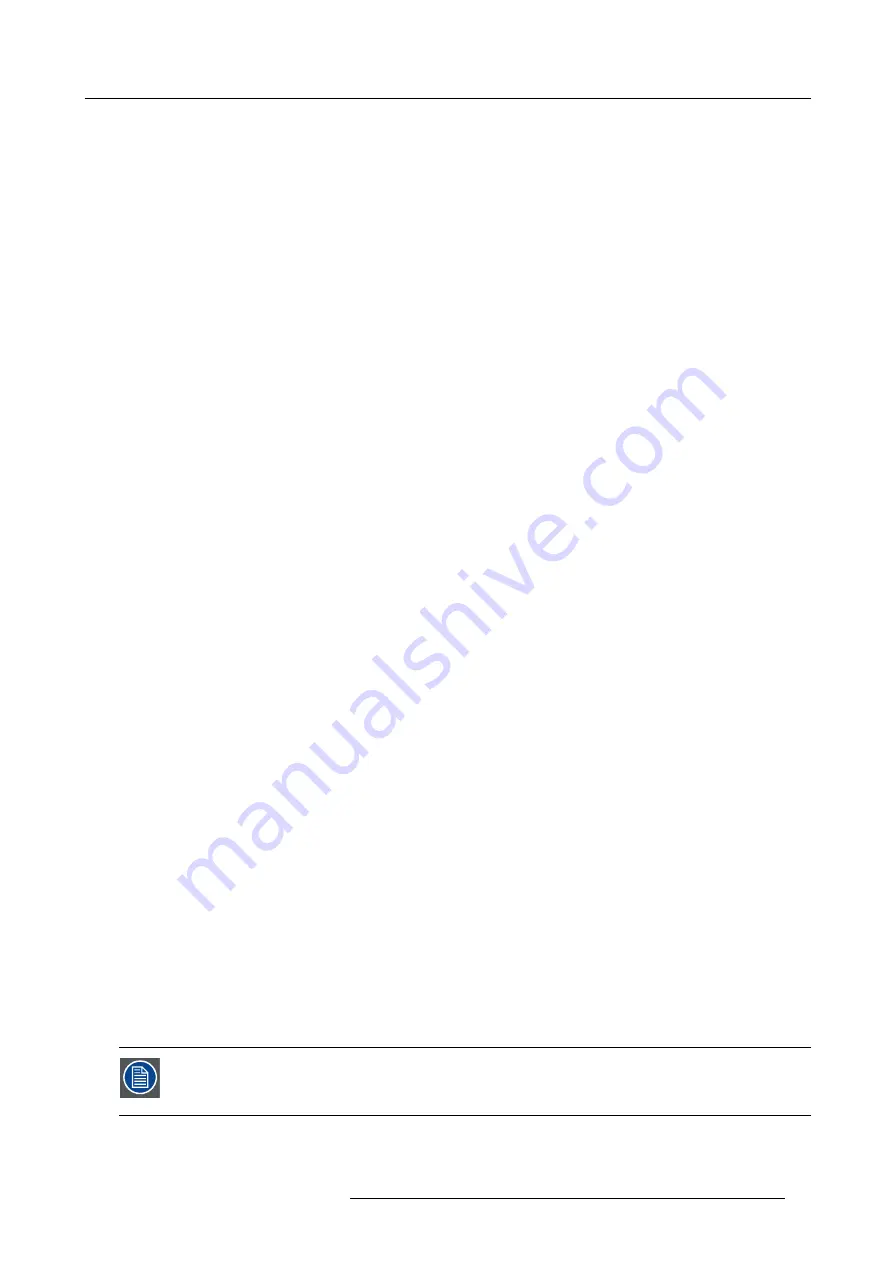
6. CSE-200 Configurator
WPA2-Enterprise relies on a server (using RADIUS) to authenticate each individual client on the network. To do this, authentication
802.1x is used (also known as port-based Network Access Control). 802.1x encapsulates the Extensible Authentication Protocol
(EAP) for use on local area networks. This is also known as “EAP over LAN” or EAPoL. Using RADIUS, these EAPoL messages
are routed through the network in order to authenticate the client device on the network – which, in the case of ClickShare, are the
Buttons.
The 802.11i (WPA2) standard de
fi
nes a number of required EAP methods. However, not all of them are used extensively in the
fi
eld,
and some other ones (which are not in the standard) are used much more often. Therefore, we have selected the most widely used
EAP methods. The list of EAP methods supported in the ClickShare system is:
•
EAP-TLS
•
PEAP
•
EAP-TTLS
Considerations
When you choose to integrate the ClickShare system into your corporate network, there are a few things to consider up front. First
of all, make sure that all your Base Units can be connected to your network via the wired Ethernet interface. Also, take into account
the amount of bandwidth that each Button needs to stream the captured screen content to the Base Unit – this is usually somewhere
between 5 and 15 Mbps. So, prevent bottlenecks in your network (e.g. 100 Mbps switches) that could potentially degrade your
ClickShare experience due to a lack of bandwidth.
Prerequisites
Before rolling out ClickShare Network Integration, make sure your infrastructure meets the following prerequisites.
Network
Once you enable the corporate network, the internal Wi-Fi access point of the ClickShare Base Unit is disabled. Make sure your
Base Unit is connected to the corporate network via its wired Ethernet interface.
Firewall
To ensure that you can successfully share content via the ClickShare Button, or from mobile devices, to the Base Unit, make sure
the ports mentioned in "Ports used by the ClickShare Base Unit", page 11are open on your network:
VLAN
A lot of corporate networks are divided into multiple VLANs – for example, to separate BYOD (Bring Your Own Device) traf
fi
c from the
“core” corporate network. Take this into consideration when integrating ClickShare into your network. ClickShare Buttons connecting
to your wireless infrastructure should be able to connect to the Base Units. Furthermore, if you want to use the mobile apps, these
should also be able to reach the Base Units. It is advisable to put all ClickShare Units into a separate VLAN so they are easily
manageable.
DNS
For the Buttons to be able to stream their content to the Base Unit, they must be able to resolve the Base Unit’s hostname within
the network. If no DNS is available Buttons will fall back to the IP of the Base Unit at the moment of USB pairing. Because of this
we strongly advise to reserve IP addresses in your DHCP server for each Base Unit to prevent issues when the hostname is not
resolvable.
NTP
When using EAP-TLS, you must also con
fi
gure NTP on the Base Unit. This can be done via the Base Unit WebUI. The Base Unit
must have the correct time to handle the certi
fi
cates required for EAP-TLS. Preferably, you should use an NTP server with high
availability on the local corporate network. Be advised that, when using an NTP server on the internet, the Base Unit cannot connect
through a proxy server.
Advice
To check if a button could reach the Base Unit please connect a PC in the same way a Button would connect (same user name,
pw, certi
fi
cates) and ping the Base Unit’s hostname, you can
fi
nd the hostname in the Based Units Con
fi
gurator. If the ping fails try
pinging the IP adjust your network setup so pinging the hostname is successful.
We strongly advise to reserve IP addresses in your DHCP server for each Base Unit to prevent issues when the hostname is not
resolvable.
Start up
Due to the complexity of the ClickShare Network Integration feature, you must activate it
fi
rst. To activate, go to the Network inte-
gration and click
Change con
fi
guration
button.
The Corporate Network Integration feature is provided “AS IS”, without any liability or obligation (including
support) of or on behalf of Barco. Barco cannot guarantee that the feature works in your corporate network.
The reliability, quality and stability when sharing using the Corporate Network Integration depends on your
network infrastructure.
R5900023 CLICKSHARE CSE-200 13/07/2016
43
Содержание ClickShare CSE-200
Страница 1: ...ClickShare CSE 200 Installation manual R5900023 04 13 07 2016 ...
Страница 12: ......
Страница 14: ...Table of contents 2 R5900023 CLICKSHARE CSE 200 13 07 2016 ...
Страница 24: ...2 CSE 200 Specifications 12 R5900023 CLICKSHARE CSE 200 13 07 2016 ...
Страница 26: ...3 Getting started 14 R5900023 CLICKSHARE CSE 200 13 07 2016 ...
Страница 32: ...4 CSE 200 Installation 20 R5900023 CLICKSHARE CSE 200 13 07 2016 ...
Страница 36: ...5 Preparing the buttons 24 R5900023 CLICKSHARE CSE 200 13 07 2016 ...
Страница 76: ...6 CSE 200 Configurator 64 R5900023 CLICKSHARE CSE 200 13 07 2016 ...
Страница 78: ...7 Software updates 66 R5900023 CLICKSHARE CSE 200 13 07 2016 ...
Страница 82: ...8 Troubleshooting 70 R5900023 CLICKSHARE CSE 200 13 07 2016 ...
















































