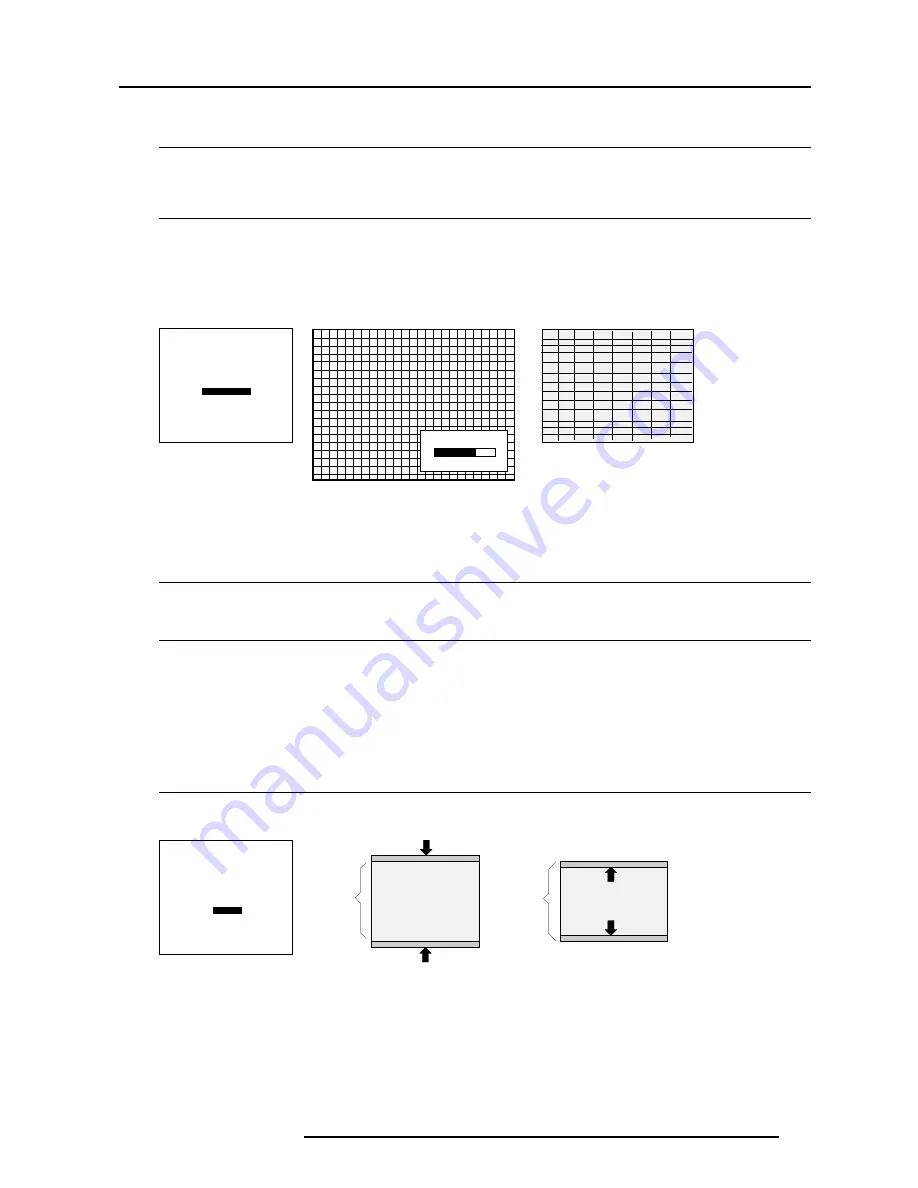
Random Access Adjustment Mode
7-21
5976064 BARCOCINE 8 09022000
Select with
é
or
ê
then <ENTER>
<EXIT> to return.
Vertical Linearity Adjustment
What can be done ?
The vertical linearity adjustment function corrects for vertical non-linearities which extend from the center of the image to the top and
bottom of the image.
Start Up
To start up the vertical linearity adjustment :
1. push the cursor key
é
or
ê
to highlight V Linearity (menu 1).
2. press ENTER to activate (menu 2).
Adjust the vertical linearity with the cursor keys until the distances between the horizontal lines of the set up pattern are equal
from top to bottom (image 1).
V LINEARITY
70
menu 1
menu 2
image 1
GEOMETRY
H PHASE
RASTER SHIFT
LEFT-RIGHT (E-W)
LEFT SIDE CORRECTION
TOP-BOTTOM (N-S)
H SIZE
V LINEARITY
V SIZE
BLANKING
Vertical Size Adjustment
What can be done ?
To adjust (correct) a little bit the horizontal picture size (when the projector is on its correct position) in regard with the installed screen
Start up
1. Push the cursor key
é
or
ê
to highlight 'V Size' (menu 1).
2. Press ENTER to activate (menu 2).
3. Push the cursor key
é
or
ê
until the exact image height is obtained (vertical size) (image 1).
Note :
- If the internal # pattern was selected, this pattern remains on the screen.
- If the genlocked pattern was selected, the external source will be displayed.
A bar scale and a numeric indicator help to gauge the size adjustment.
Hint
In order to avoid loss of resolution in the projected image and to ensure maximum CRT longevity, do not use an excessively small
horizontal size setting.
Select with
é
or
ê
then <ENTER>
<EXIT> to return.
menu 1
Image too
Tall
Image too
Short
Ideal
Image
Hight
Ideal
Image
Hight
image 1
GEOMETRY
H PHASE
RASTER SHIFT
LEFT-RIGHT (E-W)
LEFT SIDE CORRECTION
TOP-BOTTOM (N-S)
H SIZE
V LINEARITY
V SIZE
BLANKING
















































