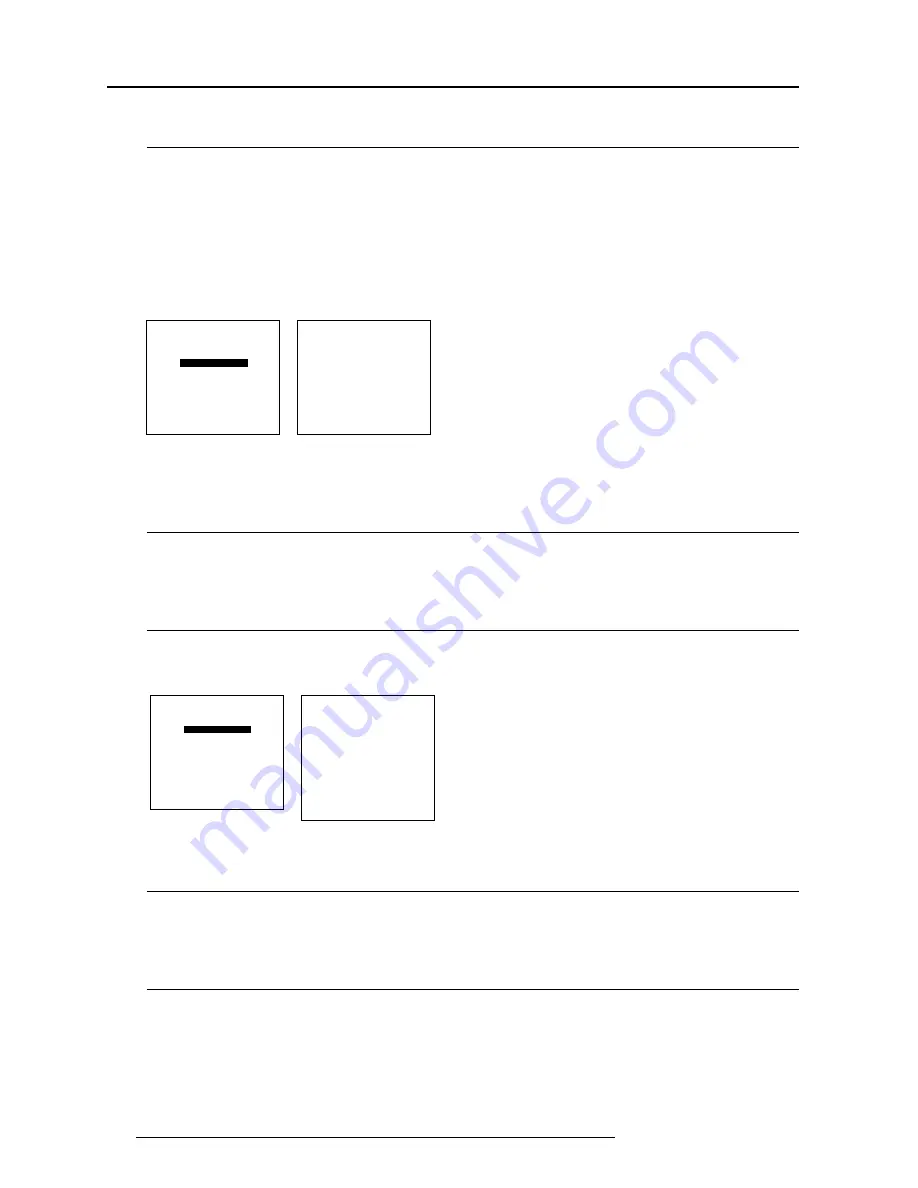
Random Access Adjustment Mode
7-4
5976064 BARCOCINE 8 09022000
Select with
é
or
ê
<ENTER> to accept
<EXIT> to return.
COLOR BALANCE
FIXED COLOR BALANCE
3200 4900 6500 9300
CUSTOM RED & BLUE GAIN
CUSTOM GREEN GAIN
CUSTOM RED & BLUE CUT OFF
CUSTOM GREEN CUT OFF
Select with arrow keys
then <ENTER>
Red & Blue :
adjust red with
é
or
ê
Blue with
ç
or
è
<EXIT> to return
menu 1
menu 2
PICTURE TUNING
COLOR BALANCE
SYNC : FAST
PEAKING
CLAMP TUNING
PORT2 : VIDEO
LINE DOUBLER : ON
Select with
é
or
ê
<ENTER> to accept
<EXIT> to return.
PICTURE TUNING
COLOR BALANCE
SYNC : FAST
PEAKING
CLAMP TUNING
PORT2 : VIDEO
LINE DOUBLER : ON
Picture Tuning
Start up the Picture Tuning
1
Push the cursor keys
é
or
ê
to highlight
Picture tuning (menu 1).
2
Press ENTER.
The Picture tuning menu will be displayed.
Depending on the input source, the 'Picture tuning' menu will display different items (menu 2).
- Color Balance
- Sync slow/fast
- Port 2 : Video/S-Video
- Line doubler/multiplier
- Peaking
- Clamp Tuning
Color Balance
What can be done ?
The Color Balance function is used to select or adjust the color temperature of white used by the projector.
The Color Balance can be adjusted on two different ways :
- fixed color balance. You have the choice between 3200 K (reddish), 4900 K, 6500 K (white) or 9300 K (bluish).
- Custom white and black balance.
How to select the Color Balance ?
1
Push the cursor keys
é
or
ê
to highlight 'Color Balance' (menu 1).
2
Press ENTER to select.
The color balance menu will be displayed (menu 2).
Select with
é
or
ê
then <ENTER>
<EXIT> to return.
RANDOM ACCESS
ADJUSTMENT MODE
PICTURE TUNING
GEOMETRY
CONVERGENCE
FOCUSING
COLOR SELECT
menu 1
menu 2
Fixed Color Balance
To select a fixed color balance, handle as follow :
1.
Highlight
one of the 4 preprogrammed color temperatures with the cursor keys and
2.
press ENTER to display the image with the desired color balance.
Custom Color Balance.
The custom color balance adjustment can be divided in two parts, the 'gain' adjustment and the 'cut off' adjustment.
Gain adjustment
1.
Push the cursor key
é
or
ê
to select 'Custom Red & Blue gain' (menu 1).
2.
Press ENTER to activate the adjustment.
3.
Push the cursor key
é
or
ê
to adjust the red gain
4.
Push the cursor key
è
or
ç
to adjust the blue gain.






























