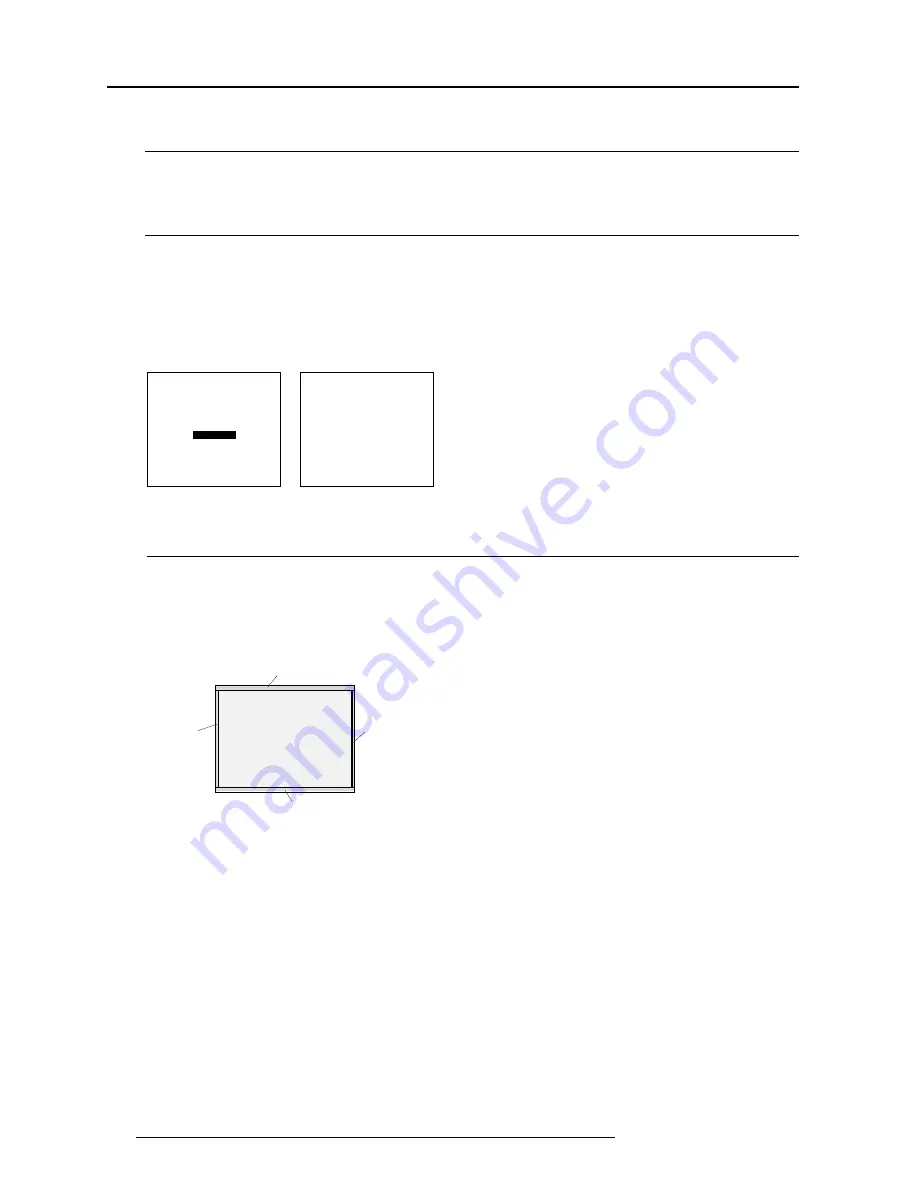
Random Access Adjustment Mode
7-22
5976064 BARCOCINE 8 09022000
Blanking Adjustments
What can be done ?
Blanking adjustments affect only the edges of the projected image and are used to frame the projected image on to the screen and
to hide or black out unwanted information (or noise). A 0% on the bar scale indicates no blanking. The following blanking adjustment
are available : Top, Bottom, left and right blanking.
Start Up
To start up the Blanking adjustments, follow the next procedure :
1.
Push the cursor key
é
or
ê
to highlight Blanking (menu 1).
2.
Press ENTER to display the blanking menu (menu 2).
Therefore :
- If the internal # pattern was selected, this pattern remains on the screen.
- If the genlocked pattern was selected, the external source will be displayed.
Select with
é
or
ê
then <ENTER>
<EXIT> to return.
Select with
é
or
ê
then <ENTER>
<EXIT> to return.
BLANKING
TOP
BOTTOM
LEFT
RIGHT
GEOMETRY
H PHASE
RASTER SHIFT
LEFT-RIGHT (E-W)
TOP-BOTTOM (N-S)
SIZE
V LINEARITY
BLANKING
menu 1
menu 2
Bottom blanking
Top blanking
Right blanking
Left blanking
How to adjust the Blanking ?
Adjust the next blanking alignments until the image is correctly framed or the unwanted information is blanked out (image 1).
To enter a blanking alignment :
1.
Push the cursor key
é
or
ê
to highlight the desired blanking position.
2.
Press ENTER to select.
3.
Press the cursor key
é
or
ê
to adjust the blanking.
4.
Press ENTER to continue.
image 1






























