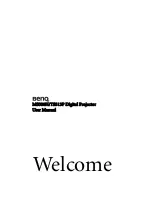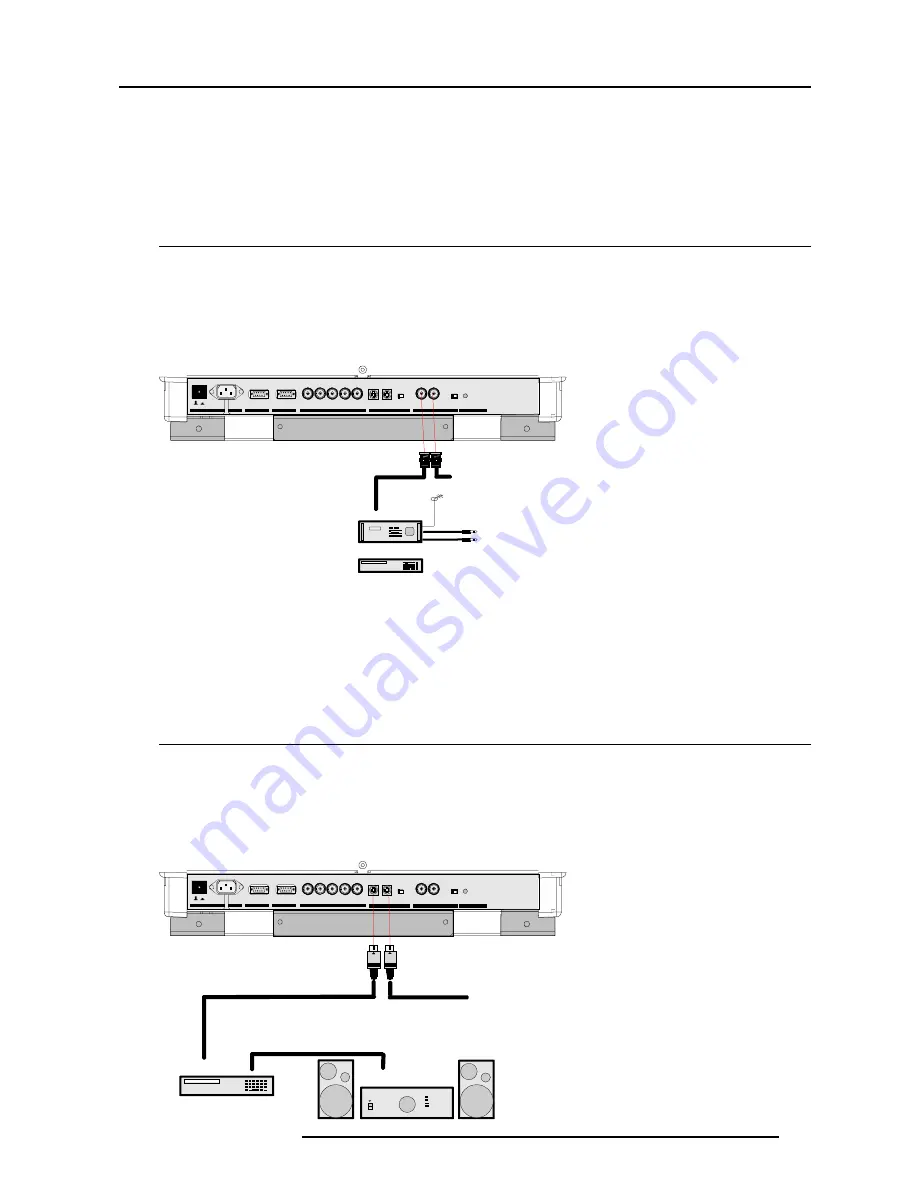
Connections
2-3
5976064 BARCOCINE 8 25012000
Connecting a Composite Video source.
Composite video signals from a VCR, OFF air signal decoder, etc..
Note :
If a line doubler or line multiplier is built in, the default position of this line doubler (multiplier) soft option is ON (active). The video input
signal will be displayed as a non interlaced image (= improved image stability).
To enable or to disable this function, enter the adjustment mode and change the position of the ON/OFF toggle switch (see chapter
'Random access' adjustment mode).
1
Input signal Y/C (luma/chroma)
2
Input signal : R, G and B with automatic sync detection between seperate sync (separate composite sync or with separate
Hor and Vert. sync) or sync on green (composite sync).
3
Input signal : R-Y, Y and B-Y with separate composite sync or with separate Hor and Vert. sync or with composite sync on
Y.
4
Input signal : R, G and B with separate Tri level sync or with Tri-level sync on green (optional).
5
Input signal : R-Y, Y and B-Y with separate Tri level sync or with composite Tri-level sync (optional).
*
Video or S-Video : switchable in the Picture Tuning menu.
Video input selection :
With the RCU or built-in RCU : press digit button 1
Note
When using the loop-through Video output, then set the termination switch to the 'OFF' position.
Connecting a S-Video or Video source to port 2.
Separate Y-luma/C-chroma signals for higher quality playback of Super VHS signals.
Note :
If a line doubler or line multiplier is built in, the default position of this line doubler (multiplier) soft option is ON (active). The video input
signal will be displayed as a non interlaced image (= improved image stability).
To enable or to disable this function, enter the adjustment mode and change the position of the ON/OFF toggle switch (see chapter
'Random access' adjustment mode).
21
2))
P OWE R / MA INS
SHULSKHUDOV
5
*
% &RPS+6\QF 96\QF
COMM. PO RT
P ORT 3
PO RT 4/5
9QRP
,QRP
)UHT
6HHLQVWDOODWLRQLQVWUXFWLRQVEHIRUHFRQQHFWLQJWRWKHVXSSO\
9RLUODQRWLFHGLQVWDOODWLRQDYDQWGHUDFFRU GHU DXUpVHDX
9
$PS
+]
69,'(2
2))21
2KP
9,'(2
JUHHQRSHUDWLRQ
UHGVWDQGE\
PO RT 2
P ORT 1
2))21
2KP
P ROJECTOR MODE
7KLVGHYLFHFRPSOLHVZ LWKSD UWRI
WKH)&&UXOHV2SHUDWLRQLVVXEMHFWWR
IROORZ LQJWZ RFRQGLWLRQV 7KLV
GHYLFH PD \QRWFDXVHKDUPIXOLQWHU
IHUHQFHDQG WKLVGHYLFH PXVW
DFF HSWDQ\ LQWHUIHUHQF HUH FHLYHG
LQFOXGLQJLQWHUIHUH QFHWKDWPD \FDXVH
XQGHV LUHGRSHUDWLRQ
WRQH[WSURMHFWRU
RUWRDPRQLWRU
79WXQHUHJ0DUFR3ROR
9&5
&RPSRVLWH
YLGHR
$XGLR2XW
21
2))
P OWE R / MA INS
SHULSKHUDOV
5
*
% &RPS+6\QF 96\QF
COMM. PO RT
P ORT 3
PO RT 4/5
9QRP
,QRP
)UHT
6H HLQVWDOODWLRQLQV WUXFWLRQVEH IRUHFRQQHFWLQJWRWKH V XSSO\
9RLUODQRWLFHGLQVWDOODWLRQDYDQWGHUDFFRU GHU DXUpVHDX
9
$PS
+]
69,'(2
2))21
2KP
9,'(2
JUHHQRSHUDWLRQ
UHGVWDQGE\
PO RT 2
P ORT 1
2))21
2KP
P ROJECTOR MODE
9&569+6
$XGLRDPSOLILHU
/XPD&KURPD
WRQH[WSURMHFWRURU
WRDPRQLWRU
7KLVGHYLFHFRPSOLHVZ LWKSD UWRI
WKH)&&UXOHV2SHUDWLRQLVVXEMHFWWR
IROORZ LQJWZ RFRQGLWLRQV 7KLV
GHYLFH PD \QRWFDXVHKDUPIXOLQWHU
IHUHQFHDQG WKLVGHYLFH PXVW
DFF HSWDQ\ LQWHUIHUHQF HUH FHLYHG
LQFOXGLQJLQWHUIHUH QFHWKDWPD \FDXVH
XQGHV LUHGRSHUDWLRQ