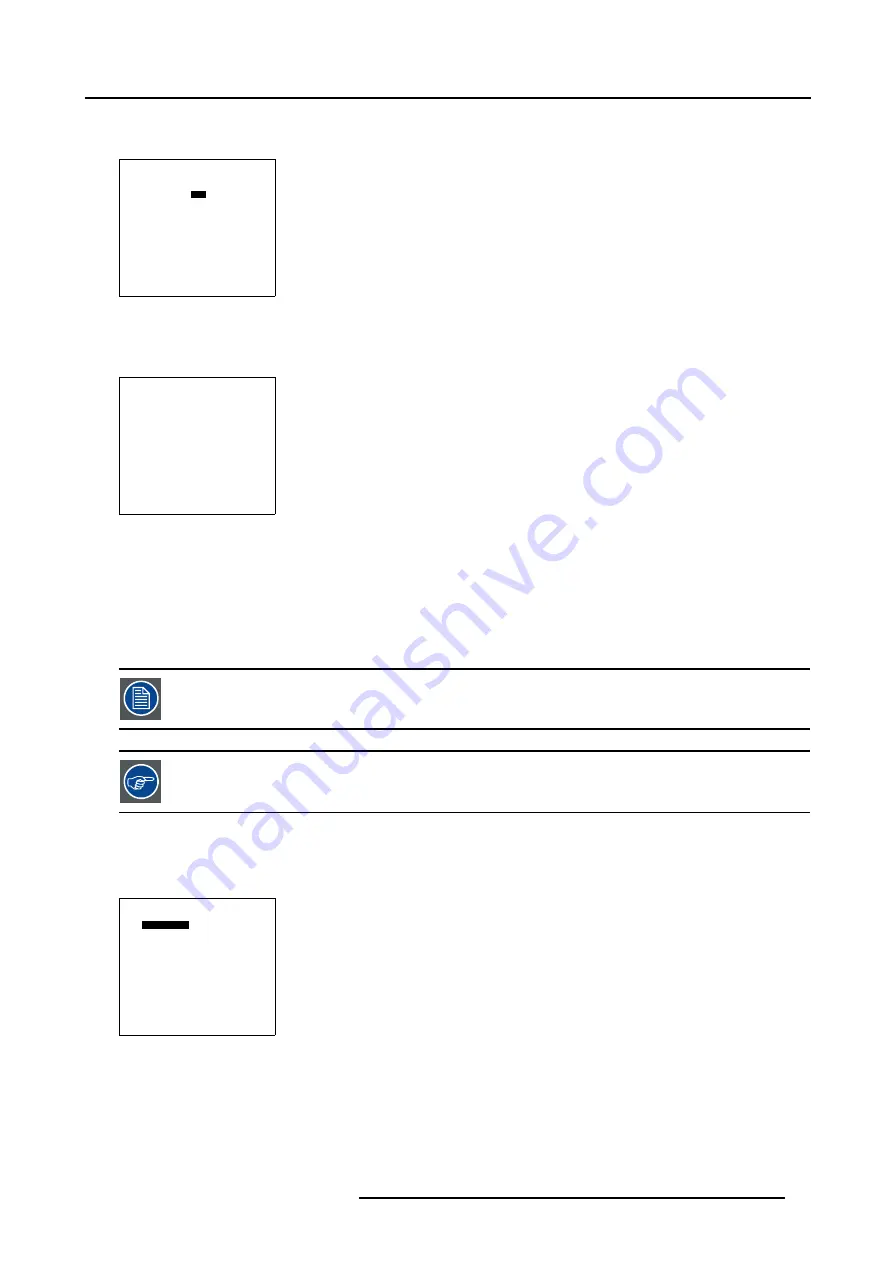
5. Random Access
How to Start Up the 5x5 adjustment (Level 4-6)?
1. Push the cursor key
↑
or
↓
to highlight
5x5
in the
Guided Geometry Map
menu.
GUIDED EDIT
3x3
5x5
9x9
17x17
SHIFT
TRANSPORT DELAY
BLANKING/SOFT EDGE
RESET
Select with
↑
or
↓
then <ENTER>
<EXIT> to return
Menu 5-68
2. Press
ENTER
to select.
The
Geometry Distortion
menu will be displayed.
GEOMETRY DISTORTION
H side 5x5
col = 4
row = 0
pixels x = 0
y = 0
subpixels x = 0
y = 0
AxisLink [ON]
Menu 5-69
5.5.7.4.2
Selecting the 5x5 H-side (Level 4)
What can be done?
This adjustment can be used to correct e.g. the vertical nonlinearity in the left or right half of the screen.
The Linearity adjustment is best done when a hatch pattern is projected on the screen.
By pressing the * key on the RCU an internal hatch pattern is projected instead of the image data.
How to select the 5x5 H-side (Level 4)?
1. Push the cursor key
↑
or
↓
to highlight the 5x5 selection.
2. By default
H-side
is already selected, if not, press
ENTER
until
H-side
is displayed.
GEOMETRY DISTORTION
H side 5x5
col = 4
row = 0
pixels x = 0
y = 0
subpixels x = 0
y = 0
AxisLink [ON]
Menu 5-70
R5976707 REALITY SIM 6 ULTRA II 01/02/2005
83
Содержание BarcoReality SIM 6 Ultra II
Страница 1: ...Reality SIM 6 Ultra II Owner s Manual R9040152 R5976707 01 01 02 2005 ...
Страница 4: ......
Страница 12: ...1 Packaging and Dimensions 8 R5976707 REALITY SIM 6 ULTRA II 01 02 2005 ...
Страница 20: ...2 Installation Guidelines 16 R5976707 REALITY SIM 6 ULTRA II 01 02 2005 ...
Страница 32: ...3 Connections 28 R5976707 REALITY SIM 6 ULTRA II 01 02 2005 ...
Страница 218: ...10 Cleaning the Dustfilter 214 R5976707 REALITY SIM 6 ULTRA II 01 02 2005 ...
Страница 222: ...Index 218 R5976707 REALITY SIM 6 ULTRA II 01 02 2005 ...
















































