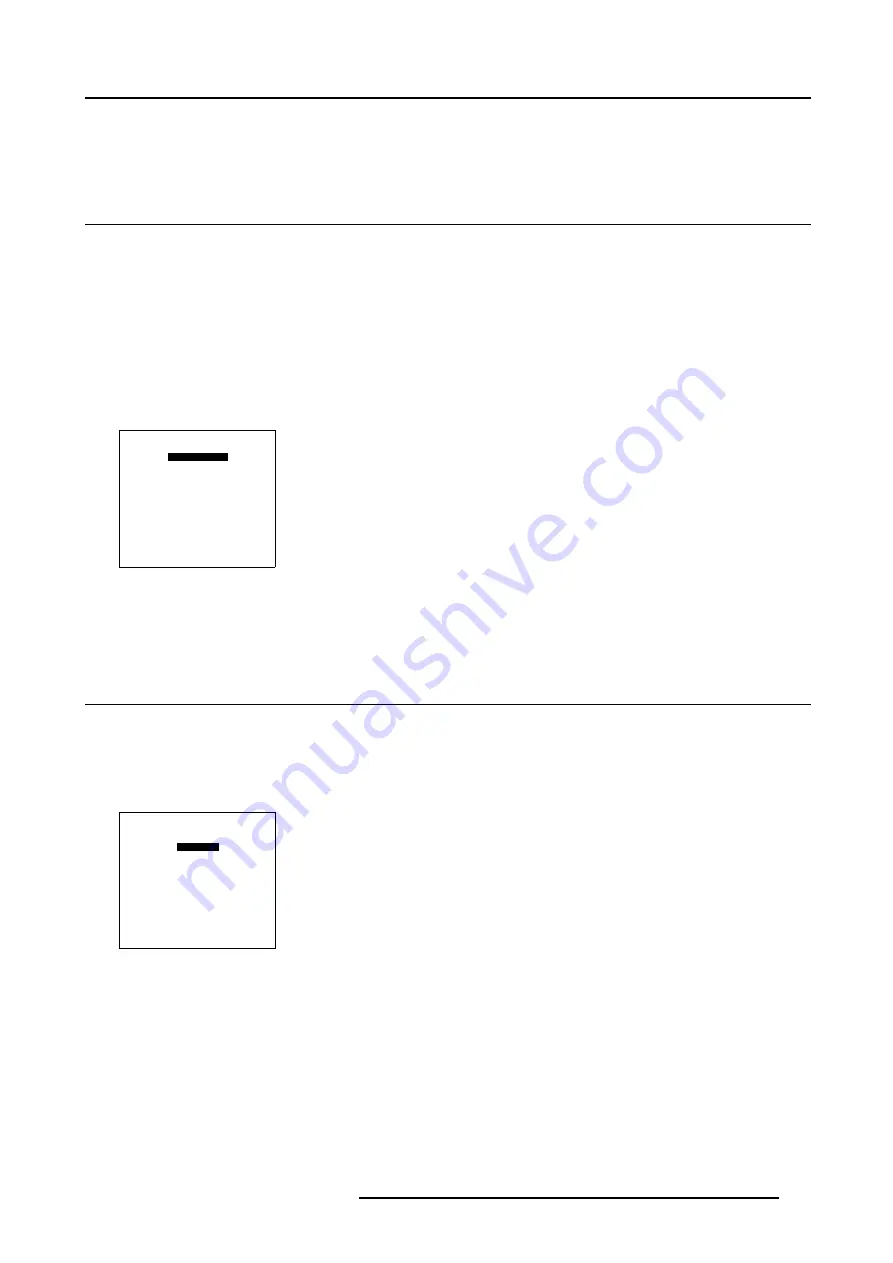
6. Installation Mode
4. Press
ENTER
to select.
5. Press
ENTER
to toggle between [PPM] or [RC5].
6.10 Configuration
What can be done ?
The way of physical installation of the projector can be defined to the projector.
The following installation configurations are possible:
•
front/table
•
front/ceiling
•
rear/table
•
rear/ceiling
Choosing the right configuration
1. Push the cursor key
↑
or
↓
to highlight
Configuration
.
INSTALLATION
CONFIGURATION
OSD COLOR
INTERNAL PATTERNS
SHUTTER
ACTIVE 3D CONF.
MORE...
Select with
↑
or
↓
then <ENTER>
<EXIT> to return
Menu 6-23
2. Press
ENTER
to select.
The configuration menu will be displayed.
6.11 OSD Color
What can be done?
The highlighted items on the menus can be displayed in red, green or yellow.
How to change the OSD Color ?
1. Push the cursor key
↑
or
↓
to highlight
OSD Color
.
INSTALLATION
CONFIGURATION
OSD COLOR
INTERNAL PATTERNS
SHUTTER
ACTIVE 3D CONF.
MORE...
Select with
↑
or
↓
then <ENTER>
<EXIT> to return
Menu 6-24
2. Press
ENTER
to select.
R5976707 REALITY SIM 6 ULTRA II 01/02/2005
177
Содержание BarcoReality SIM 6 Ultra II
Страница 1: ...Reality SIM 6 Ultra II Owner s Manual R9040152 R5976707 01 01 02 2005 ...
Страница 4: ......
Страница 12: ...1 Packaging and Dimensions 8 R5976707 REALITY SIM 6 ULTRA II 01 02 2005 ...
Страница 20: ...2 Installation Guidelines 16 R5976707 REALITY SIM 6 ULTRA II 01 02 2005 ...
Страница 32: ...3 Connections 28 R5976707 REALITY SIM 6 ULTRA II 01 02 2005 ...
Страница 218: ...10 Cleaning the Dustfilter 214 R5976707 REALITY SIM 6 ULTRA II 01 02 2005 ...
Страница 222: ...Index 218 R5976707 REALITY SIM 6 ULTRA II 01 02 2005 ...






























