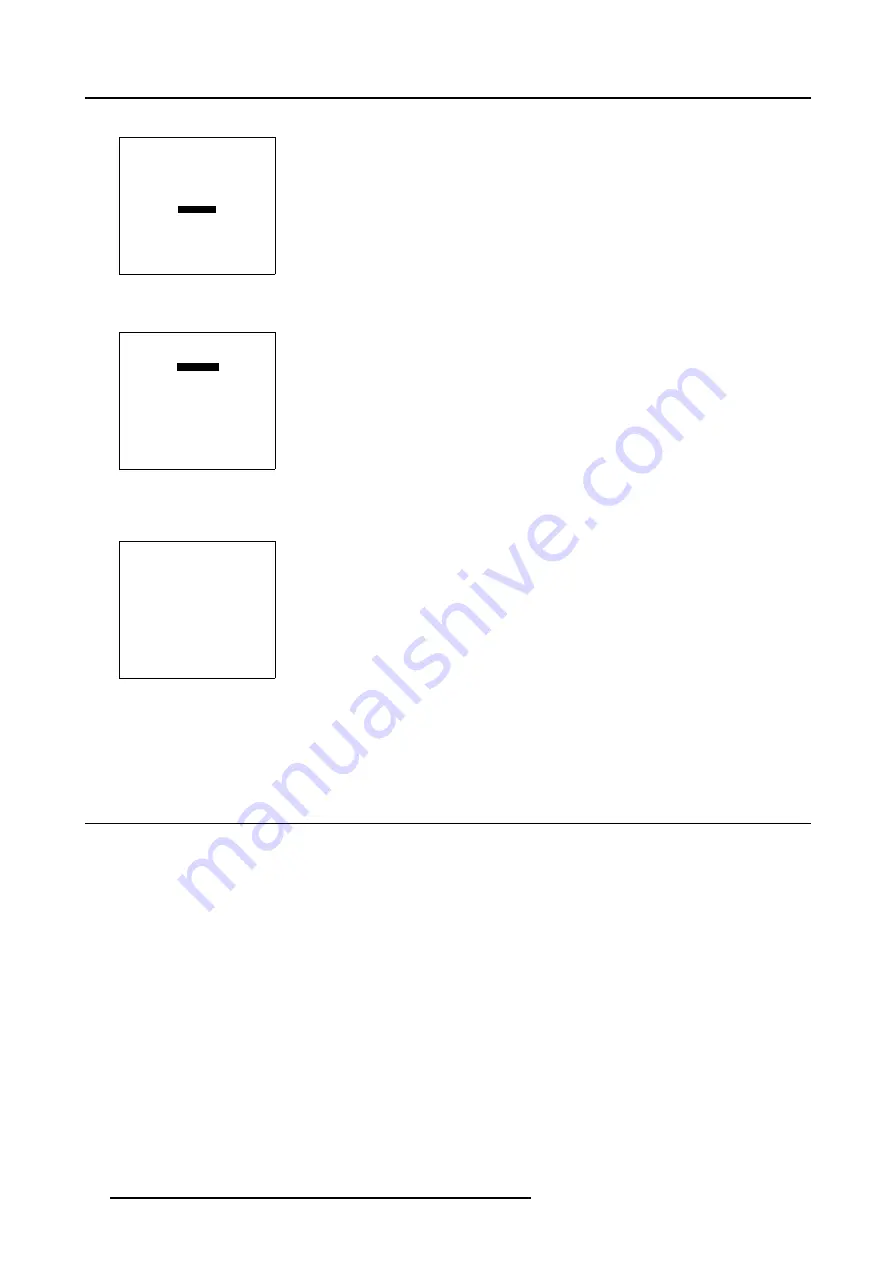
4. Getting started
4. Push the cursor key
↑
or
↓
to highlight
More...
INSTALLATION
INPUT SLOTS
NO SIGNAL
LENS
MENU POSITION
QUICK ACCESS KEYS
800 PERIPHERAL
MORE ...
Select with
↑
or
↓
then <ENTER>
<EXIT> to return
Menu 4-3
5. Press
ENTER
to select.
INSTALLATION
CONFIGURATION
OSD COLOR
INTERNAL PATTERNS
SHUTTER
ACTIVE 3D CONF.
MORE ...
Select with
↑
or
↓
then <ENTER>
<EXIT> to return
Menu 4-4
6. Push the cursor key
↑
or
↓
to highlight
OSD COLOR
The OSD color menu will be displayed.
OSD COLOR
HIGHTLIGHTED ITEM
RED
GREEN
YELLOW
Select with
↑
or
↓
then <ENTER>
<EXIT> to return
Menu 4-5
7. Push the cursor key
↑
or
↓
to highlight the desired color.
8. Press
ENTER
to activate.
4.5 Using the RCU
Pointing to the reflective screen
1. Point the front of the RCU to the reflective screen surface.
34
R5976707 REALITY SIM 6 ULTRA II 01/02/2005
Содержание BarcoReality SIM 6 Ultra II
Страница 1: ...Reality SIM 6 Ultra II Owner s Manual R9040152 R5976707 01 01 02 2005 ...
Страница 4: ......
Страница 12: ...1 Packaging and Dimensions 8 R5976707 REALITY SIM 6 ULTRA II 01 02 2005 ...
Страница 20: ...2 Installation Guidelines 16 R5976707 REALITY SIM 6 ULTRA II 01 02 2005 ...
Страница 32: ...3 Connections 28 R5976707 REALITY SIM 6 ULTRA II 01 02 2005 ...
Страница 218: ...10 Cleaning the Dustfilter 214 R5976707 REALITY SIM 6 ULTRA II 01 02 2005 ...
Страница 222: ...Index 218 R5976707 REALITY SIM 6 ULTRA II 01 02 2005 ...






























