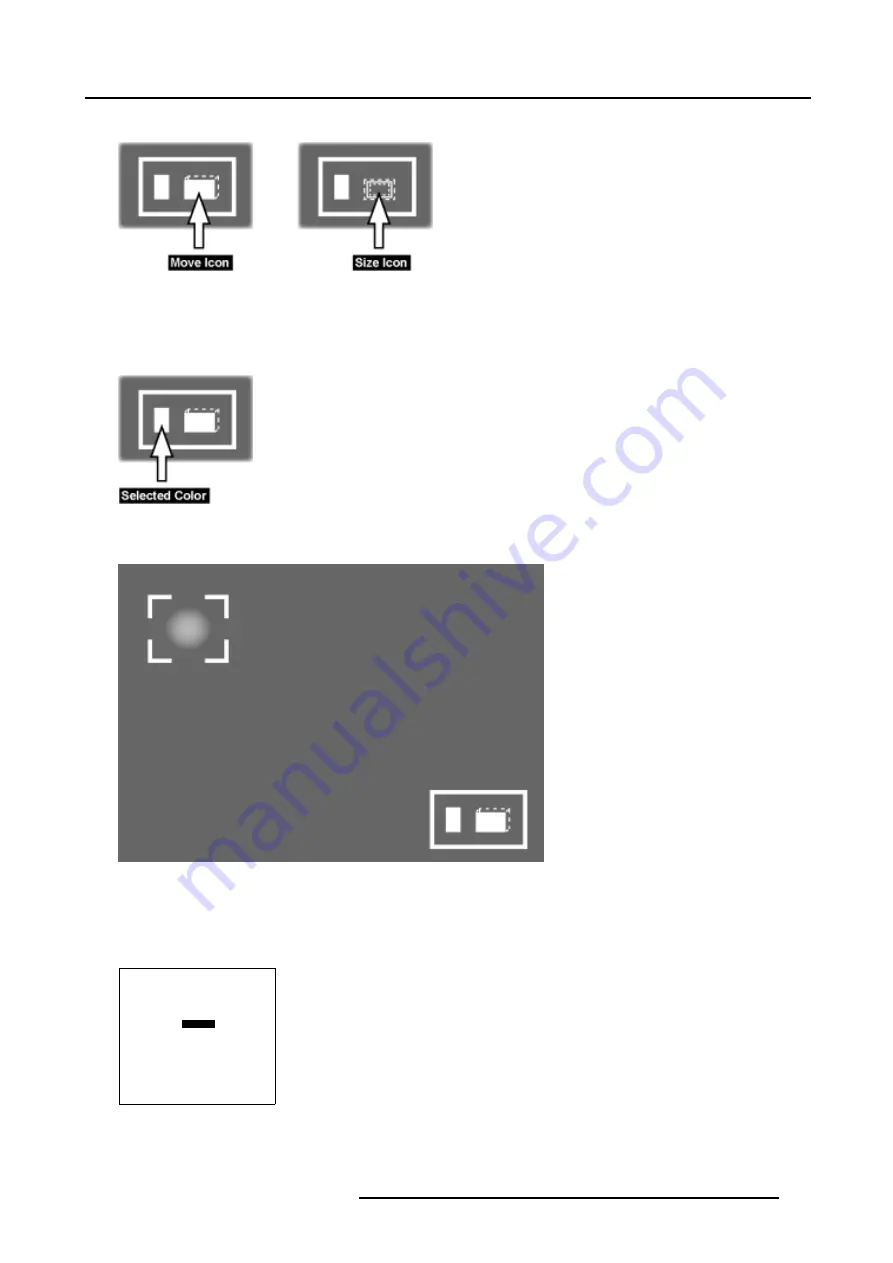
7. Service Mode
A “move” or “size” icon will be displayed in the info box.
Image 7-4
”Move” and “Size” icon
6. Use the cursor keys to move/size the desired area.
7. Use the
COLOR
key to select the desired color Red, Green, Blue or all 3 (=White) to adjust.
The selected color will be displayed in the info box.
Image 7-5
Selected color info
8. Use the
BRIGHTNESS
key to adjust the level of the selected color within the selection box e.g. raising the White Level.
Image 7-6
Adjusting the level of the selected color within the selection box.
9. Press
EXIT
to return to the Service Mode menu.
How to set Uniformity back to the Default settings?
1. Push the cursor key
↑
or
↓
to highlight
Default
.
UNIFORMITY
ADJUST GRAY
ADJUST BLACK
ADJUST WHITE
DEFAULT
INITIALIZE WHITE
INITIALIZE BLACK
Select with
↑
or
↓
<ENTER> to toggle/select
<EXIT> to return
Menu 7-37
2. Press
ENTER
to set Uniformity back to the Default settings.
R5976707 REALITY SIM 6 ULTRA II 01/02/2005
195
Содержание BarcoReality SIM 6 Ultra II
Страница 1: ...Reality SIM 6 Ultra II Owner s Manual R9040152 R5976707 01 01 02 2005 ...
Страница 4: ......
Страница 12: ...1 Packaging and Dimensions 8 R5976707 REALITY SIM 6 ULTRA II 01 02 2005 ...
Страница 20: ...2 Installation Guidelines 16 R5976707 REALITY SIM 6 ULTRA II 01 02 2005 ...
Страница 32: ...3 Connections 28 R5976707 REALITY SIM 6 ULTRA II 01 02 2005 ...
Страница 218: ...10 Cleaning the Dustfilter 214 R5976707 REALITY SIM 6 ULTRA II 01 02 2005 ...
Страница 222: ...Index 218 R5976707 REALITY SIM 6 ULTRA II 01 02 2005 ...






























