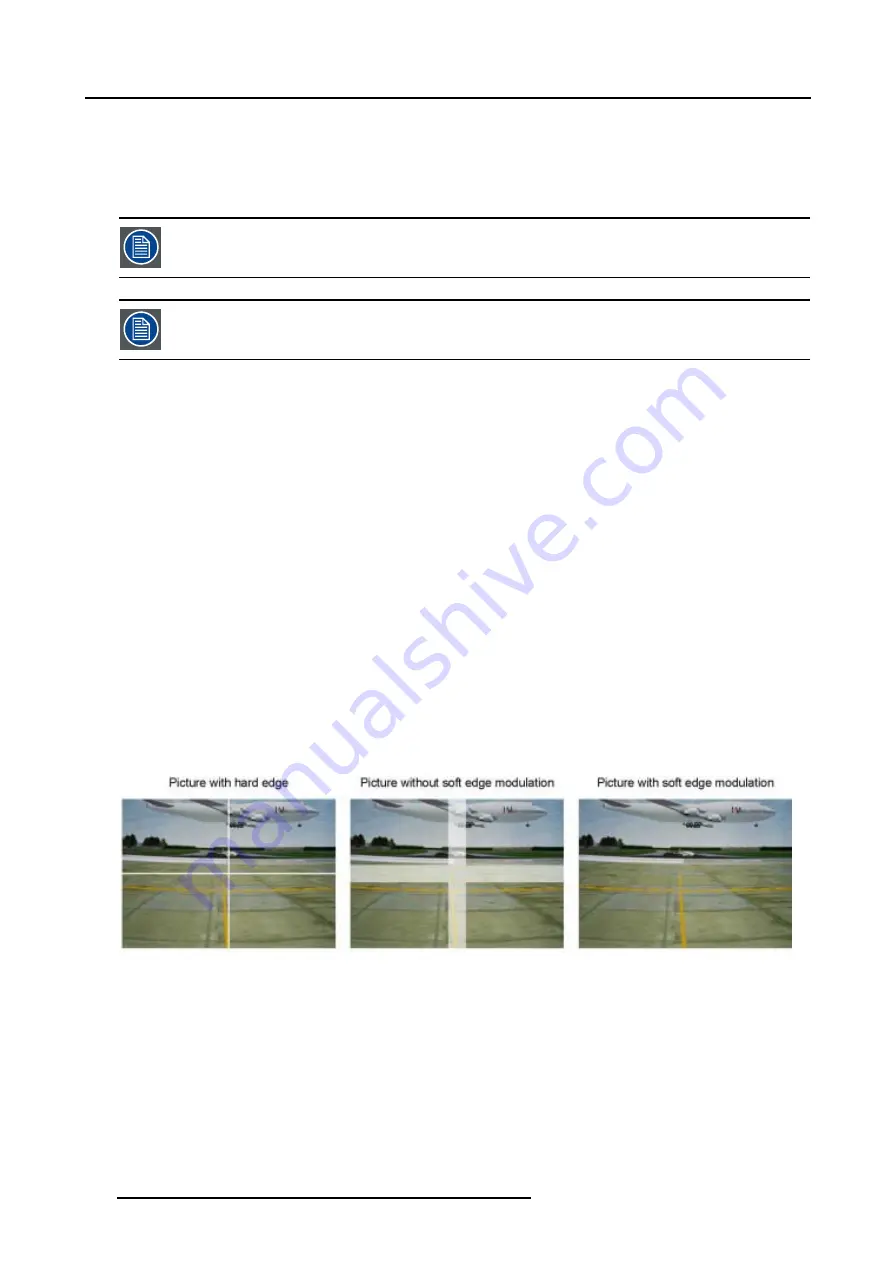
5. Random Access
5. Press
EXIT
to return to the
Guided Geometry Map
menu.
6. Press
EXIT
to return to the
Edit
menu.
5.5.7.10 Electronic Soft Edge (Optional)
Whenever Soft Edge is mentioned in this chapter this always refer to Electronic Soft Edge.
The Electronic Soft Edge is only available as an option.
Overview
•
•
•
Starting up the Soft Edge menu
•
•
•
•
•
•
•
5.5.7.10.1 Introduction
When available ?
The Electronic Soft Edge is only available as an option, some menu items will be grayed out when this option is not installed, the
shape menu can always be used to blank out unwanted image information.
Why Soft Edge ?
When working in a multichannel setup the WARP 6™ and its extensive Soft Edge possibilities enable an image blending that gives
the appearance of a single view, thus achieving realistic immersion for the majority of simulation and virtual reality applications.
Image 5-80
WhySoft Edge ?
138
R5976707 REALITY SIM 6 ULTRA II 01/02/2005
Содержание BarcoReality SIM 6 Ultra II
Страница 1: ...Reality SIM 6 Ultra II Owner s Manual R9040152 R5976707 01 01 02 2005 ...
Страница 4: ......
Страница 12: ...1 Packaging and Dimensions 8 R5976707 REALITY SIM 6 ULTRA II 01 02 2005 ...
Страница 20: ...2 Installation Guidelines 16 R5976707 REALITY SIM 6 ULTRA II 01 02 2005 ...
Страница 32: ...3 Connections 28 R5976707 REALITY SIM 6 ULTRA II 01 02 2005 ...
Страница 218: ...10 Cleaning the Dustfilter 214 R5976707 REALITY SIM 6 ULTRA II 01 02 2005 ...
Страница 222: ...Index 218 R5976707 REALITY SIM 6 ULTRA II 01 02 2005 ...
















































