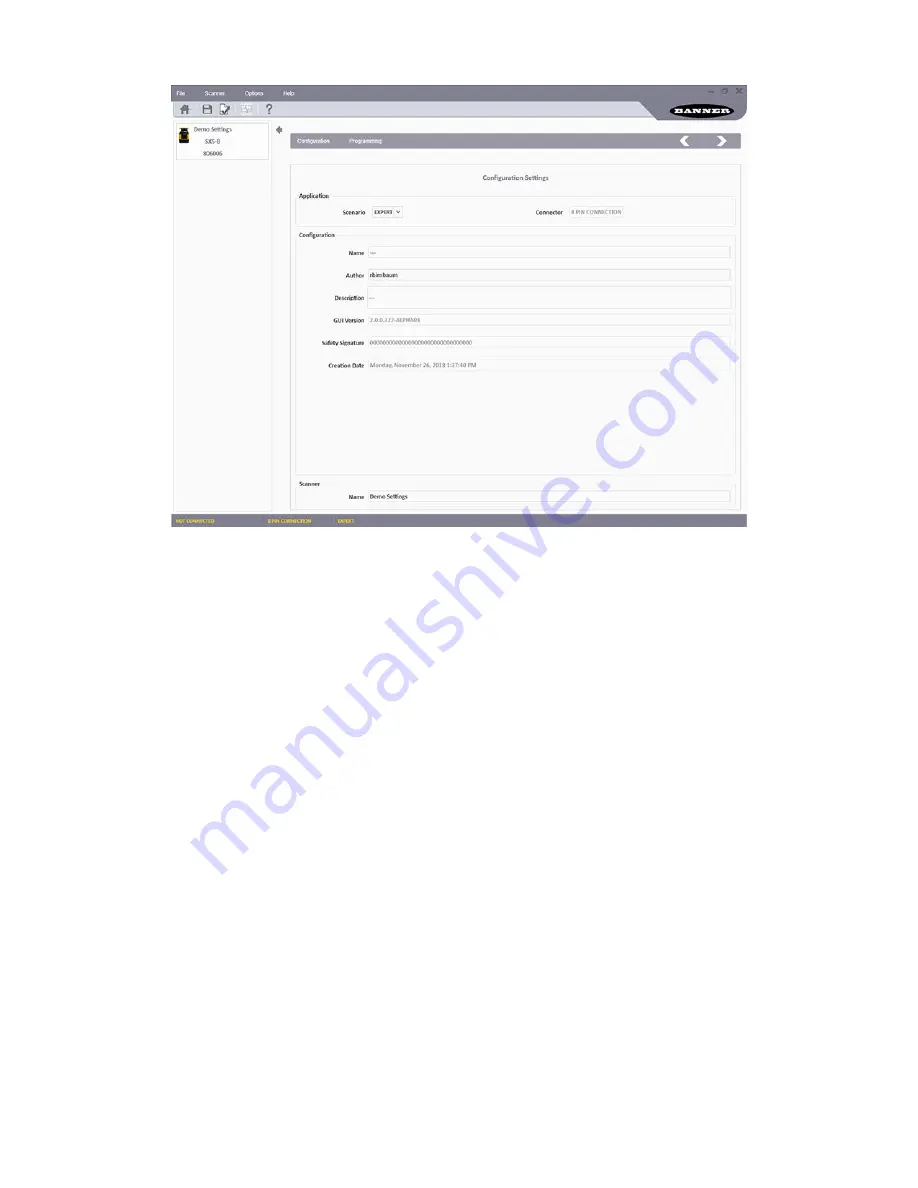
Figure 46. Configuration Settings screen
The Application section of the Configuration Settings page allows users to define the application by selecting the scenario.
• Expert Scenario selection provides the maximum configuration possibilities for the device; contains the entire set of
parameters, regardless of the device use.
• Vertical Scenario selection provides the extra features/requirements necessary for vertical applications, committing
the user to insert the reference point parameter.
Select the 8-pin connection under Connector. The configuration manages the pins relative to this connector.
It is possible to edit some of the parameters under the Configuration header, such as:
• Name—A name to identify the configuration
• Author—A name to identify the author (defaults to computer name but can be changed)
• Description—A short text description to identify the configuration
• GUI Version—(Read-Only) The software version of the GUI.
• Safety Signature—(Read-Only) This is automatically generated to be a unique identifier that includes the scanner,
configuration, creation date-time.
• Creation Date—(Read-Only) The date and time the configuration was created.
• Scanner—A name to identify the scanner.
To proceed with the configuration, click on the white > on the upper right side of the main panel. To go back to the previous
page, click on the white <.
Save the configuration at any time using the Save icon on the tool bar.
SX5 Safety Laser Scanner
62
www.bannerengineering.com - Tel: +1.763.544.3164






























