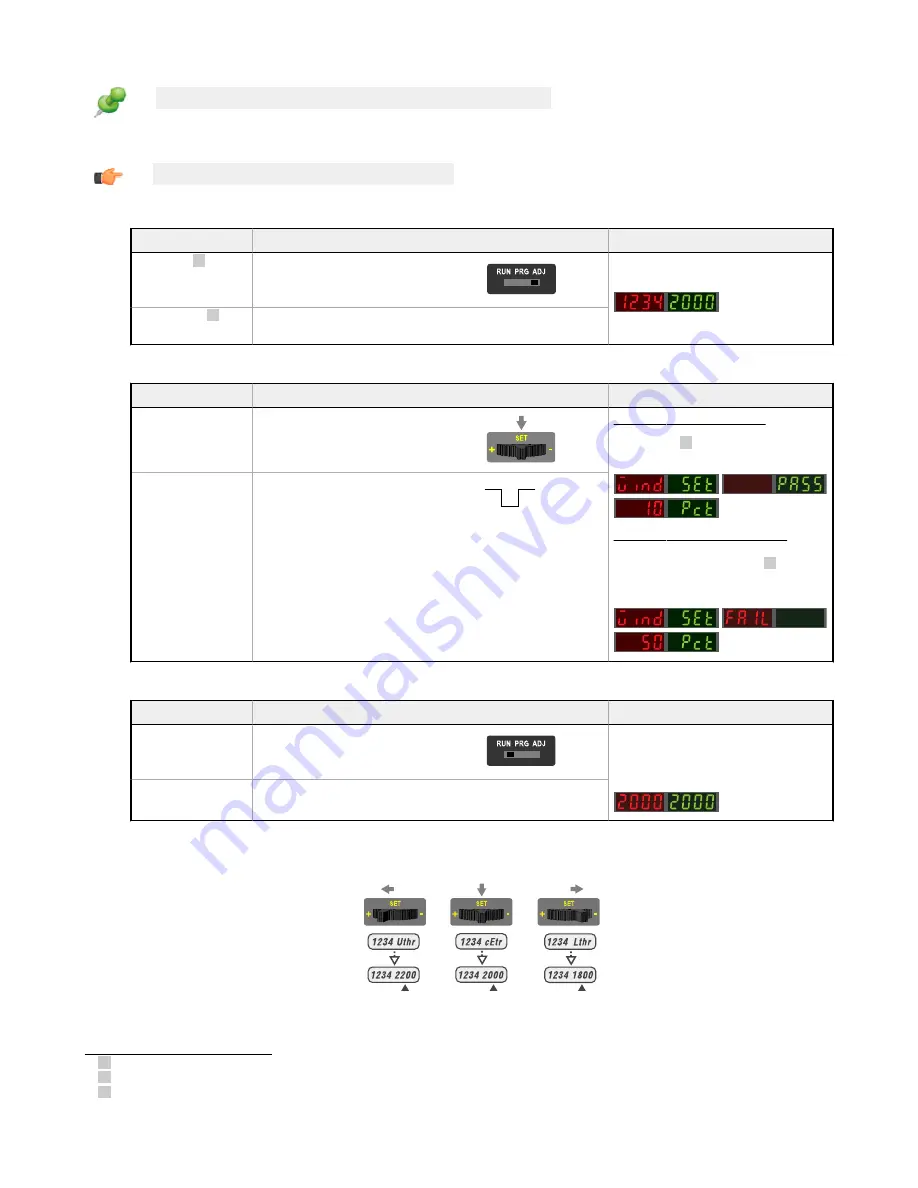
Remember: Manual adjustments are disabled when Auto Thresholds are ON
Follow these steps to perform a Window SET:
Note: TEACH
Selection
must be programmed to wind SEt.
1. Enter Adjust Mode
Method
Action
Result
SET
Button
11
Set Mode switch to ADJ
Display: Red - Signal Level; Green -
Threshold
Remote Input 12
No
action
required; sensor is ready for
Window SET method
2. SET Sensing
Condition
Method
Action
Result
SET
Button
•
Present sensing
condition
•
Click the SET rocker
button
Threshold
Condition
Accepted Displays
read "wInd SEt" then alternate "PASS"
with %
Offset
13; Sensor returns to Adjust
mode
Threshold
Condition
Not Accepted
Displays read "wInd SEt" then alternate
"FAIL" with minimum %
Offset
13 for
sensing
condition;
Sensor returns to Adjust
mode
Remote Input
•
Present sensing
condition
•
Single-pulse the remote input
T
3. Return to RUN Mode
Method
Action
Result
SET
Button
Move Mode switch to Run
Display: Red - Signal Level; Green - Window
Center (see
on page 20 for
instructions
on how to display upper and
lower thresholds)
Remote Input
No
action
required; sensor returns to Run
mode
automatically
Window SET (during RUN mode)
Upon sensor power-up, Window Center is displayed
Upper
Threshold
Displayed
Window
Center
Displayed
Lower
Threshold
Displayed
Figure 9. Upper and Lower Thresholds
11 SET
Button:
0.04 seconds
≤
"Click"
≤
0.8 seconds
12 Remote Input: 0.04 seconds
≤
T
≤
0.8 seconds
13 See
on page 25 for more
explanation
of the %
Offset
displayed
after
the Window SET method
DF-G3 Long Range Expert
™
Dual Display Fiber
Amplifier
20
www.bannerengineering.com - Tel: 763.544.3164






























