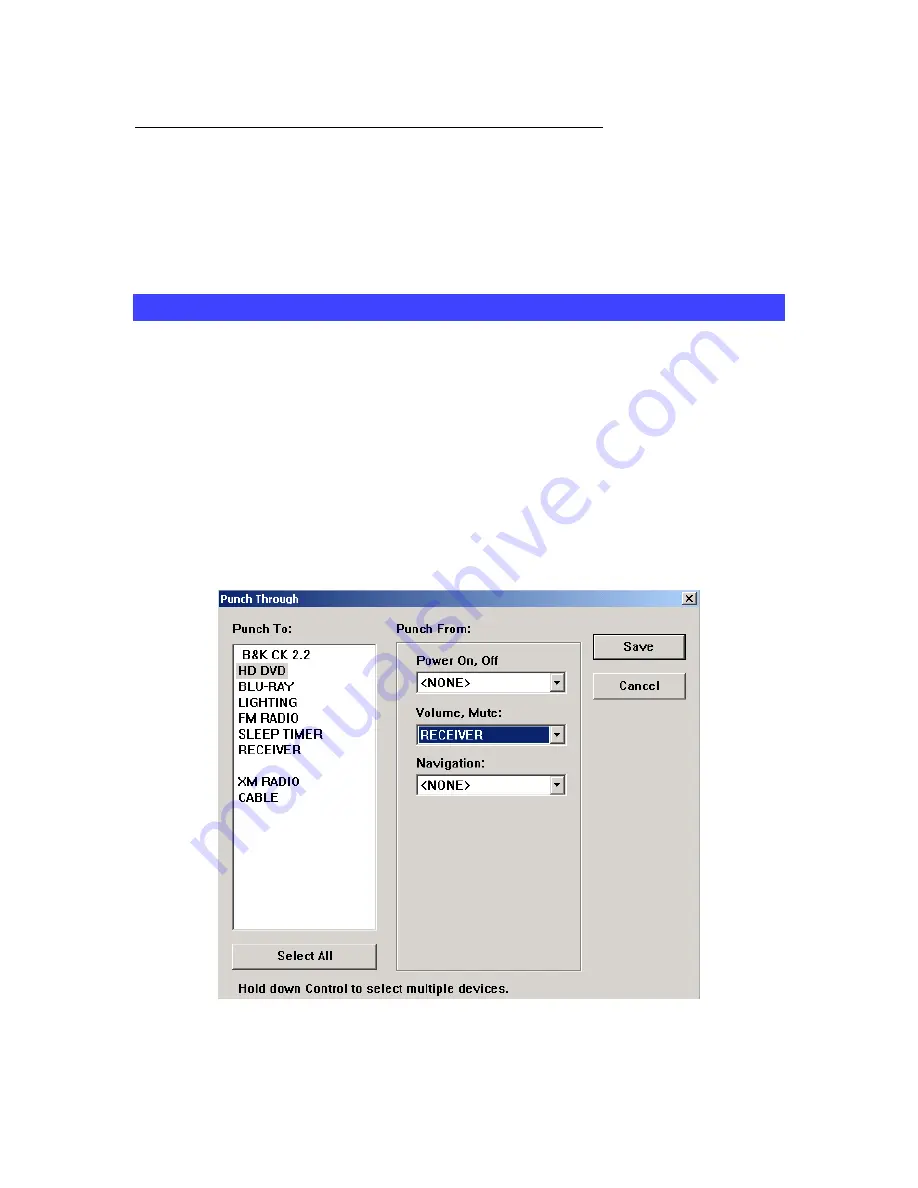
CK 2.2 Keypad
Programming Manual
And
(BKC-DIP) RS232 Guide
Updated 08/13/07
Page 58 of 87
Inserting Macros (Copying or Cloning Macros) continued…
3
When you click on the button that contains the original macro, all of the steps are
copied/cloned into the new button location and the Simulator jumps back to the new
button’s device and page.
4
Edit as needed and click on SAVE.
Programming Punch Through
The CK 2.2 Editor enables you to quickly set up common functions on all devices for the
hard buttons. Usually used only for Volume Up, Down, Mute and Navigation; however,
you may occasionally find it convenient to punch through to the channel up and down.
Punch Through is not available for the LCD buttons.
1
Open the Punch Through window by clicking on the shortcut button in the toolbar or by
selecting Punch Through from the Program Menu.
2
Select the devices that you want to change programming by clicking on them while
holding down the CONTROL key on the keyboard. If you want them all selected (normal
for Volume Up, Down and Mute), simply click on the Select All button. Any device you
select will be HIGHLIGHTED in the “Punch To” list.
















































