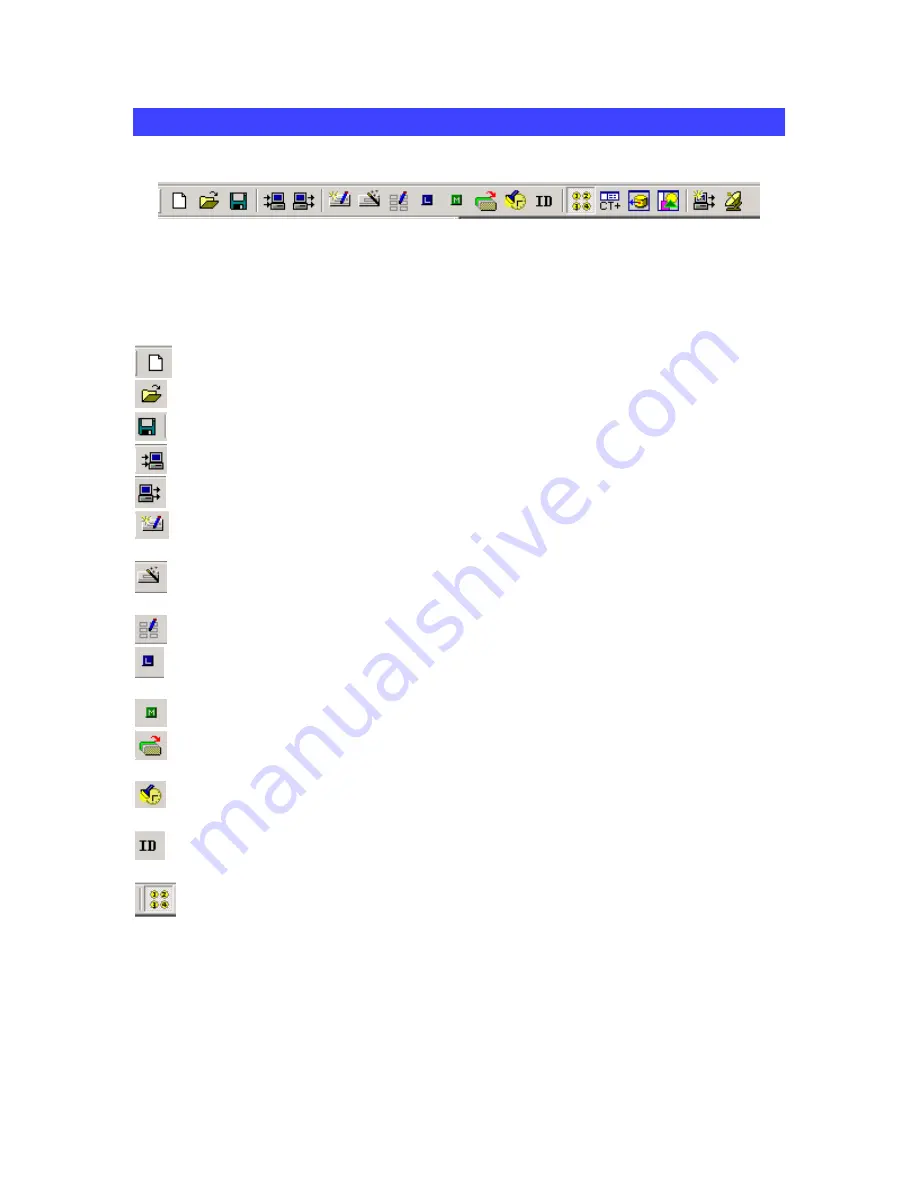
CK 2.2 Keypad
Programming Manual
And
(BKC-DIP) RS232 Guide
Updated 08/13/07
Page 18 of 87
The Toolbar and Shortcut Buttons
Hover your mouse over the Shortcut buttons; you will see a popup flag displaying the
function of the shortcut. Click on the button to activate it. The most common functions of
the menus are displayed on the toolbar, plus the two icons for displaying the Learn
Buttons Window, the Macro Window and the Hard Buttons window. When you click on
these shortcut buttons you turn the corresponding windows display on and off.
“New Configuration”- Choose this icon to start a new keypad project.
“Open Configuration”- Choose this icon to open a saved project file.
“Save Configuration”- Choose this icon to save a project file.
“Upload”- Choose this icon to upload a file from a CK 2.2 Keypad.
“Download”- Choose this icon to download a file to the CK 2.2 Keypad.
“Create Names and Devices”- Choose this icon to add a component to be
controlled.
“IR Database”- Choose this icon to assign a B&K Infrared Library Device to a
specific component.
“LCD Button Editor”- Choose this icon to change the text label of a button.
“Learn”- Choose this icon to begin the process of learning an IR command to a
button.
“Macro”- Choose this icon to begin recording a macro on a button.
“Punch Through”- Choose this icon to assign a specific volume, power, or
navigation control to a component.
“Backlight On Time”- Choose this icon to set default color, brightness, and on time
of the backlight.
“ID”- Choose this icon to assign an RS232 ID to the keypad, as well as disable the
front mounted infrared sensor.
“Hidden Buttons On/Off”- Choose this icon to disable the view of the hidden
buttons.






























