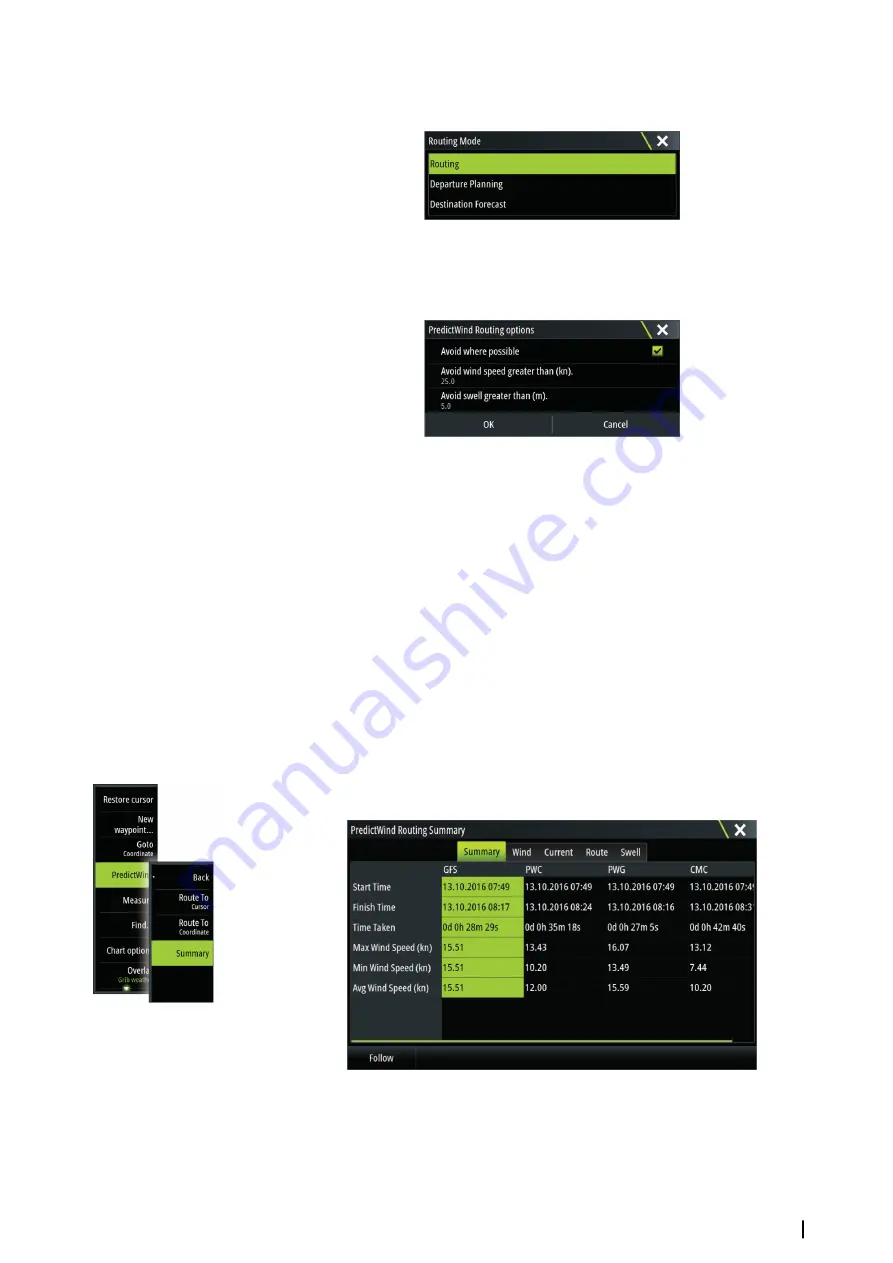
Routing Mode
You can select one of the following modes:
•
Routing
- Opens the PredictWind Routing dialog with
Routing Options
enabled. Select
Routing Options
to specify the wind speeds and swells you want to avoid on the route.
•
Departure Planning
- Opens the PredictWind Routing dialog with
Departure Options
enabled. Select
Departure Options
to specify the time you want to space the departures
(1 hour, 3 hours, 6 hours, 12 hours or 24 hours) and the forecast model (GFS/CMS or PWC/
PWG) you want PredictWind to use.
•
Destination Forecast
- Select this option to request destination forecast information
from PredictWind.
Routing and destination forecast details are provided in the Summary panel.
Download Management
To view the status of any ongoing route downloads select the Files icon on the Tool panel
and then Transfers to see transfer status. When a download completes, the route is drawn on
the chart. Old routes are deleted when the new route becomes available. If a route is being
followed when a new one is downloaded it will continue to be followed until navigation is
finished.
PredictWind routing summary
Select the Summary option in the PredictWind menu to view detailed routing information.
Additional summary information is available for wind, current, route, and swell.
Select
Follow
to sail the route.
PredictWind
| Zeus3 Operator Manual
61
Содержание Zeus3 Glass Helm
Страница 1: ...ENGLISH Zeus3 Operator Manual www bandg com ...
Страница 2: ......
Страница 140: ... 988 11377 001 0980 ...






























