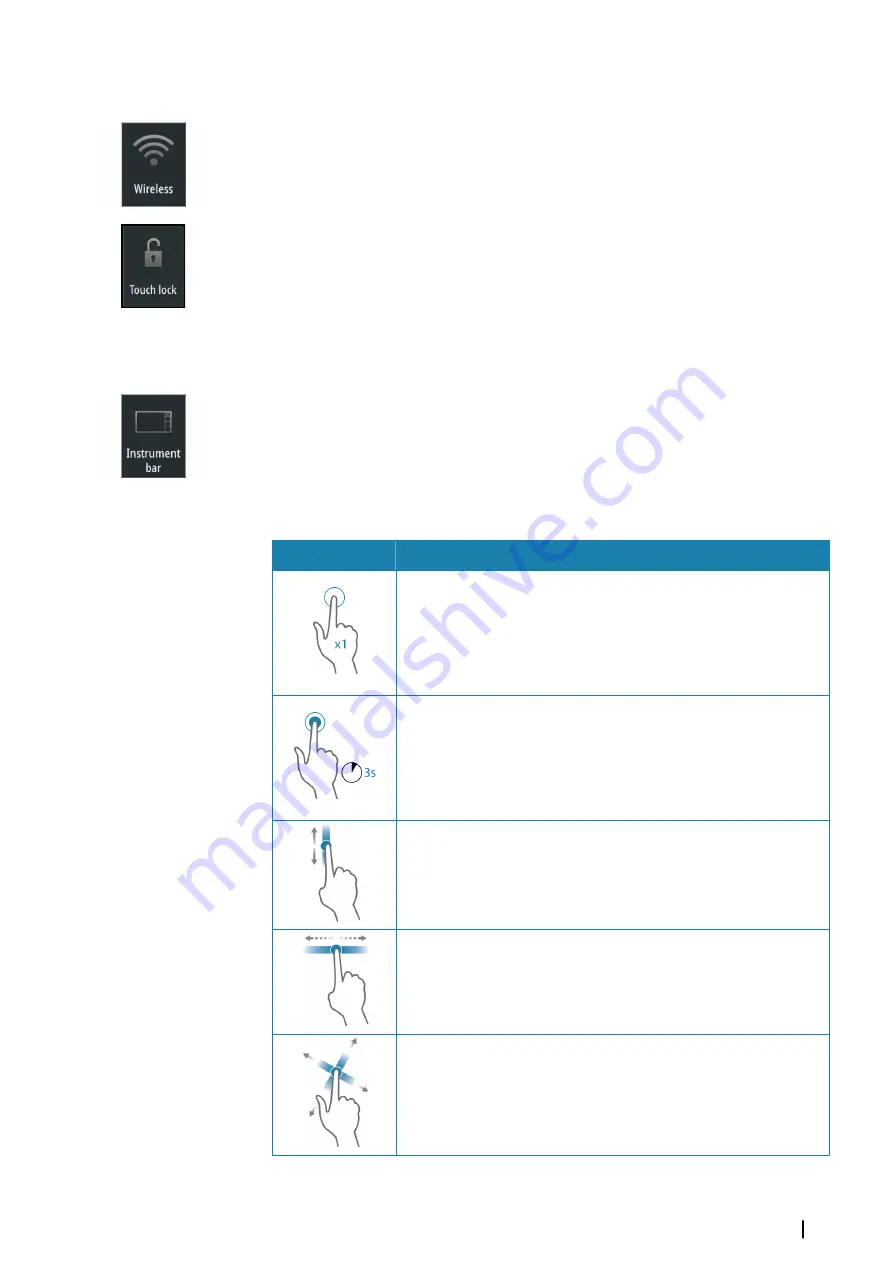
Wireless
Provides wireless connection options dependent on the status of the wireless. For example,
connect to a hotspot or change to access point. For option explanations refer to
Locking the touchscreen
You can temporarily lock a touchscreen to prevent accidental operation of the system. Lock
the touchscreen when large amounts of water are on the screen, for example, in heavy seas
and weather. This feature is also useful when cleaning the screen while the unit is turned on.
When the touch lock is active you can only operate the unit from the keys.
You lock the touchscreen from the
System Controls
dialog.
You remove the lock function by a short press on the
Power
key.
Instrument bar
Toggles the Instrument bar on/off for the current page only.
Touchscreen operation
Basic touchscreen operation on the different panels is shown in the table below.
The panel sections in this manual have more information about panel specific touchscreen
operation.
Icon
Description
Tap to:
•
Activate a panel on a multi-panel page
•
Position the cursor on a panel
•
Select a menu and a dialog item
•
Toggle a checkbox option on or off
•
Show basic information for a selected item
Press and hold:
•
On any panel with a cursor to either activate the cursor assist feature
or open the menu. Refer to
"Customizing the long press feature"
•
On the Instrument panel to open the
Choose data
dialog
•
On a panel button to see available split screen options
•
On a favorite button to enter edit mode
Scroll through a list of available options without activating any option.
Flick to quickly scroll through e.g. the waypoint list. Tap the screen to
stop the scrolling.
Pan to position a chart or Echosounder image on the panel.
Basic operation
| Zeus3 Operator Manual
17
Содержание Zeus3 Glass Helm
Страница 1: ...ENGLISH Zeus3 Operator Manual www bandg com ...
Страница 2: ......
Страница 140: ... 988 11377 001 0980 ...
















































