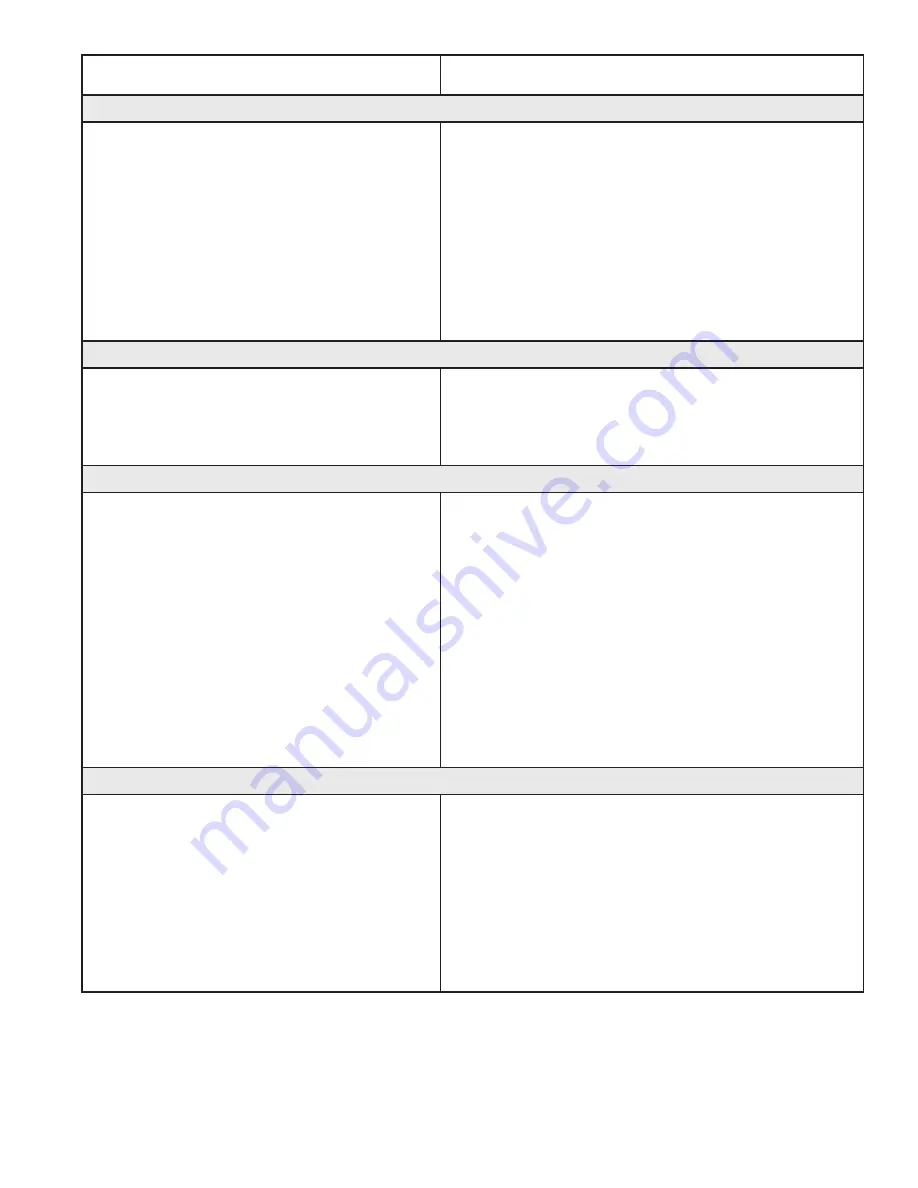
6.2 |
BLPS6 - CJ Installation Guide
www.babylock.com
Problem / Symptom
Corrective Measure
The stitch regulator cable is not connected properly (continued)
The Pro-Stitcher moves but does not stitch.
Check that all cables are securely attached.
Verify the Pro-Stitcher and the quilting machine are
communicating with each other. Choose the
Settings
tab, then the
Advanced
button. From the dropdown
menu choose
Communications
. On the sidebar, to the
right, choose
Reconnect
Machine
. If the two systems
are communicating, pressing the
Pro-Stitcher
tab, then
the
Full
Stitch
or
Half
Stitch
buttons, will result in the
machine needle performing that function.
The white gears do not engage the blue Flexirack
When the quilting machine is pushed by hand,
the horizontal and/or vertical crosshair lines do
not move.
Make sure the white gears fully engage the blue rack.
Use the manual engagement/disengagement tool to
adjust if necessary. Insert into the hole at the front of the
Pro-Stitcher Carriage.
The X and/or Y axis gears are only partially engaged
Stitched designs appear jagged or wobbly. The
system may be skipping teeth when running,
resulting in a shifting of the design on the quilt.
With the Pro-Stitcher powered and motors
engaged and enabled (locked in position),
pressing the machine side to side or front to
back allows a little motion but the white gear
does not rotate.
If there is motion in the X-axis (left-right), check the
X-axis gear assembly and make sure nothing is
preventing the assembly from springing downward and
putting pressure on the blue rack. If the motion is in the
Y-axis (front/back), make sure the blue rack and the
white gear are properly aligned and adjust if necessary
by loosening the two Y-axis bracket mounting screws
and shifting the Y-axis bracket left/right and re-tightening
the screws. If the white gear is not pressing upward
enough on the blue rack to fully engage the gears, it
may be necessary to install shim washers between the
quilting machine base-plates and the Y-axis bracket to
drop the bracket a little.
One or more of the pulleys/gears on the X or Y axis assemblies are loose
Stitched designs appear jagged or wobbly.
With the Pro-Stitcher powered and motors
engaged and enabled (locked in position),
pressing the machine side to side or front to
back allows a little motion and the white gear
does rotate slightly.
Monitor the motor assembly while engaged and enabled
to determine which gear/pulley is slipping. It will most
likely be either the gear mounted directly to the motor
shaft or the gear mounted to the shaft that drives the
white gear. Use the appropriate Allen wrench to tighten
both set screws on the gear. The motor gear requires a
1/16” Allen wrench and the larger gear on the drive axle
with the white gear requires a 5/64” Allen wrench.
Содержание Pro-Stitcher Premium BLPS6
Страница 1: ......
Страница 3: ......
Страница 31: ...6 6 BLPS6 CJ Installation Guide www babylock com ...
Страница 32: ......




















