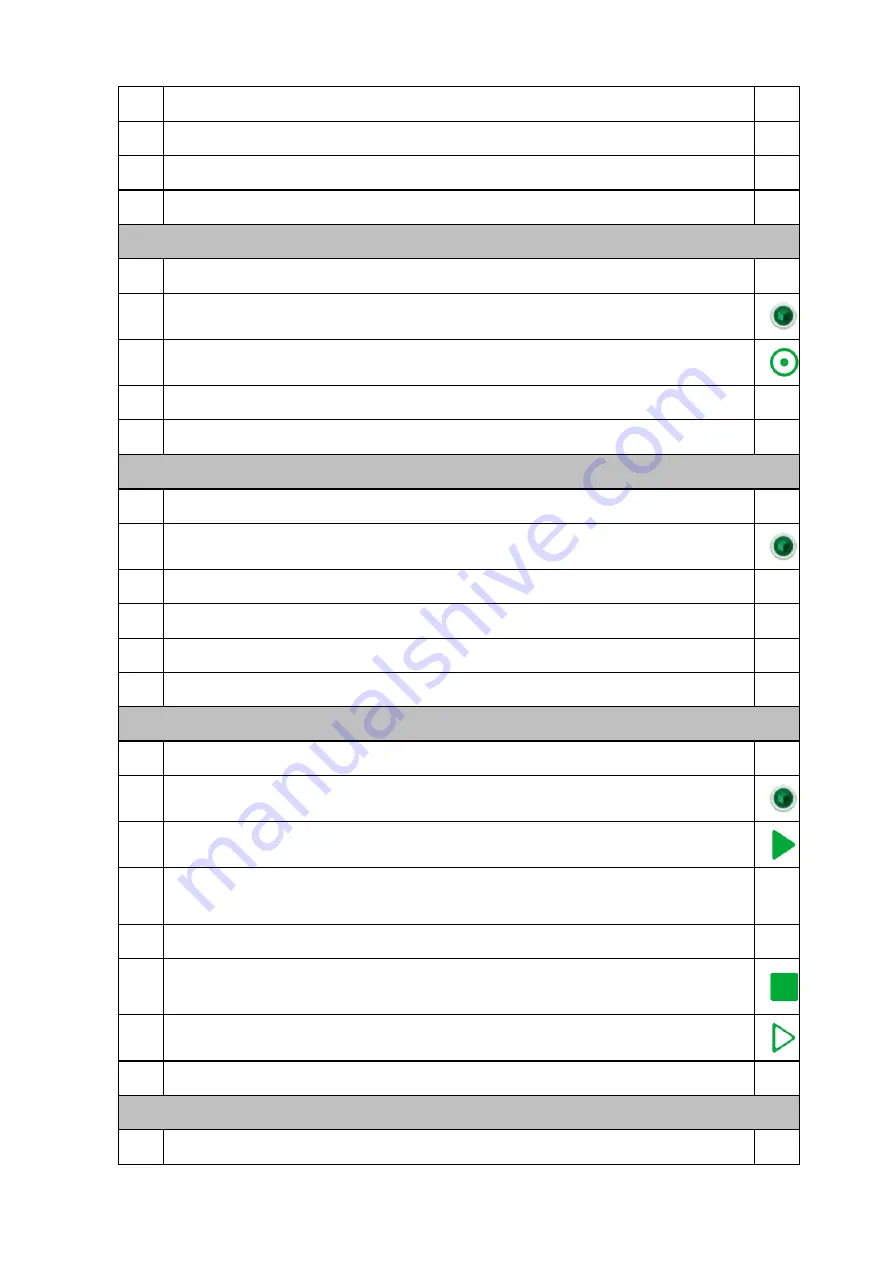
B9 Scan 500 Operating Manual
Page50
1
Turn on the back main On/Off AC switch
2
Turn on the scanner by using the front On/Off switch
3
Wait until warm up sequence is finished and Windows desktop appears
Reset tray position
1
Remove any model from the scanner
2
Double click on the
B9 Scan
icon on the desktop
3
Click on
Reset tray position
icon
4
Wait until a dialog box confirms the end of the process
Calibration
1
Put the calibration plate in the scanner on the long spacer
2
Double click on the
B9 Scan
icon on the desktop
3
Click
Main menu -> Calibration
4
Click the "OK" button in the "Calibration Mode" dialogue box
5
Wait a few minutes until a dialogue box confirms the end of the process
Acquisition
1
Place properly the model or impression in the scanner
2
Double click on the
B9 Scan
icon on the desktop
3
Click on the "Scan" button
4
Select the model type, the acquisition Cycle, "From Top" and "Detail
” parame-
ters in the dialogue box
5
Click on the "Scan" button to start the scanning process
6
Observe the acquired points. If required stop the process with the "Stop" but-
ton and repeat the acquisition with a different set of parameters
7
Click on the "Finalize" button to transform the points into a mesh
Putting out of operation
1
Remove the model from the scanner
Содержание B9 Scan 500
Страница 1: ...B9 Scan 500 Operating Manual...
Страница 31: ...B9 Scan 500 Operating Manual Page31...
Страница 45: ...B9 Scan 500 Operating Manual Page45 Specifications B9 Scan 500 Package weight 24 Kg...
Страница 47: ...B9 Scan 500 Operating Manual Page47 Model Company Product Label B9 Scan 500 14 3 DIMENSIONS...
Страница 48: ...B9 Scan 500 Operating Manual Page48 14 4 ELECTRICAL CIRCUIT DIAGRAM...
Страница 49: ...B9 Scan 500 Operating Manual Page49 15 OPERATIONS CHECK LIST Putting into operations...
Страница 54: ...B9 Scan 500 Operating Manual Page54 KEYWORD INDEX No index entries found...





































