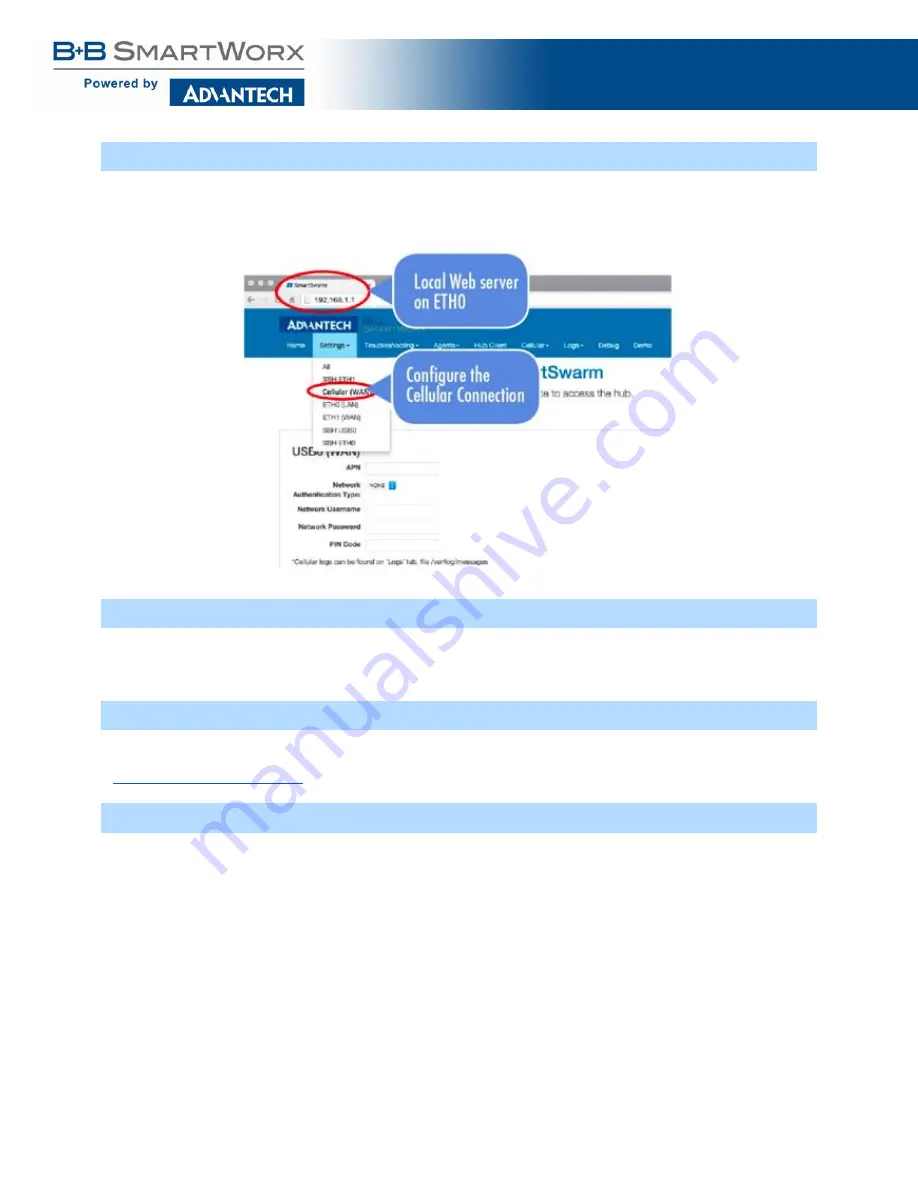
SmartSwarm 300 Series
:
43
5.1 STEP 1 - CONNECT TO LOCAL WEBSERVER
Connect a local laptop or desktop PC to ETH0. Open a browser and navigate to 192.168.1.1. Note that if you have
another LAN connection (e.g. via Wi-Fi) you may need to disconnect this second session, depending upon your
network settings and the domain of the LAN.
5.2 STEP 2 - CONFIGURE THE CELLULAR APN DETAILS
Enter the APN name and optional credentials as required by your SIM card provider / network operator. Apply it.
The WAN LED will turn ON (yellow) when the cellular connection has been successfully established.
5.3 STEP 3 - VERIFY THE SECURE CONNECTION WITH SMARTWORX HUB
The USR LED will turn on (yellow) when the device successfully makes a secure connection with SmartWorx Hub
(
5.4 STEP 4 - VERIFY THAT YOUR DEVICE IS AVAILABLE ON SMARTWOR X HUB
In order to verify the installation, and to ensure that you have correctly claimed the device within your SmartWorx
Hub account, please confirm that the device is shown as “Online” in SmartWorx Hub (For further information on
SmartWorx Hub, please refer to the SmartWorx Hub user manual).






























