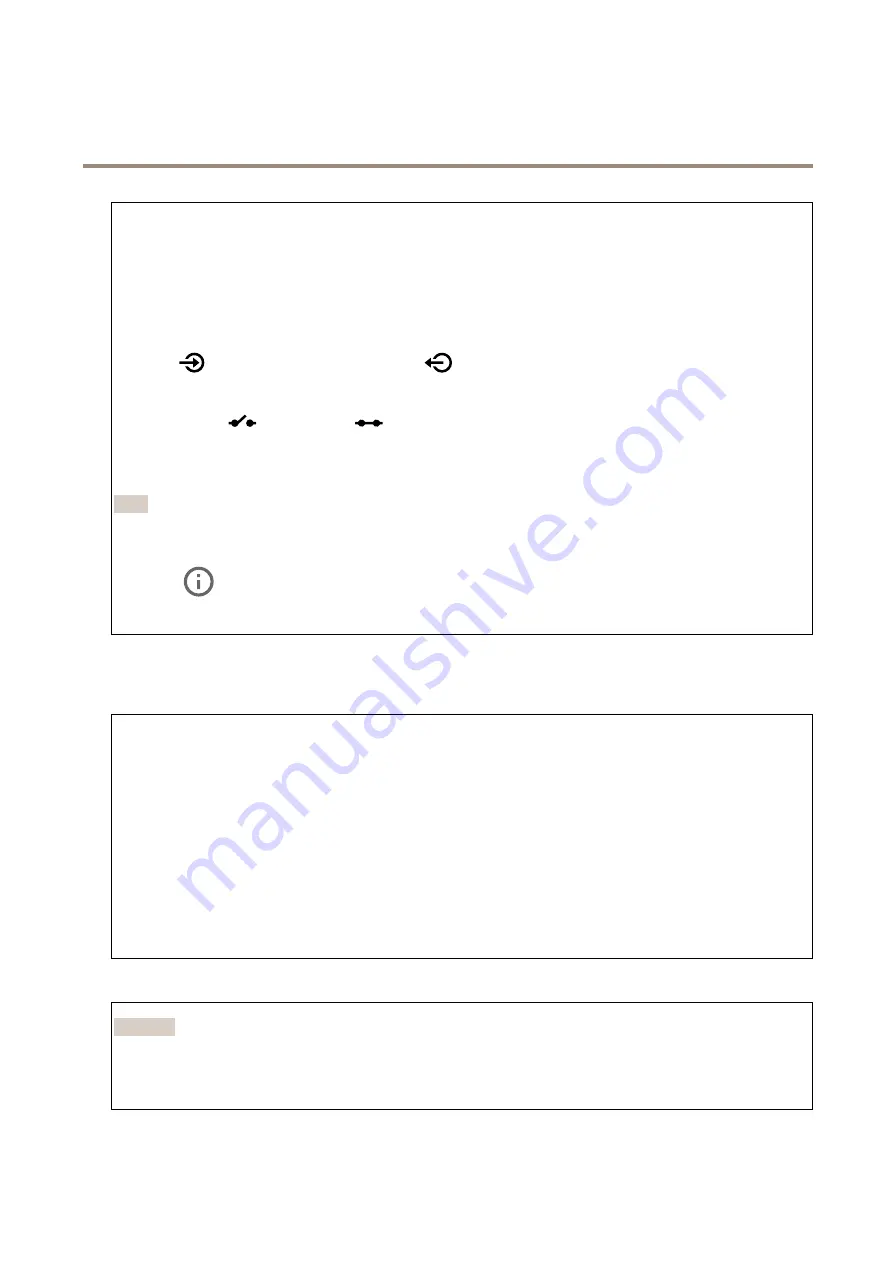
AXIS Q3538–SLVE Dome Camera
The device interface
Use digital input to connect external devices that can toggle between an open and closed circuit, for example PIR sensors, door or
window contacts, and glass break detectors.
Use digital output to connect external devices such as relays and LEDs. You can activate connected devices through the VAPIX®
Application Programming Interface or in the device interface.
Port
Name
: Edit the text to rename the port.
Direction
:
indicates that the port is an input port.
indicates that it’s an output port. If the port is configurable,
you can click the icons to change between input and output.
Normal state
: Click
open circuit, and
for closed circuit.
Current state
: Shows the current state of the port. The input or output is activated when the current state is different from the
normal state. An input on the device has an open circuit when it’s disconnected or when there is a voltage above 1 V DC.
Note
During restart the output circuit is open. When the restart is complete, the circuit goes back to the normal position. If you
change any settings on this page, the output circuits go back to their normal positions regardless of any active triggers.
Supervised
: Turn on to make it possible to detect and trigger actions if someone tampers with the connection to digital
I/O devices. In addition to detecting if an input is open or closed, you can also detect if someone has tampered with it (that is, cut
or shorted). To supervise the connection requires additional hardware (end-of-line resistors) in the external I/O loop.
Logs
Reports and logs
Reports
•
View the device server report
: Click to show information about the product status in a pop-up window. The Access
Log is automatically included in the Server Report.
•
Download the device server report
: Click to download the server report. It creates a .zip file that contains a complete
server report text file in UTF–8 format, as well as a snapshot of the current live view image. Always include the server
report .zip file when you contact support.
•
Download the crash report
: Click to download an archive with detailed information about the server's status. The
crash report contains information that is in the server report as well as detailed debug information. This report might
contain sensitive information such as network traces. It can take several minutes to generate the report.
Logs
•
View the system log
: Click to show information about system events such as device startup, warnings and critical
messages.
•
View the access log
: Click to show all failed attempts to access the device, for example when a wrong login
password is used.
Network trace
Important
A network trace file might contain sensitive information, for example certificates or passwords.
A network trace file can help you troubleshoot problems by recording activity on the network. Select the duration of the trace in
seconds or minutes, and click
Download
.
43
















































