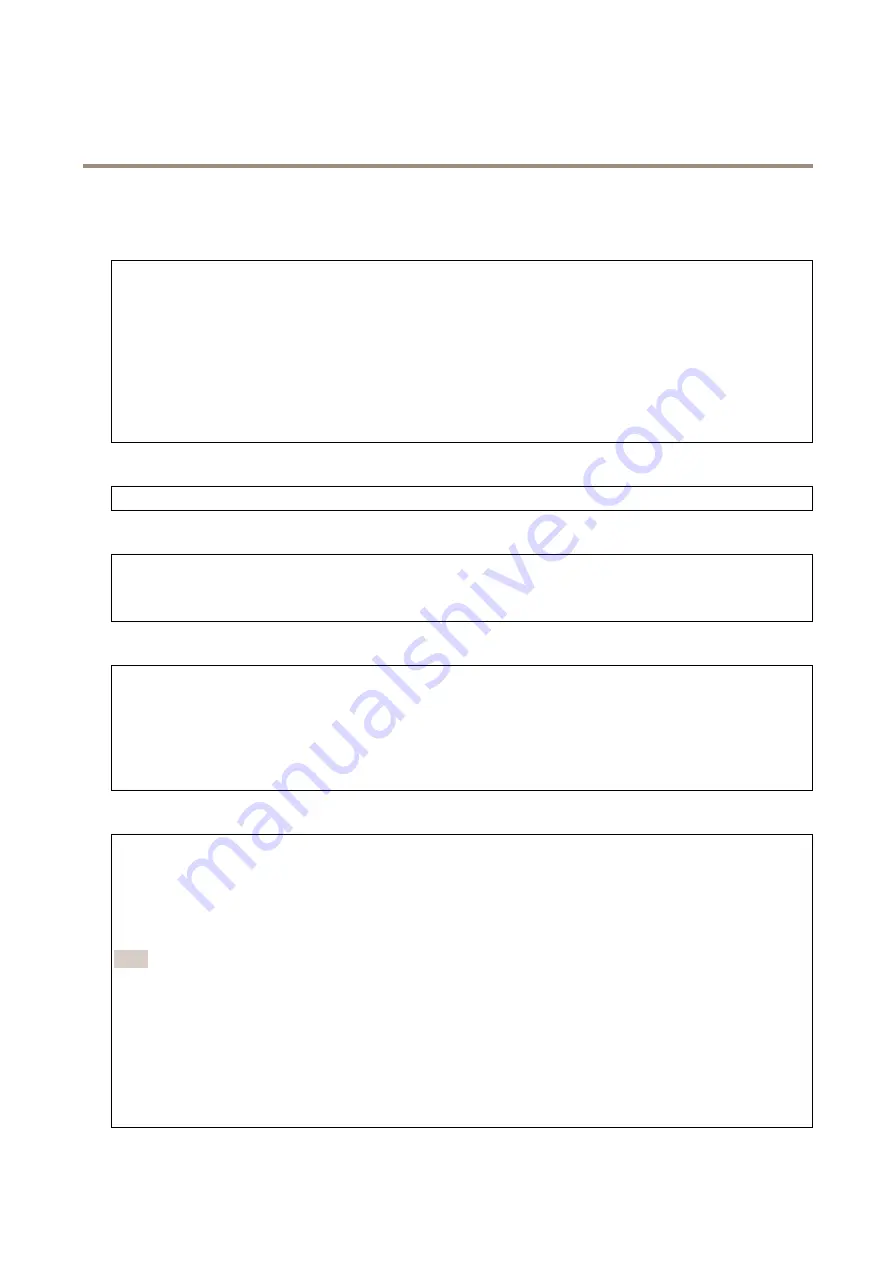
AXIS Q3538–SLVE Dome Camera
The device interface
Network
IPv4
Assign IPv4 automatically
: Select to let the network router assign an IP address to the device automatically. We recommend
automatic IP (DHCP) for most networks.
IP address
: Enter a unique IP address for the device. Static IP addresses can be assigned at random within isolated networks,
provided that each address is unique. To avoid conflicts, we recommend you to contact your network administrator before you
assign a static IP address.
Subnet mask
: Enter the subnet mask to define what addresses are inside the local area network. Any address outside the local
area network goes through the router.
Router
: Enter the IP address of the default router (gateway) used to connect devices that are attached to different networks and
network segments.
IPv6
Assign IPv6 automatically
: Select to turn on IPv6 and to let the network router assign an IP address to the device automatically.
Hostname
Assign hostname automatically
: Select to let the network router assign a hostname to the device automatically.
Hostname
: Enter the hostname manually to use as an alternative way of accessing the device. The Hostname is used in the server
report and in the system log. Allowed characters are A–Z, a–z, 0–9 and -.
DNS servers
Assign DNS automatically
: Select to let the network router assign search domains and DNS server addresses to the device
automatically. We recommend automatic DNS (DHCP) for most networks.
Search domains
: When you use a hostname that is not fully qualified, click
Add search domain
and enter a domain in which to
search for the hostname used by the device.
DNS servers
: Click
Add DNS server
and enter the IP address of the DNS server. This provides the translation of hostnames to IP
addresses on your network.
HTTP and HTTPS
Allow access through
: Select if a user is allowed to connect to the device through the
HTTP
,
HTTPS
, or both
HTTP and HTTPS
protocols.
HTTPS is a protocol that provides encryption for page requests from users and for the pages returned by the web server. The
encrypted exchange of information is governed by the use of an HTTPS certificate, which guarantees the authenticity of the server.
To use HTTPS on the device, you must install an HTTPS certificate. Go to
System > Security
to create and install certificates.
Note
If you view encrypted web pages through HTTPS, you might experience a drop in performance, especially when you
request a page for the first time.
HTTP port
: Enter the HTTP port to use. Port 80 or any port in the range 1024-65535 are allowed. If you are logged in as an
administrator, you can also enter any port in the range 1-1023. If you use a port in this range, you get a warning.
HTTPS port
: Enter the HTTPS port to use. Port 443 or any port in the range 1024-65535 are allowed. If you are logged in as an
administrator, you can also enter any port in the range 1-1023. If you use a port in this range, you get a warning.
Certificate
: Select a certificate to enable HTTPS for the device.
28






























